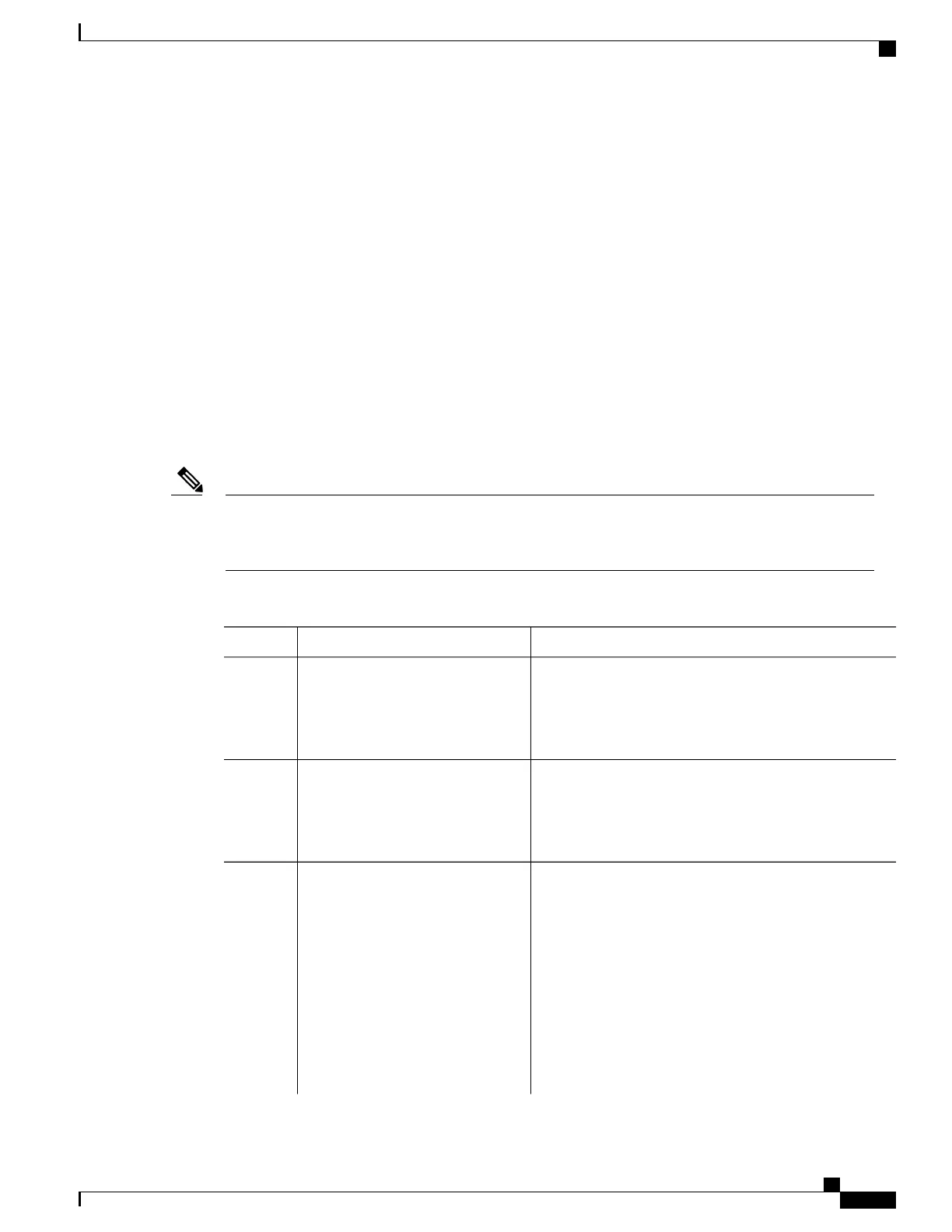Benefits of Applying QoS Features Using the MQC
The MQC structure allows you to create the traffic policy (policy map) once and then apply it to as many
traffic classes as needed. You can also attach the traffic policies to as many interfaces as needed.
How to Apply QoS Features Using the MQC
Creating a Traffic Class
To create a traffic class, use the class-map command to specify the traffic class name. Then use one or more
match commands to specify the appropriate match criteria. Packets matching the criteria that you specify are
placed in the traffic class. For more information about the match-all and match-any keywords of the class-map
comand, see the “match-all and match-any Keywords of the class-map Command” section.
The match cos command is shown in Step 4. The match cos command is simply an example of one of
the match commands that you can use. For information about the other available match commands, see
the “match-all and match-any Keywords of the class-map Command” section.
Note
Procedure
PurposeCommand or Action
Enables privileged EXEC mode.enable
Step 1
Example:
Router> enable
•
Enter your password if prompted.
Enters global configuration mode.configure terminal
Example:
Router# configure terminal
Step 2
Creates a class to be used with a class map and enters
class-map configuration mode.
class-map [match-all | match-any]
class-map-name
Step 3
Example:
Router(config)# class-map
match-any class1
•
The class map is used for matching packets to the
specified class.
•
Enter the class name.
The match-all keyword specifies that all match
criteria must be met. The match-any keyword
specifies that one of the match criterion must be
met. Use these keywords only if you will be
specifying more than one match command.
Note
Cisco cBR Series Converged Broadband Routers Quality of Services Configuration Guide for Cisco IOS XE Fuji
16.7.x
17
Modular Quality of Service Command-Line Interface QoS
Benefits of Applying QoS Features Using the MQC
