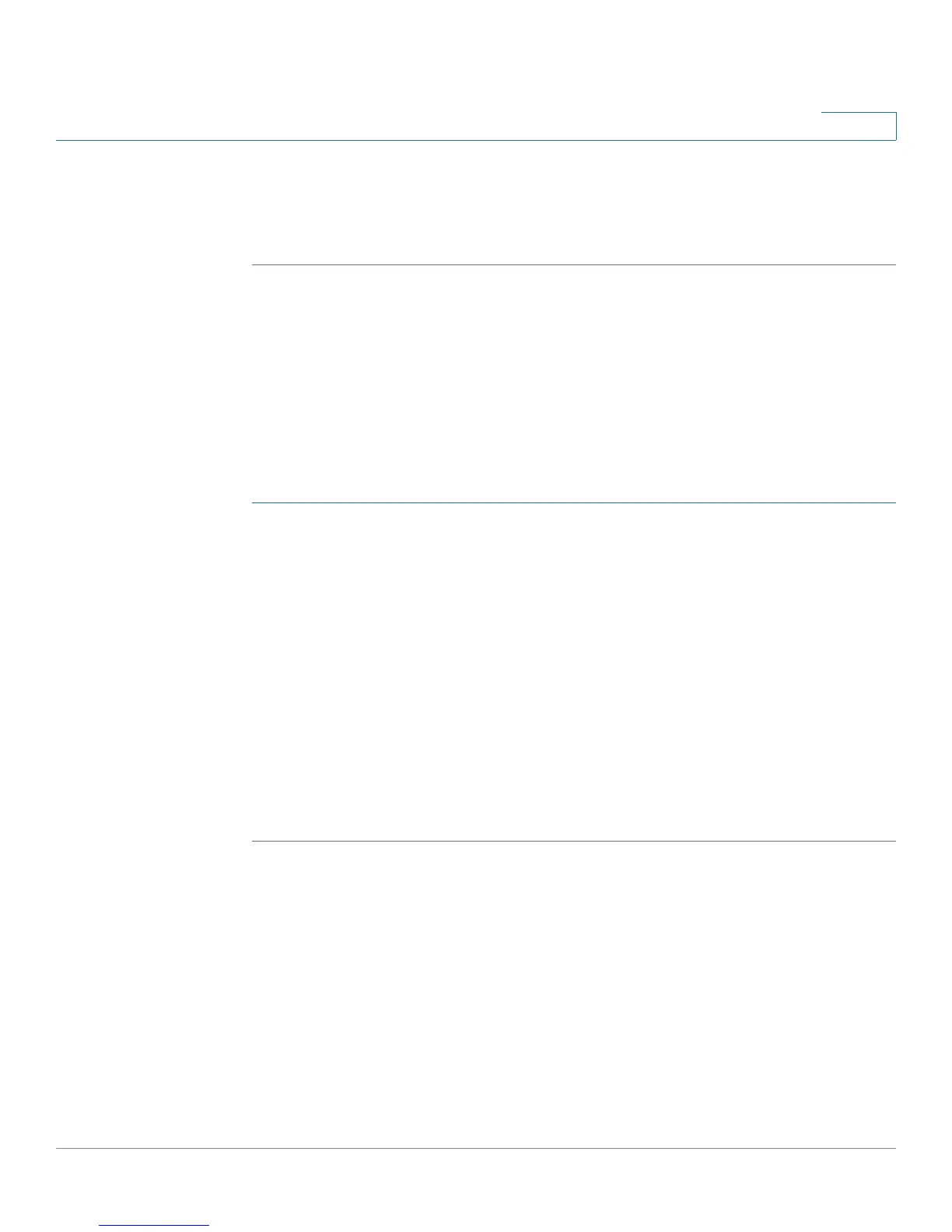Configuring the Firewall
Configuring Advanced Firewall Settings
Cisco RV180/RV180W Administration Guide 96
4
STEP 6 If you chose Other, enter the number of the protocol in the Protocol Number field.
(For example, if you are using RDP, enter 27 in the protocol number field.)
STEP 7 Click Save.
Creating Schedules
You can create firewall schedules to apply firewall or port forwarding rules on
specific days or at specific times of the day.
Adding a Schedule
To create a schedule:
STEP 1 Choose Firewall > Advanced Settings > Schedules.
STEP 2 Click Add.
STEP 3 Enter a unique name to identify the schedule. This name is then available when you
create access or port forwarding rules.
STEP 4 Under Time, check All Day if you want the schedule to apply to the entire day.
Leave the box unchecked if you want it to only apply to certain hours of the day,
and enter the specific start and end times, selecting a.m. or p.m.
STEP 5 Under Repeat, check Everyday to apply the schedule to all the days of the week.
Leave the box unchecked if you want it to only apply to certain days, and check
the boxes next to the days you want to include in the schedule.
STEP 6 Click Save.
Configuring Session Settings
You can limit the maximum number of unidentified sessions and half-open
sessions on the Cisco RV180/RV180W. You can also introduce timeouts for TCP
and UDP sessions to ensure Internet traffic is not deviating from expectations in
your private network.
