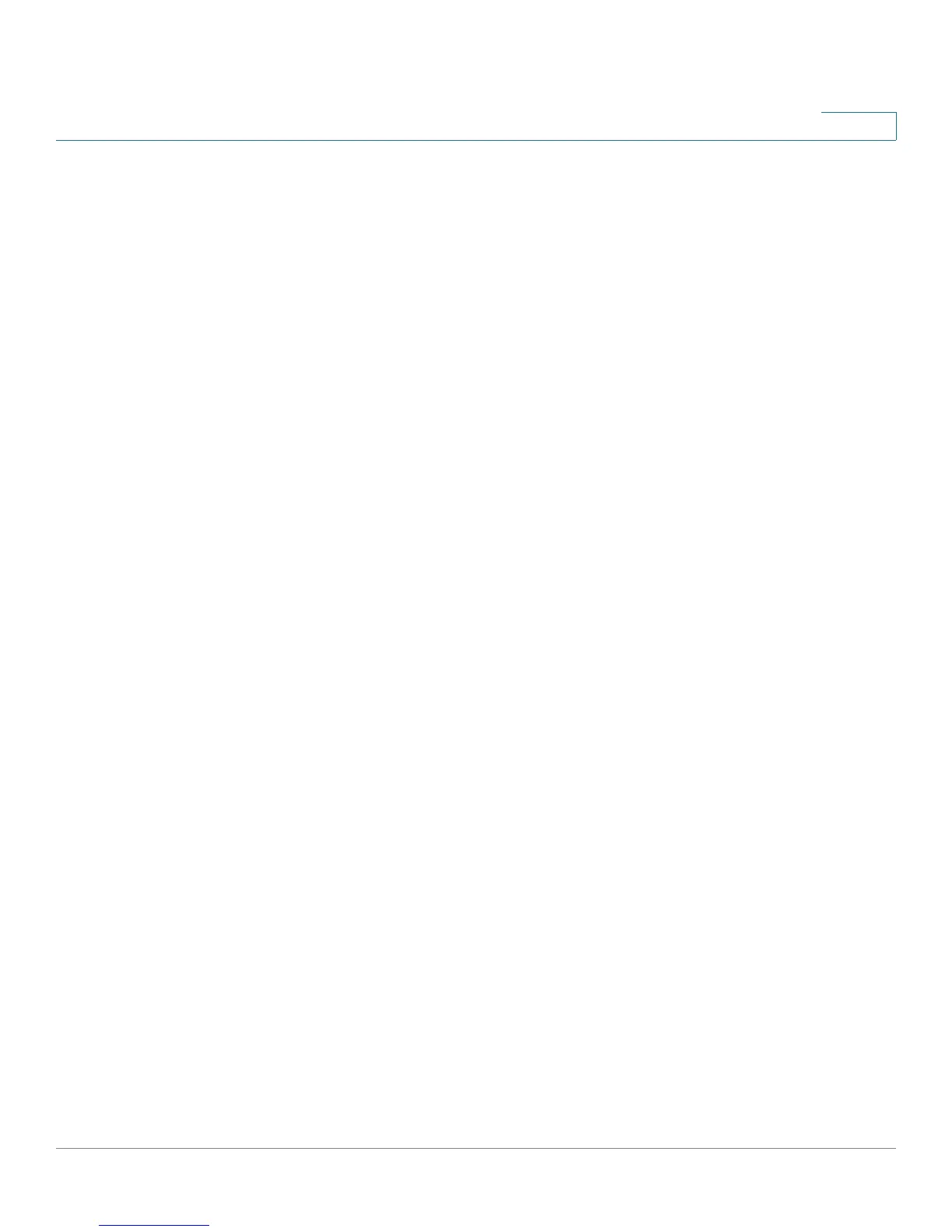Configuring Virtual Private Networks (VPNs) and Security
Configuring Advanced VPN Parameters
Cisco RV180/RV180W Administration Guide 109
5
Viewing Basic VPN Default Values
This page lists the default values that are used in the VPN configuration that is
created when you use the Basic VPN Setup page. If you need to change the
default values, use the Advanced VPN Setup page. For more information, see
Configuring Advanced VPN Parameters, page 109.
Configuring Advanced VPN Parameters
The Advanced VPN Setup page allows you to configure advanced VPN
parameters, such as IKE and other VPN policies. These policies control how the
Cisco RV180/RV180W initiates and receives VPN connections with other
endpoints.
Use the VPN > IPsec > Advanced VPN Setup page to view, add, edit, and delete
IKE and VPN policies.
To open this page: In the navigation tree, choose VPN > IPsec > Advanced VPN
Setup.
The tables list the existing policies.
IKE Policies
The Internet Key Exchange (IKE) protocol dynamically exchanges keys between
two IPsec hosts. You can create IKE policies to define the security parameters
such as authentication of the peer, encryption algorithms, etc. to be used in this
process. Be sure to use compatible encryption, authentication, and key-group
parameters for the VPN policy.
In the IKE Policy Table, perform these tasks:
• To add a policy, click Add. Then enter the settings on the Add/Edit IKE
Policy Configuration page. See Configuring IKE Policies, page 110.
• To edit a policy, check the box and then click Edit. Then enter the settings
on the Add/Edit IKE Policy Configuration page. See Configuring IKE
Policies, page 110.
• To delete a policy, check the box and then click Delete. To select all policies,
check the box in the heading row, and then click Delete. When the
confirmation message appears, click OK to continue with the deletion, or
otherwise click Cancel.
