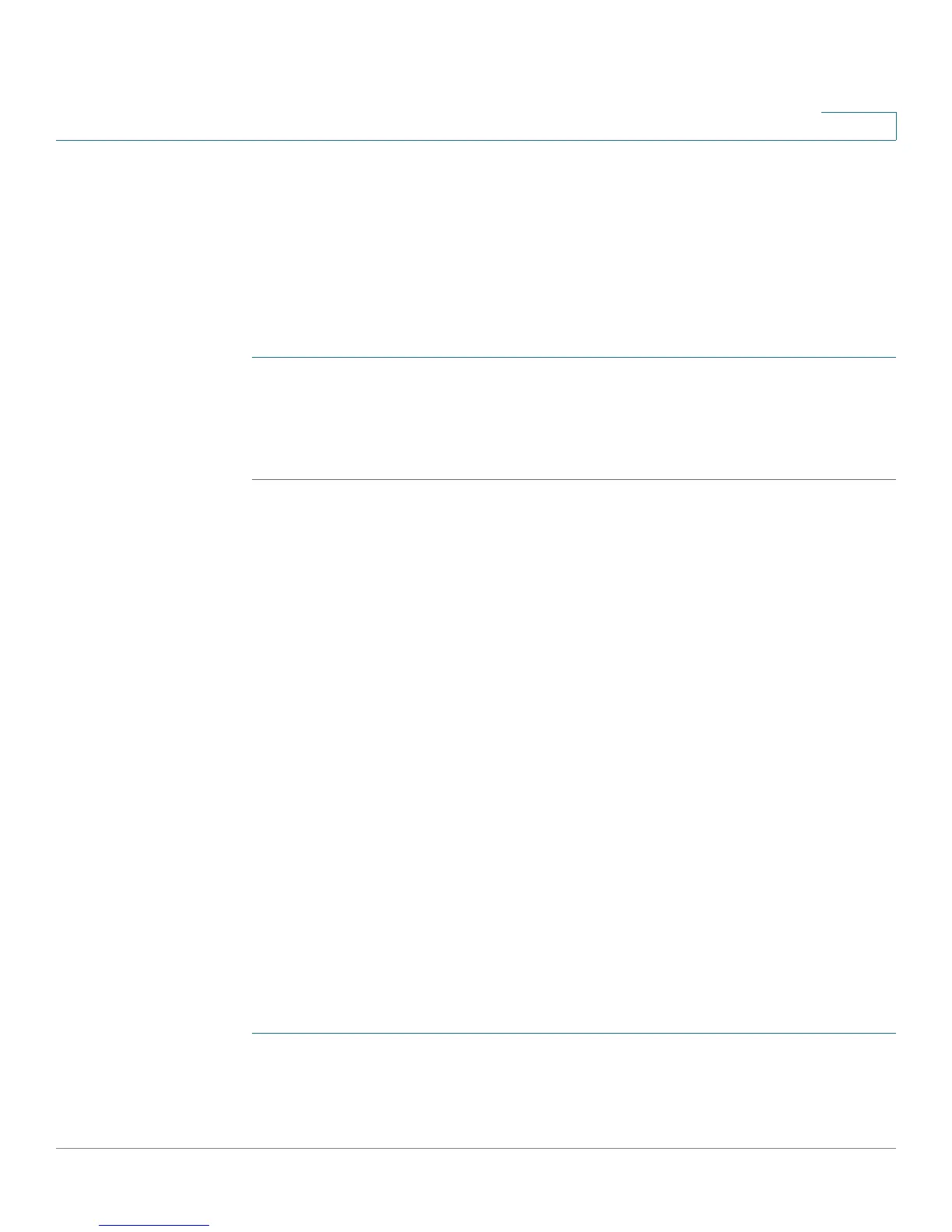Configuring Networking
Configuring Routing
Cisco RV180/RV180W Administration Guide 42
2
Configuring Jumbo Frames
A standard Ethernet frame contains 1,500 bytes of data. Enabling the Jumbo
Frames feature allows the switch to send jumbo frames within the LAN containing
up to 9,000 bytes of data per frame. You can configure the Cisco RV180/RV180W
to support jumbo frames. After support is enabled, devices on the LAN side of the
network can exchange traffic that contains jumbo frames. To configure jumbo
frames:
STEP 1 Choose Networking > LAN > Jumbo Frames.
STEP 2 Check the Enable box.
STEP 3 Click Save.
Configuring Routing
Choosing the Routing Mode
The Cisco RV180/RV180W provides two different routing modes. Network
Address Translation (NAT), or gateway routing, is a technique that allows several
endpoints on a LAN to share an Internet connection. The computers on the LAN
use a “private” IP address range while the WAN port on the router is configured
with a single “public” IP address. The Cisco RV180/RV180W translates the internal
private addresses into a public address, hiding internal IP addresses from
computers on the Internet. If your ISP has assigned you a single IP address, you
want to use NAT so that the computers that connect through the Cisco RV180/
RV180W are assigned IP addresses from a private subnet (for example,
192.168.10.0).
The other routing mode, “router,” is used if your ISP has assigned you multiple IP
addresses so that you have an IP address for each endpoint on your network. You
must configure either static or dynamic routes if you use this type of routing. See
Configuring Static Routes, page 45, or Configuring Dynamic Routing, page 46.
To choose your routing mode:
STEP 1 Select Networking > Routing > Routing Mode.
STEP 2 Click the box next to the type of routing to configure.
