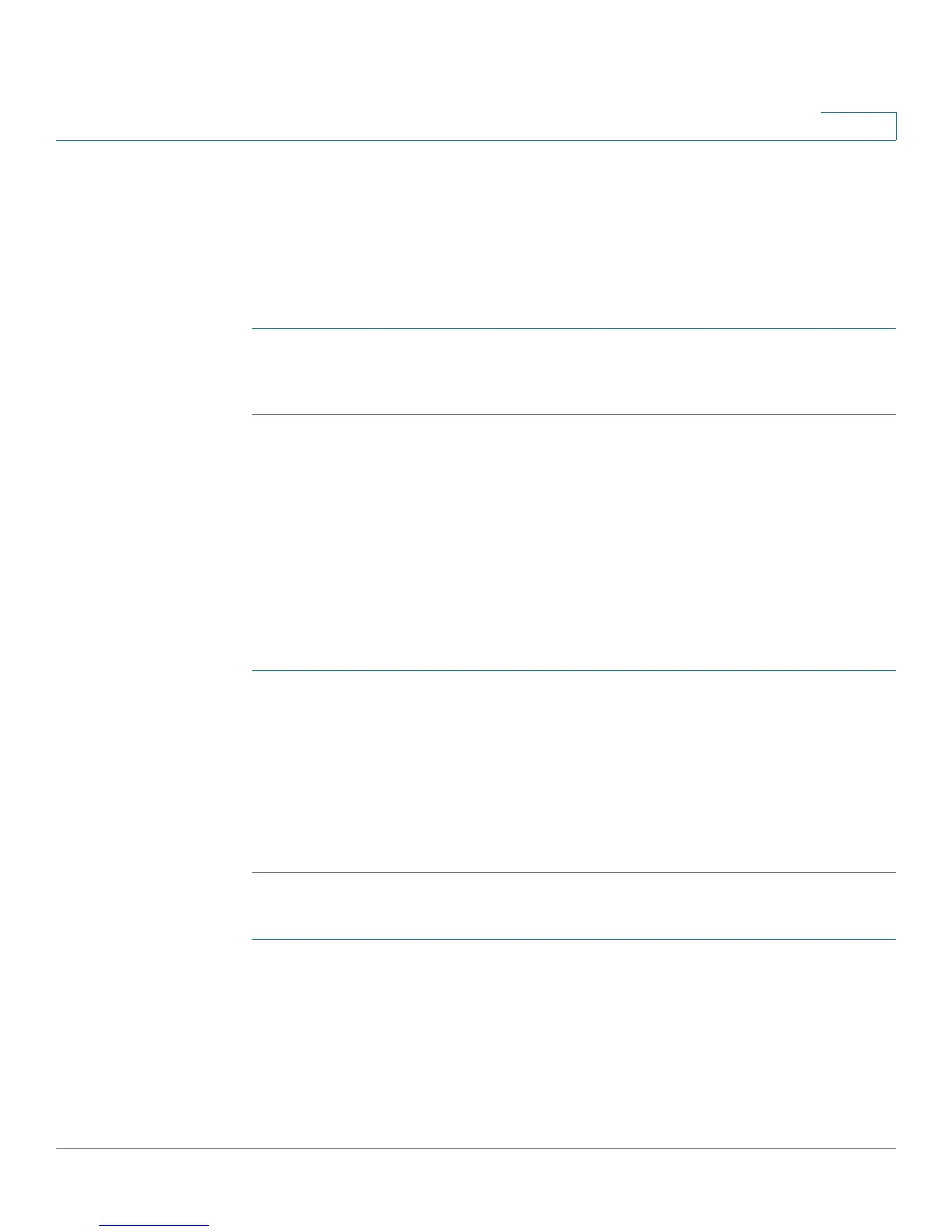Administering Your Cisco RV180/RV180W
Using the Management Interface
Cisco RV180/RV180W Administration Guide 135
7
Configuring HTTPS Access
You can enable HTTPS access on the LAN interface of the Cisco RV180/RV180W.
If a user connects a PC to the LAN port, web access is then allowed using secure
HTTP (HTTPS).
To enable HTTPS access on the LAN port:
STEP 1 Choose Administration > Management Interface > HTTPS Access.
STEP 2 Under HTTPS Web Access on LAN Interface, check Enable.
Configuring User Accounts
The Cisco RV180/RV180W supports two user accounts for administering and
viewing settings: an administrative user (default user name: “cisco”) and a “guest”
user (default user name: “guest”). The guest account has read-only access. You
can set and change the username and password for both the administrator and
guest accounts.
Configuring Password Aging
STEP 1 Choose Administration > Management Interface > User Accounts.
STEP 2 In the Password Aging section, check Enable to enable password aging. Password
aging requires the user to enter a new password after the password has expired.
STEP 3 Enter the password aging time. This is the number of days before the password
expires.
STEP 4 Click Save.
Configuring Usernames and Passwords
STEP 1 Choose Administration > Management Interface > User Accounts.
STEP 2 Click either Edit Admin Settings or Edit Guest Settings.
STEP 3 Enter the new username.
STEP 4 Enter the old password.
