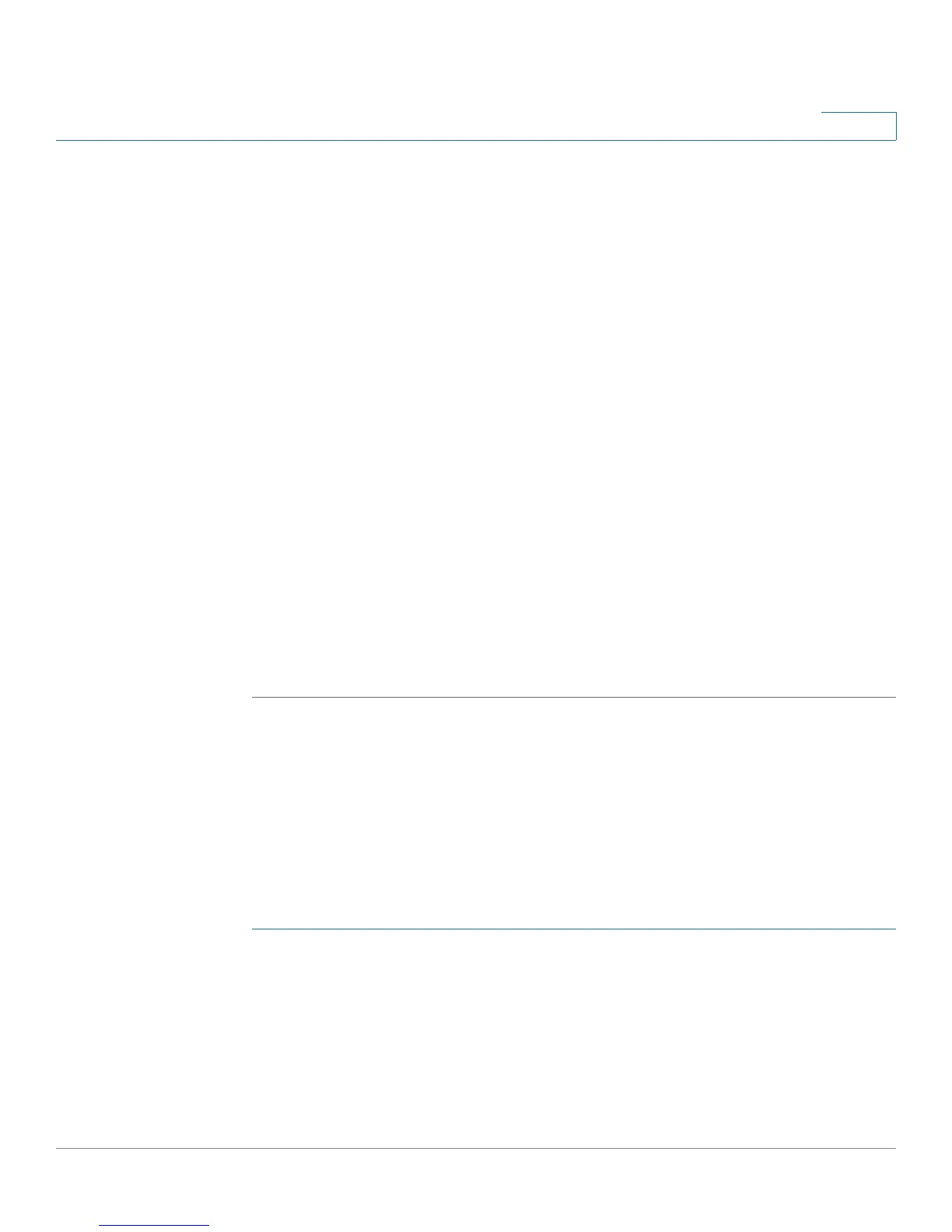Administering Your Cisco RV180/RV180W
Configuring Time Settings
Cisco RV180/RV180W Administration Guide 147
7
In the UPnP Interface Control Table, you can see on which VLANs UPnP is enabled.
For example, UPnP is by default enabled on the default VLAN ID 1. That means that
the Cisco RV180/RV180W advertises itself to plug and play devices connected to
it on VLAN 1, and plug and play devices joining the network can connect to the
Cisco RV180/RV180W. If you have other VLANs created on your network, you can
enable UPnP on those VLANs too. (See Configuring Virtual LAN (VLAN)
Membership, page 35 for more information.)
The UPnP Portmap Table shows IP addresses and other settings of UPnP devices
that have accessed the Cisco RV180/RV180W:
• Active—Indicates whether or not the port of the UPnP device that
established a connection is currently active by displaying Yes or No.
• Protocol—The network protocol (i.e. TCP, UDP, etc) that the device is using to
connect to the Cisco RV180/RV180W.
• Internal Port—Indicates which, if any, internal ports are opened by the UPnP
device.
• External Port—Indicates which, if any, external ports are opened by the
UPnP device.
• IP Address—The IP address of the UPnP device that is accessing this router.
STEP 5 Click Save.
Configuring Time Settings
You can configure your time zone, whether or not to adjust for Daylight Savings
Time, and with which Network Time Protocol (NTP) server to synchronize the date
and time. The router then gets its date and time information from the NTP server. To
configure NTP and time settings:
STEP 1 Choose Administration > Time Settings.
STEP 2 Select your time zone, relative to Greenwich Mean Time (GMT).
STEP 3 If supported for your region, check the Adjust for Daylight Savings Time box. In the
“From” and “To” fields, enter the month and day for which Daylight Saving Time will
be active. In the Daylight Saving Offset field, choose the amount of time, in
minutes, that the clock will be offset during daylight saving time.
