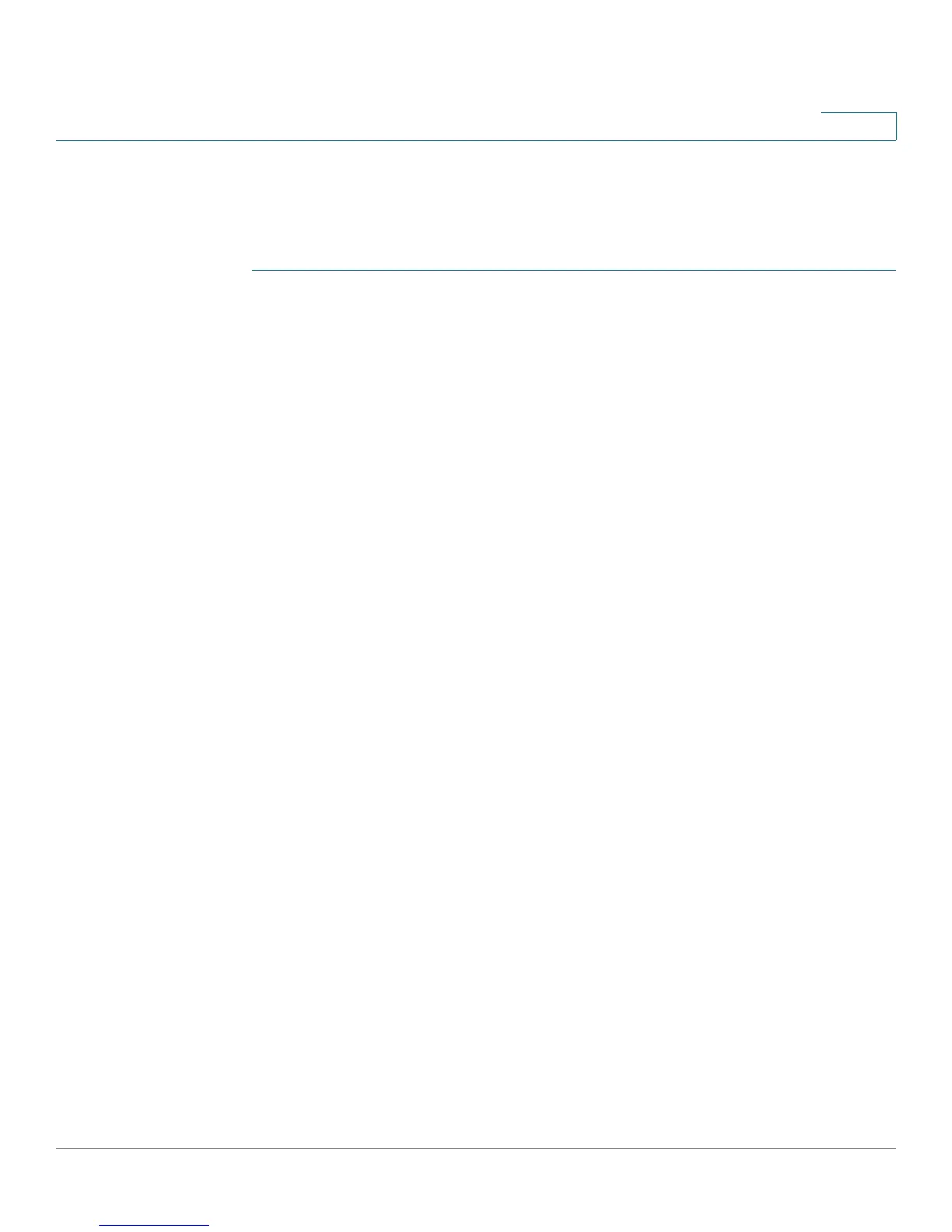Configuring the Firewall
Configuring Access Rules
Cisco RV180/RV180W Administration Guide 80
4
Creating an Access Rule
Access rules specify the type of traffic that is allowed into and out of your
network. To create access rules:
STEP 1 Choose Firewall > Access Rules.
STEP 2 Click Add Rule.
STEP 3 Under Connection Type, choose the destination of traffic covered by this rule:
• Inbound—Traffic from the Internet (WAN) to your network (LAN)
• Outbound—Traffic from your network (LAN) to the Internet (WAN)
STEP 4 Choose the action:
• Always Block—Always block the selected type of traffic.
• Always Allow—Never block the selected type of traffic.
• Block by schedule, otherwise allow—Blocks the selected type of traffic
according to a schedule. Choose the schedule from the drop-down list. See
Creating Schedules, page 96.
• Allow by schedule, otherwise block—Allows the selected type of traffic
according to a schedule. Choose the schedule from the drop-down list. See
Creating Schedules, page 96.
STEP 5 Choose the service to allow or block for this rule. Choose Any Traffic to allow the
rule to apply to all applications and services, or you can choose a single
application to block:
• AIM (AOL Instant Messenger)
• BGP (Border Gateway Control)
• BOOTP_CLIENT (Bootstrap Protocol client)
• BOOTP_SERVER (Bootstrap Protocol server)
• CU-SEEME (videoconferencing) UDP or TCP
• DNS (Domain Name System), UDP or TCP
• FINGER
• FTP (File Transfer Protocol)
• HTTP (Hyptertext Transfer Protocol)
