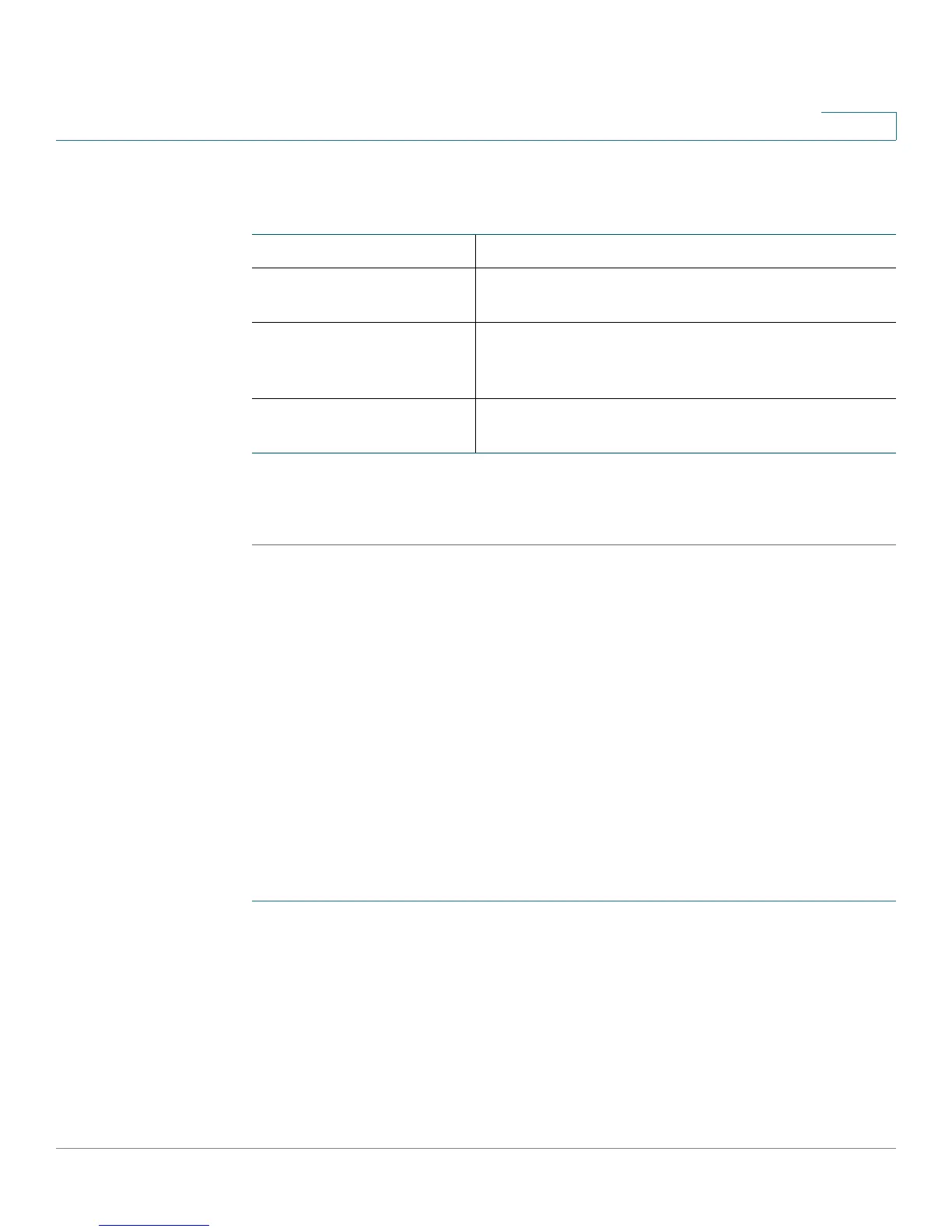Configuring Quality of Service (QoS)
Configuring Profile Binding
Cisco RV180/RV180W Administration Guide 130
6
STEP 3 Enter this information:
STEP 4 Click Save.
STEP 5 To bind the profile to a traffic selector, see Configuring Profile Binding, page 130.
Configuring Profile Binding
After creating WAN QoS profiles, you must bind them to traffic selectors. The
Profile Binding Table displays the profiles you have added, along with the service
to which the profile applies, the traffic selector match type (IP address range, MAC
address, VLAN, DSCP, or SSID), and the profile to which the binding is matched (in
the “match configuration” field).
Adding a Profile Binding
To create a profile binding:
STEP 1 Choose QoS > Profile Binding.
STEP 2 In the Available Profiles field, choose a WAN QoS profile.
To create a profile, click Configure Profile. See Configuring WAN QoS Profiles,
page 128 for more information.
STEP 3 From the Service drop-down menu, choose the service to which the profile
applies.
Name Enter the name of the profile.
Priority If the WAN QoS mode is set to Priority, choose the
priority level from the drop-down menu.
Minimum Bandwidth
Rate
If the WAN QoS mode is set to Rate Limit, enter the
minimum bandwidth rate (1 to total WAN
bandwidth in Kbps).
Maximum Bandwidth
Rate
If the WAN QoS mode is set to Rate Limit, enter the
maximum bandwidth rate (100–1000000 Kbps).
