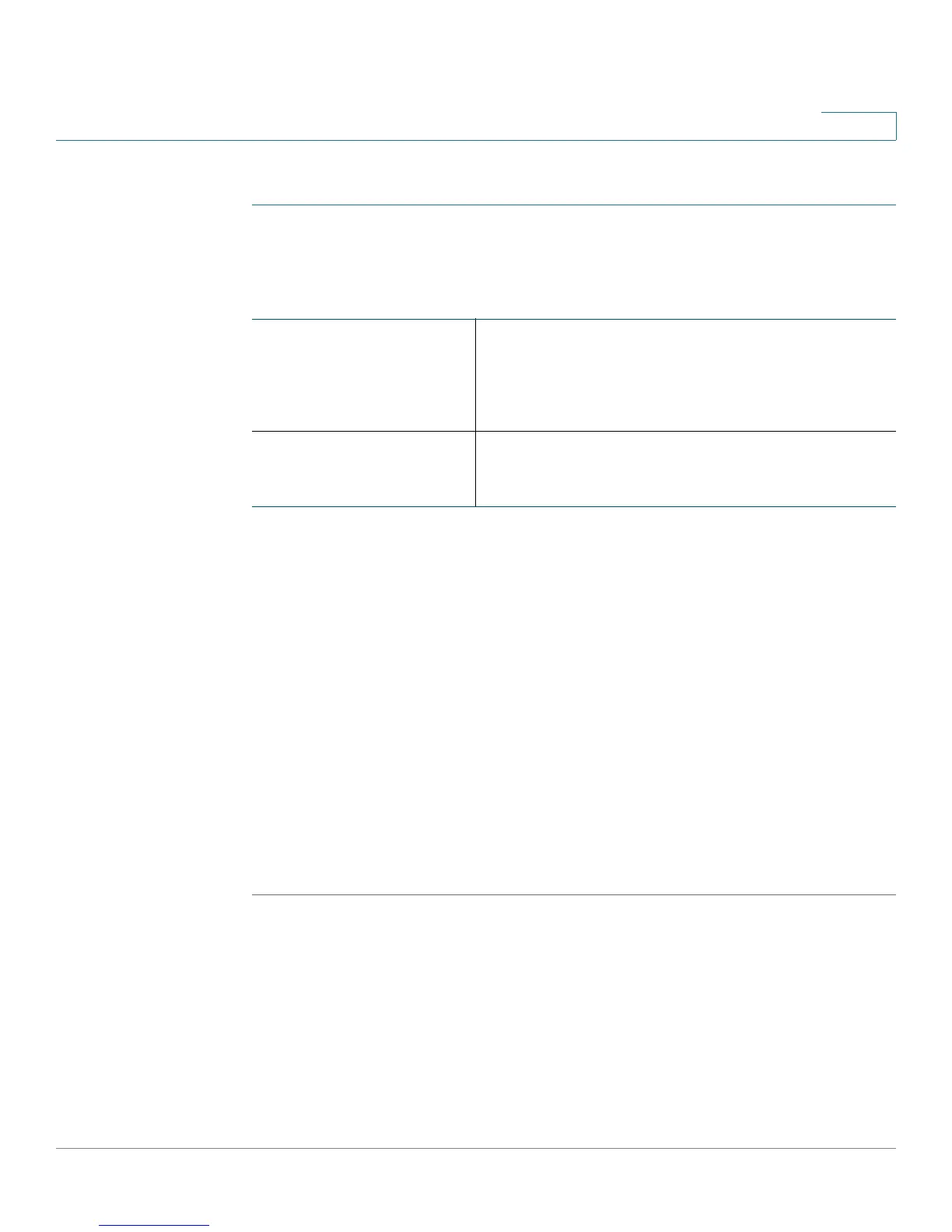Configuring Networking
Configuring the LAN (Local Network) Settings
Cisco RV180/RV180W Administration Guide 33
2
To configure the IP address of the Cisco RV180/RV180W:
STEP 1 Choose Networking > LAN (Local Network) > IPv4 LAN (Local Network).
STEP 2 Enter this information:
STEP 3 Click Save.
After changing the Cisco RV180/RV180W’s LAN IP address, your PC is no longer
connected to the Cisco RV180/RV180W.
STEP 4 To reconnect your PC to the Cisco RV180/RV180W:
• If DHCP is configured on the Cisco RV180/RV180W, release and renew your
PC’s IP address.
• If DHCP is not configured on the Cisco RV180/RV180W, manually assign an
IP address to your PC. The address must be on the same subnet as the Cisco
RV180/RV180W. For example, if you change the Cisco RV180/RV180W’s
IP address to 10.0.0.1, assign your PC an IP address in the range of 10.0.0.2
to 10.0.0.254.
STEP 5 Open a new browser window and enter the new IP address of the Cisco RV180/
RV180W to reconnect.
Configuring DHCP
By default, the Cisco RV180/RV180W functions as a DHCP server to the hosts on
the Wireless LAN (WLAN) or LAN network and assigns IP and DNS server
addresses.
IP Address Enter the LAN IP address of the RV180/RV180W.
Make sure the address is not in use by another
device on the same network. The default IP
address is 192.168.1.1.
Subnet mask Choose the subnet mask for the new IP address
from the drop-down menu. The default subnet is
255.255.255.0.
