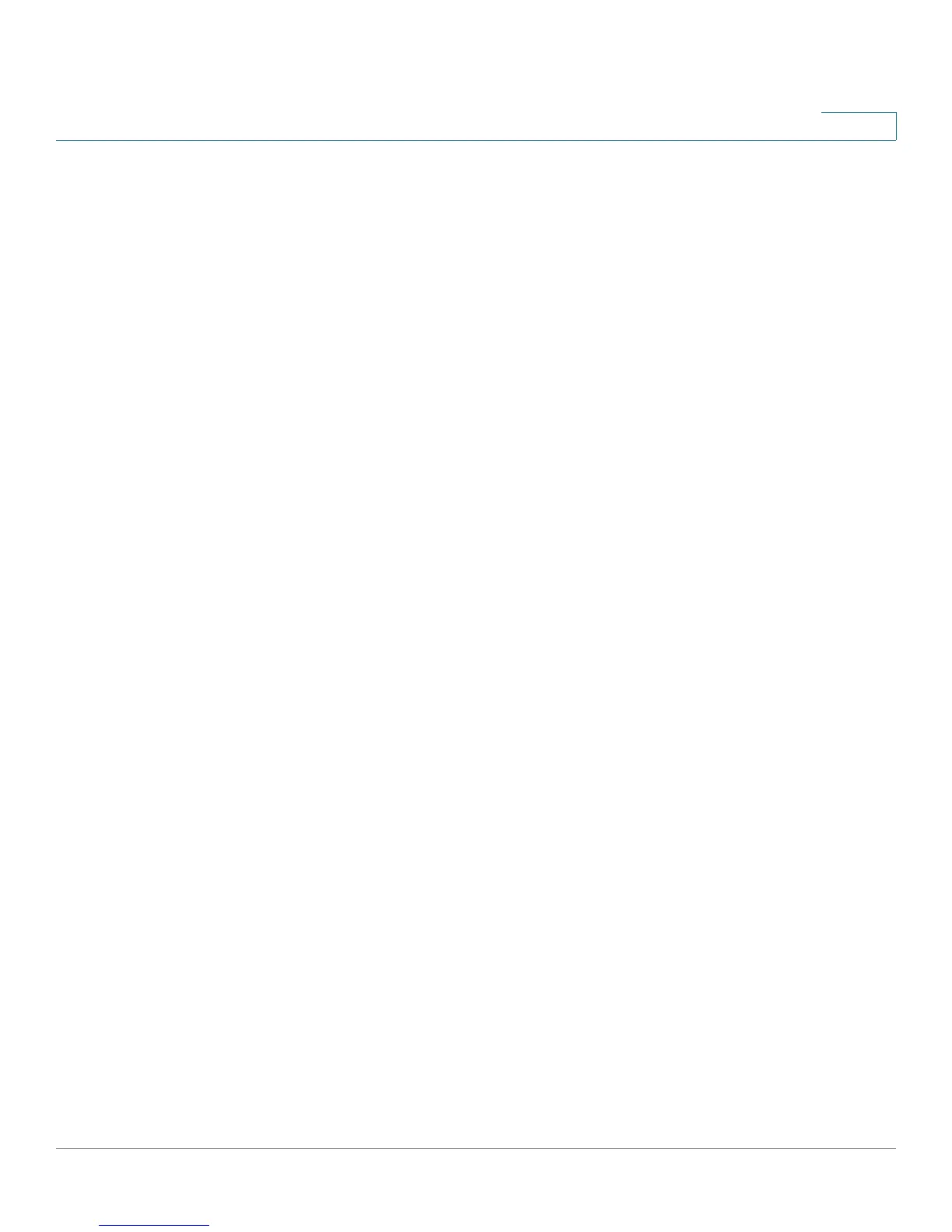Introduction
Viewing the Help Files
Cisco RV180/RV180W Administration Guide 20
1
Viewing the Help Files
To view more information about a configuration page, click the Help link near the
top right corner of the page (numbered 6 in Figure 1).
Connecting Devices to Your Wireless Network
To connect a device such as a PC or printer to your wireless network, you must
configure the wireless connection on the device using the security information you
configured for the Cisco RV180/RV180W:
• Network name or Service Set Identifier (SSID). The default SSID is
ciscosb-1.
• If applicable, the encryption type and security key.
Configuration Next Steps
Although the Setup Wizard automatically configures the RV180/RV180W, we
recommend that you change some default settings to provide better security and
performance.
In addition, you may need to manually configure some settings. A suggested
outline of steps follows:
• Change the administrator name and password—See “Configuring User
Accounts” on page 135.
• Change the idle timeout value—By default, The Device Manager logs you
out after 10 minutes of inactivity. This can be frustrating if you are trying to
configure your device. See “Setting the Session Timeout Value” on page
136.
• (Optional) If you already have a DHCP server on your network, and you do
not want the Cisco RV180/RV180W to act as a DHCP server, see
“Configuring the LAN (Local Network) Settings” section on page 32.
• (Cisco RV180W) Configure your wireless network, especially wireless
security. See Chapter 3, “Configuring the Wireless Network (Cisco
RV180W).”
