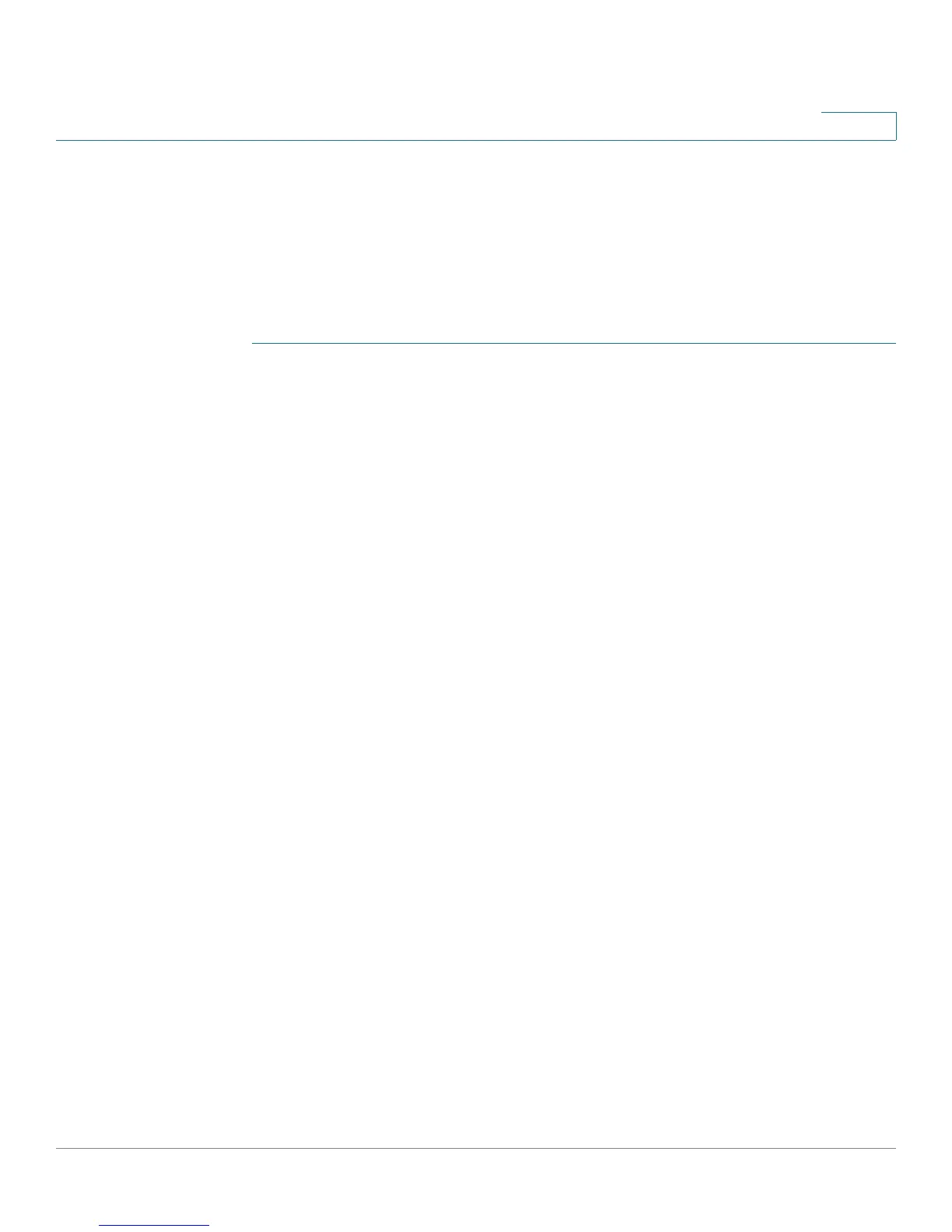Configuring Virtual Private Networks (VPNs) and Security
Configuring Security
Cisco RV180/RV180W Administration Guide 123
5
Generating New Certificate Requests
One of the steps in creating a certificate is to generate a certificate request from
the computer or the device that will be using the certificate. The Certificate
Signing Request (CSR) file needs to be submitted to the CA who will then
generate a certificate for this device.
To generate a certificate request:
STEP 1 Choose Security > SSL Certificate.
STEP 2 Under Self Certificate Requests, click Generate Certificate.
STEP 3 Enter the name of the certificate request.
STEP 4 Enter the subject of the certificate request. The Subject field populates the CN
(Common Name) entry of the generated certificate. Subject names are usually
defined in the following format:
CN=, OU=, O=, L=, ST=, C=.
For example, CN=router1, OU=my_company, O=mydept, L=SFO, C=US.
STEP 5 Choose the Hash Algorithm: MD5 or SHA-1. The algorithm used to sign the
certificate (RSA) is shown.
STEP 6 Enter the signature key length, or the length of the signature (512,1024, or 2048).
STEP 7 (Optional) Enter the IP address of the router.
STEP 8 (Optional) Enter the domain name of the router.
STEP 9 (Optional) Enter the e-mail address of the company contact that is used when
generating the self certificate request.
