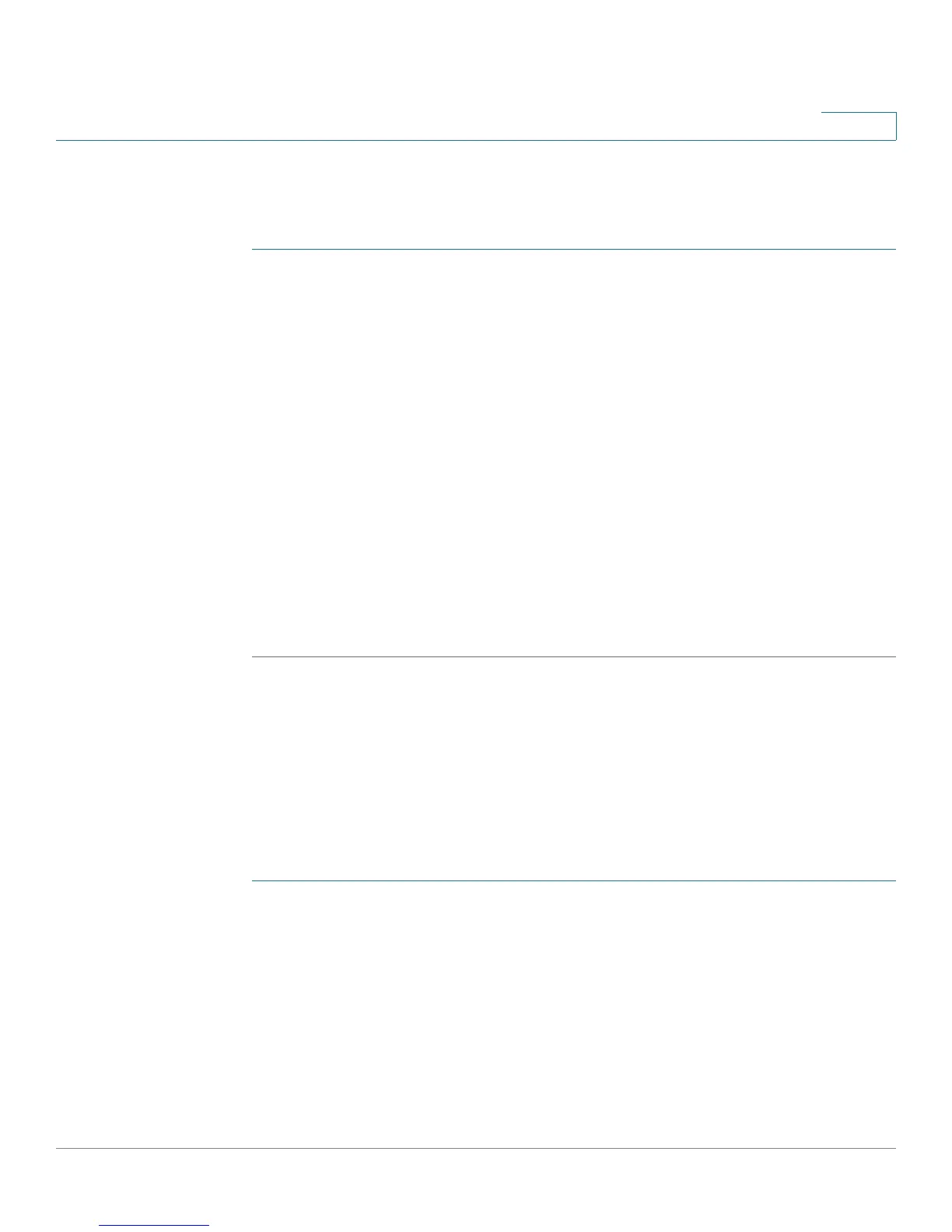Configuring the Wireless Network (Cisco RV180W)
Configuring Wi-Fi Protected Setup
Cisco RV180/RV180W Administration Guide 72
3
Adding and Editing Authorized APs
To add or edit authorized APs:
STEP 1 Choose Wireless > Rogue AP > Authorized APs.
STEP 2 Click Add or check the box of an authorized AP and click Edit.
STEP 3 Select the following information:
• MAC Address—The MAC, or hardware, address of the AP.
• SSID—The broadcast name of the SSID.
• Security—The type of security the AP uses.
• Encryption—The type of encryption the AP uses.
• Authentication—The type of authentication the AP uses.
• Network Mode—The type of network on the AP.
• Channel—The wireless channel of the AP.
STEP 4 Click Save.
Configuring Wi-Fi Protected Setup
You can configure Wi-Fi Protected Setup (WPS) on the Cisco RV180W to allow
WPS-enabled devices to more easily connect to the wireless network.
NOTE You must configure one AP with WPA/WPA2 to use WPS.
STEP 1 Choose Wireless > WPS.
STEP 2 In the VAP field, select the wireless network on which you want to enable WPS.
The network must use WPA, WPA2, or WPA+WPA2 security.
NOTE: You can enable WPS on only one of the four networks, or virtual access
points.
STEP 3 Under WPS Status, choose Enable to allow WPS configuration. By default, WPS is
disabled.
