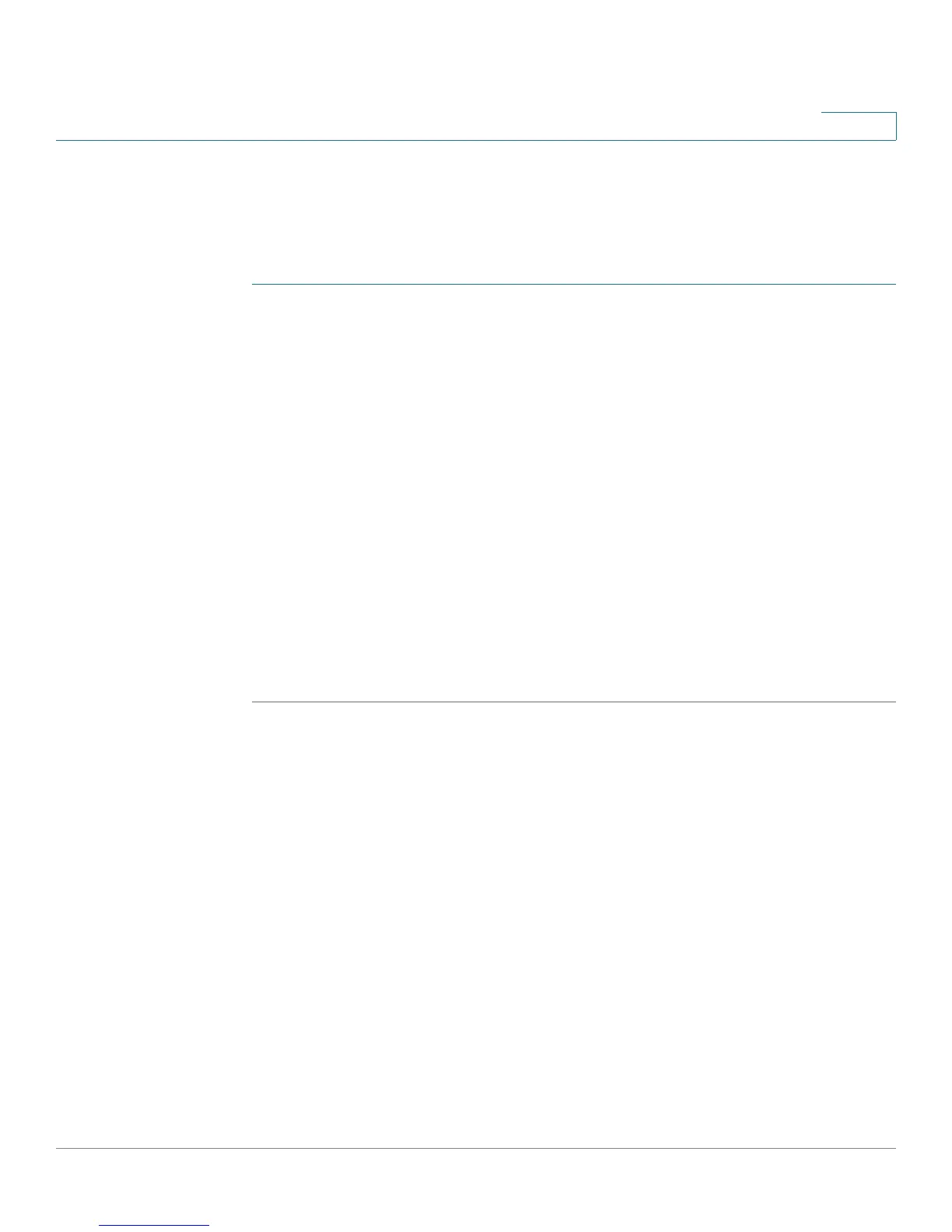Configuring Networking
Configuring IPv6
Cisco RV180/RV180W Administration Guide 51
2
Configuring a Static IP Address
If your ISP assigns you a fixed address to access the Internet, choose this option.
The information needed for configuring a static IP address can be obtained from
your ISP.
STEP 1 Choose IPv6 > IPv6 WAN (Internet).
STEP 2 In the WAN (Internet) Address (IPv6) field, choose Static IPv6.
STEP 3 Enter the IPv6 IP address assigned to your router.
STEP 4 Enter the IPv6 prefix length defined by the ISP. The IPv6 network (subnet) is
identified by the initial bits of the address which are called the prefix (for example,
in the IP address 2001:0DB8:AC10:FE01::, 2001 is the prefix). All hosts in the
network have identical initial bits for their IPv6 address; the number of common
initial bits in the network’s addresses is set in this field.
STEP 5 Enter the default IPv6 gateway address, or the IP address of the server at the ISP
that this router will connect to for accessing the internet.
STEP 6 Enter the primary and secondary DNS server IP addresses on the ISP's IPv6
network. DNS servers map Internet domain names (for example, www.cisco.com)
to IP addresses.
STEP 7 Click Save.
Configuring IPv6 LAN Properties
In IPv6 mode, the LAN DHCP server is enabled by default (similar to IPv4 mode).
The DHCPv6 server assigns IPv6 addresses from configured address pools with
the IPv6 Prefix Length assigned to the LAN.
