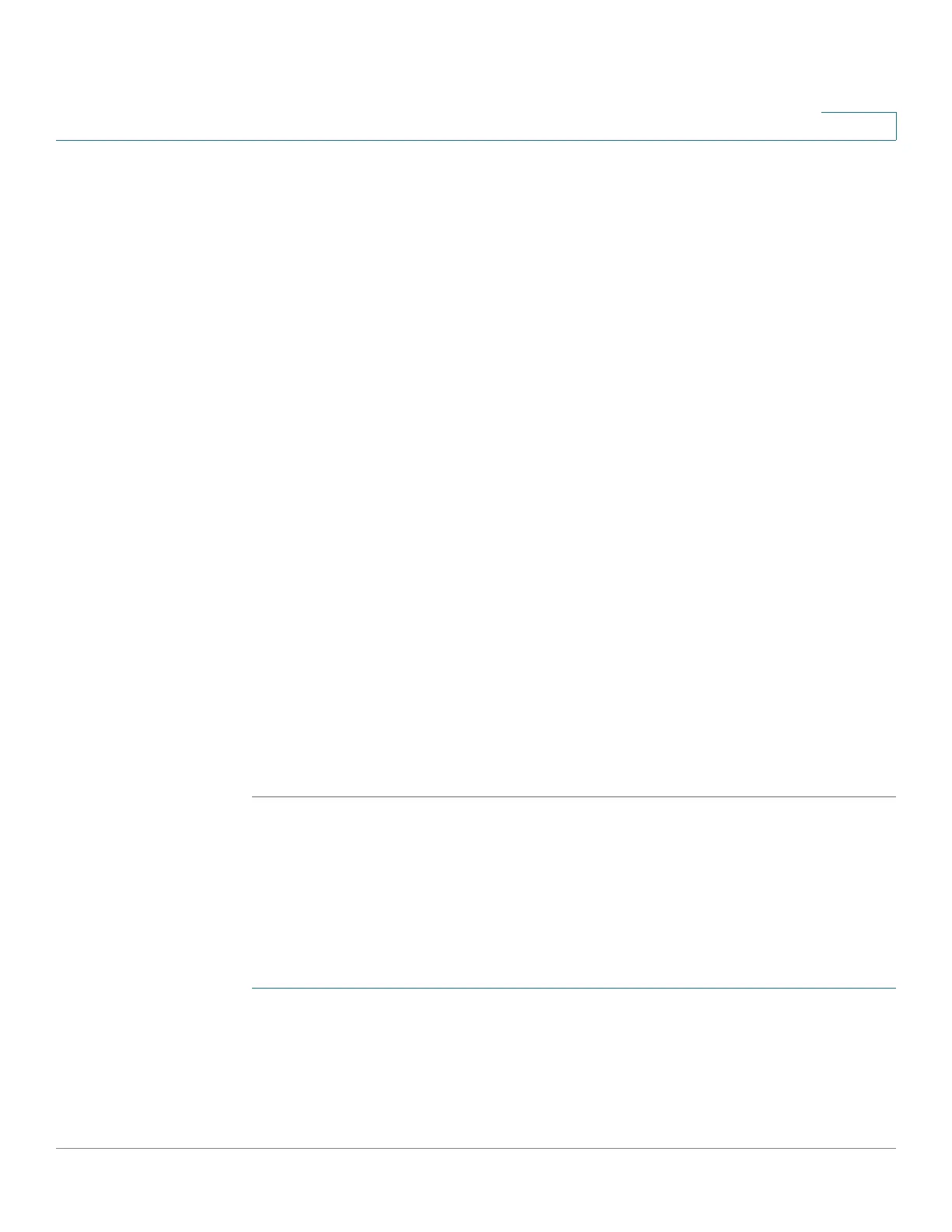VLAN Management
Defining VLAN Membership
Cisco Small Business 300 Series Managed Switch Administration Guide 117
11
• VLANs—Drop-down list that displays all VLANs of which the interface is a
member.
• LAG—If interface selected is Port, displays the LAG in which it is a member.
STEP 3 Select a port, and click the Join VLAN button. The
Join VLAN To Port Page
opens.
STEP 4 Enter the values for the following fields:
• Interface—Select a Port or LAG.
• Mode—Displays the port VLAN mode that was selected in the
Interface
Settings Page
.
• Select VLAN—To associate a port with a VLAN(s), move the VLAN ID(s) from
the left list to the right list by using the arrow buttons. The default VLAN might
appear in the right list if it is tagged, but it cannot be selected.
• Tagging—Select one of the following tagging/PVID options:
- Ta g g e d—Select whether the port is tagged. This is not relevant for
Access ports.
- Untagged—Select whether port is untagged. This is not relevant for
Access ports.
- PVID—Port PVID is set to this VLAN. If the interface is in access mode or
trunk mode, the switch automatically makes the interface an untagged
member of the VLAN. If the interface is in general mode, you must
manually configure VLAN membership.
STEP 5 Click Apply. The settings are modified, and the switch is updated.
Viewing VLAN Membership
The
Port VLAN Membership Page
displays a list of VLANs to which each port
belongs.
To view VLAN membership:
STEP 1 Click VLAN Management > Port VLAN Membership. The
Port VLAN
Membership Page
opens.
STEP 2 Select an interface type (Port or LAG), and click Go.