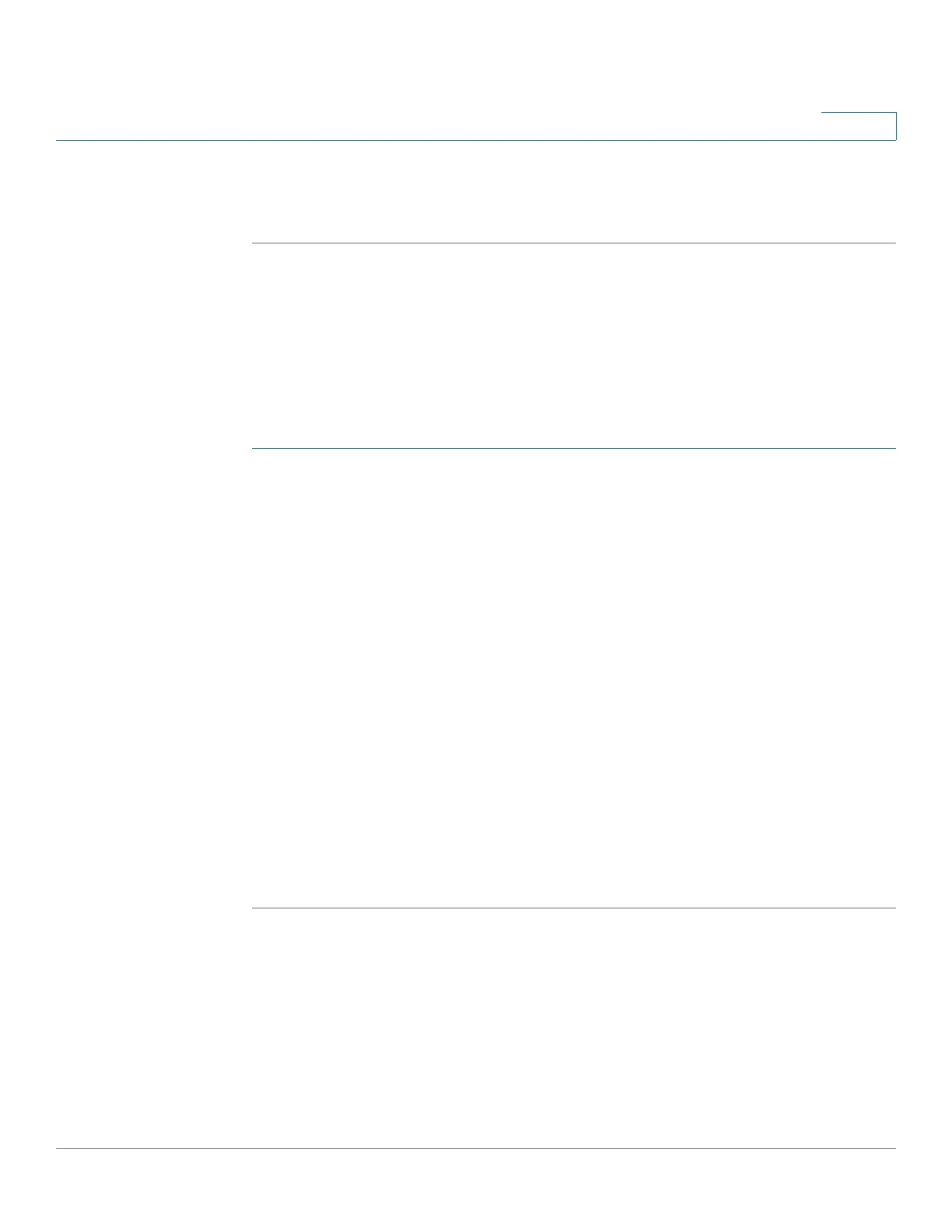Console Menu Interface
Connecting By Using a Terminal Emulation Application
Cisco Small Business 300 Series Managed Switch Administration Guide 297
20
STEP 7 Select Execute or press Enter. The Switch Main Menu displays.
STEP 8 Continue to the Console Interface Main Menu section.
Communicating By Using a TCP/IP Connection
It is assumed that in the terminal emulation application, you have selected TCP/IP.
NOTE Telnet must be enabled on the switch.
To display the console menu:
STEP 1 Enter the IP address of the switch in the Host Address field.
STEP 2 Click OK. The terminal emulation displays.
STEP 3 Press Enter once or twice until the login menu displays. Press Ctrl-R to refresh the
Menu CLI Login or to jump to the Menu CLI Login from any other window.
STEP 4 Select Edit to allow modification of the parameters.
STEP 5 Enter cisco (default) as the User Name.
STEP 6 Enter the password cisco (default).
STEP 7 Press Enter.
NOTE If this is the first time you have logged in or the switch has been reset to factory
defaults, you are asked to change your password. The Change User Password is
displayed. Use these options to create and save a new password. See “Change
User Password” on page 312.
The Switch Main Menu displays.
STEP 8 Continue to the Console Interface Main Menu section.