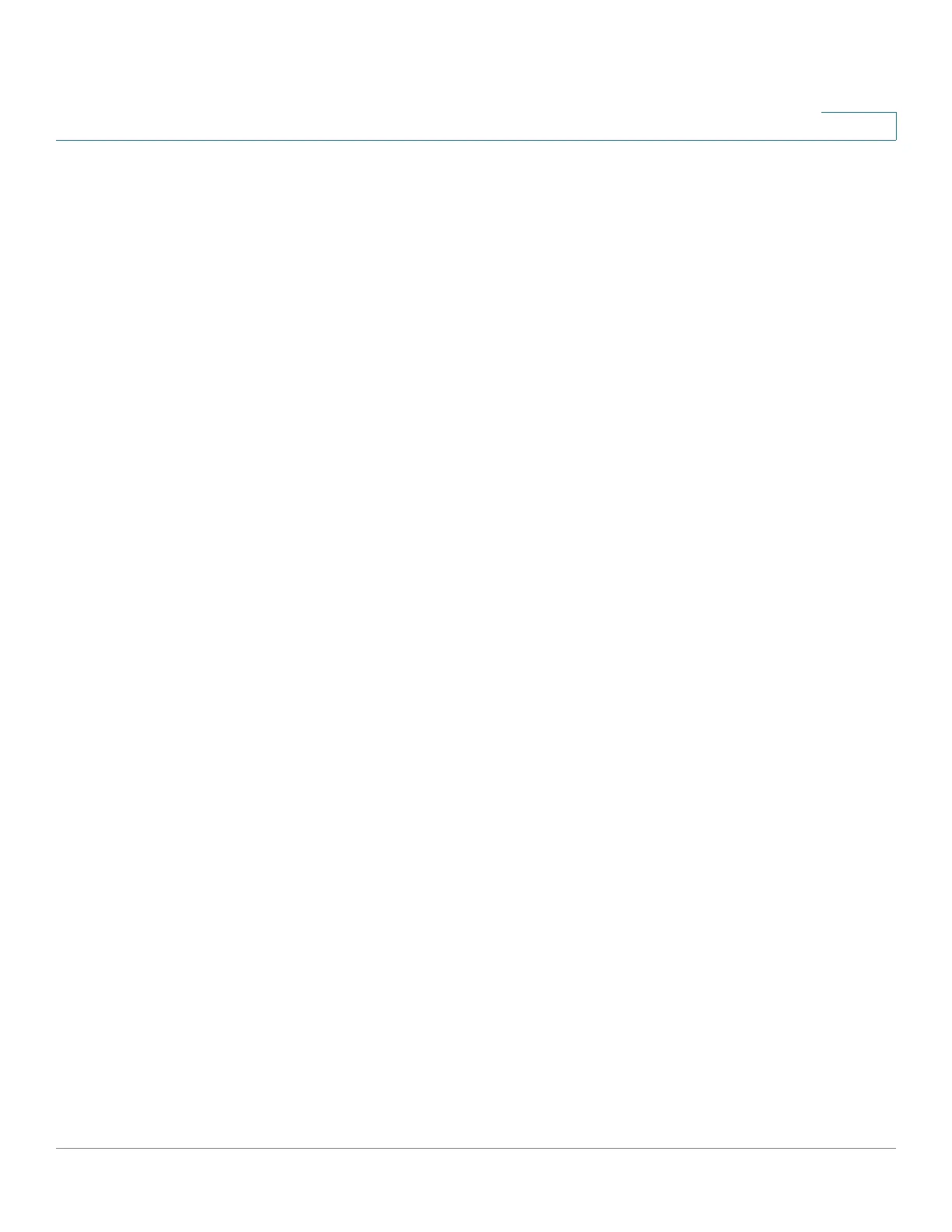Configuring Quality of Service
QoS Features and Components
Cisco Small Business 300 Series Managed Switch Administration Guide 248
18
• Disable Mode
In this mode all traffic is mapped to a single best effort queue, so that no
type of traffic is prioritized over another.
Only a single mode can be active at a time. When the system is configured to work
in QoS Advanced mode, settings for QoS Basic mode are not active and vice
versa.
When the mode is changed, the following occurs:
• When changing from QoS Advanced mode to any other mode, policy profile
definitions and class maps are deleted. ACLs bonded directly to interfaces
remain bonded.
• When changing from QoS Basic mode to Advanced mode, the QoS Trust
mode configuration in Basic mode is not retained.
• When disabling QoS, the shaper and queue setting (WRR/SP bandwidth
setting) are reset to default values.
All other user configurations remain intact.
QoS Workflow
To configure general QoS parameters, perform the following:
1. Choose the QoS mode (Basic, Advanced, or Disabled, as described in the “QoS
Modes” section) for the system by using the
QoS Properties Page.
The
following steps in the workflow, assume that you have chosen to enable QoS.
2. Assign each interface a default CoS/802.1p priority by using the
QoS
Properties Page
.
3. Assign the schedule method (Strict Priority or WRR) and bandwidth allocation
for WRR to the egress queues by using the
Queue Page
.
4. Designate an egress queue to each IP DSCP/TC value with the
DSCP to Queue
Page. If the switch is in DSCP trusted mode, incoming packets are put into the
egress queues based on the their DSCP/TC value.
5. Designate an egress queue to each CoS/802.1p priority. If the switch is in CoS/
802.1 trusted mode, all incoming packets will be put into the designated egress
queues according to the CoS/802.1p priority in the packets. This is done by
using the CoS/802.1p to Queue Page.
6. If required for Layer 3 traffic only, assign a queue to each DSCP/TC value, by
using the
DSCP to Queue Page.