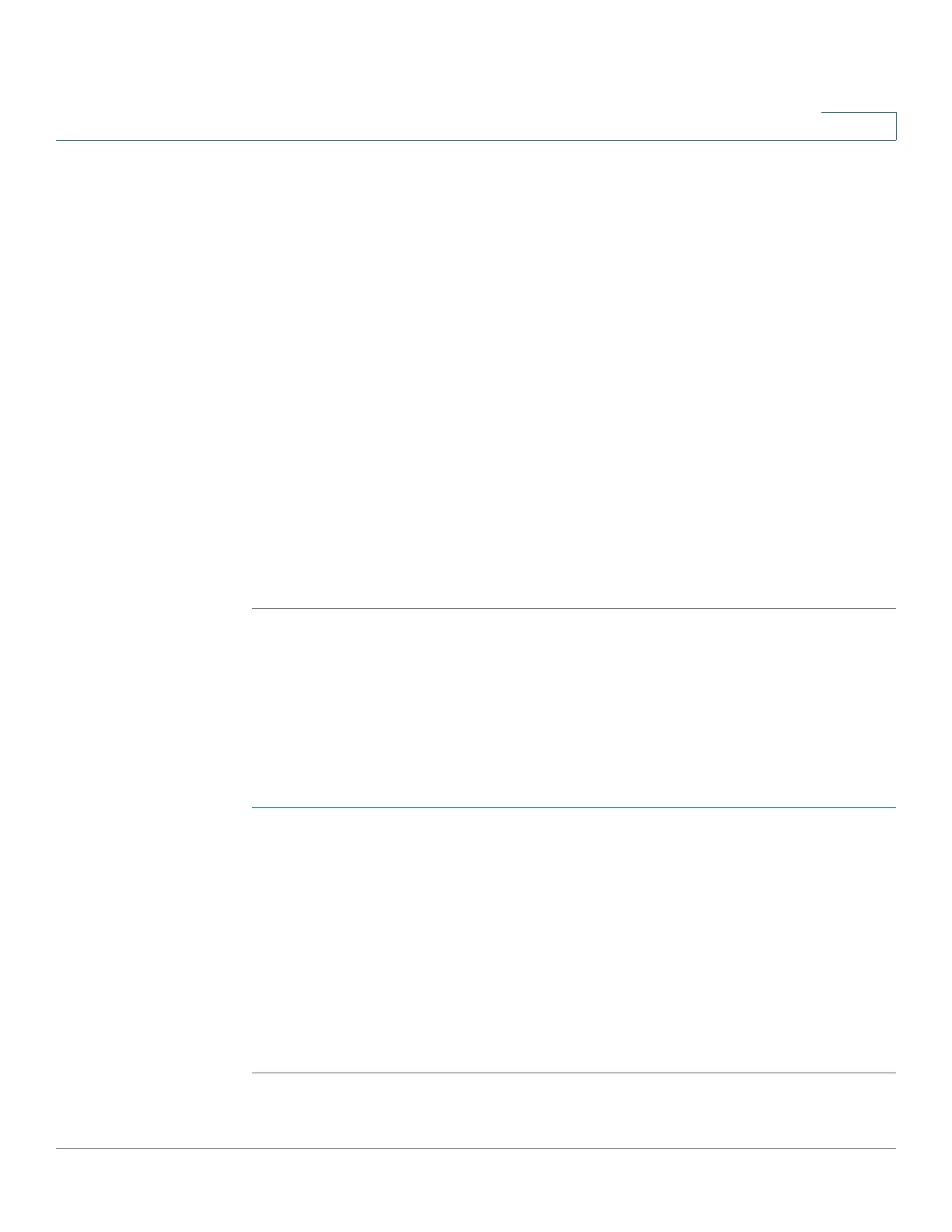Viewing Statistics
Managing RMON Statistics
Cisco Small Business 300 Series Managed Switch Administration Guide 21
2
STEP 3 Enter the parameters.
• Event Entry—Displays the event entry index number for the new entry.
• Community—Enter the SNMP community string to be included when traps
are sent (optional).
• Description—Enter a name for the event. This name is used in the Add
RMON Alarm Page to attach an alarm to an event.
• Type—Select the type of action that results from this event. Values are:
- None—No action occurs when the alarm goes off.
- Log—Add a log entry when the alarm goes off.
- Trap—Send a trap when the alarm goes off.
- Log and Trap—Add a log entry and send a trap when the alarm goes off.
• Owner—Enter the device or user that defined the event.
STEP 4 Click Apply. The RMON event is added and the switch is updated.
Viewing the RMON Events Logs
The
Event Log Table Page
displays the log of events (actions) that occurred. An
event can be logged when the type of the event is Log or Log and Trap. The action
in the event is performed when the event is bound to an alarm (see the Alarms
Page) and the conditions of the alarm have occurred.
STEP 1 Click RMON > Events. The Events Page
opens.
STEP 2 Click Event Log Table. The Event Log Table Page
opens.
This page displays the following fields:
• Event—Events log entry number.
• Log No.—Log number.
• Log Time—Time that the log entry was entered.
• Description—Log entry description.