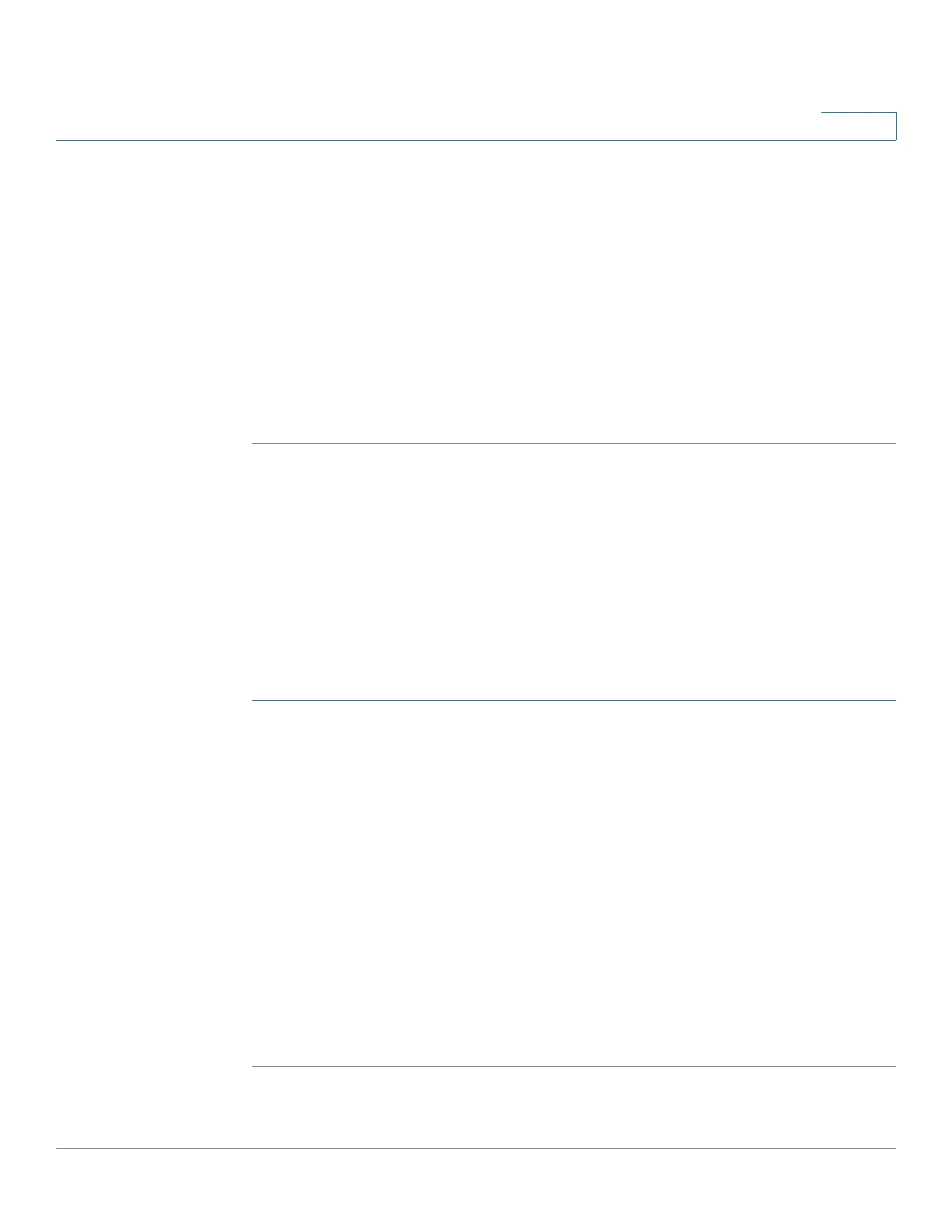Configuring Security
802.1X
Cisco Small Business 300 Series Managed Switch Administration Guide 224
16
• Absolute Starting Time—Define the absolute start time:
• Immediate—Click to indicate that the time range starts when the time range
is created.
• Date and Time—Select the absolute start date and time.
• Absolute Ending Time—Define the absolute end time:
• Infinite—Click to indicate that the time range never ends.
• Date and Time—Select the absolute start date and time.
STEP 4 Click Apply. The time range is created.
Defining a Recurring Range
The Recurring Range Page enables the creation of a recurring range that can then
be added to a previously-defined time range (created in the Time Range Page).
All time specifications are interpreted as local time (Daylight Saving Time does not
affect this).
To add a recurring time range:
STEP 1 Click Security > 802.1X > Recurring Range. The Recurring Range Page displays.
This page displays the recurring time ranges that have been defined.
STEP 2 Click Add, and the Add Recurring Range Page displays.
STEP 3 Enter the parameters.
• Time Range Name—Select the time range to which the recurring range will
be added.
• Recurring Starting Time—Enter the day of the week and the time at which
the recurring range begins.
• Recurring Ending Time—Enter the day of the week and time on which the
recurring range ends.
STEP 4 Click Apply. The recurring range is added to the time range.