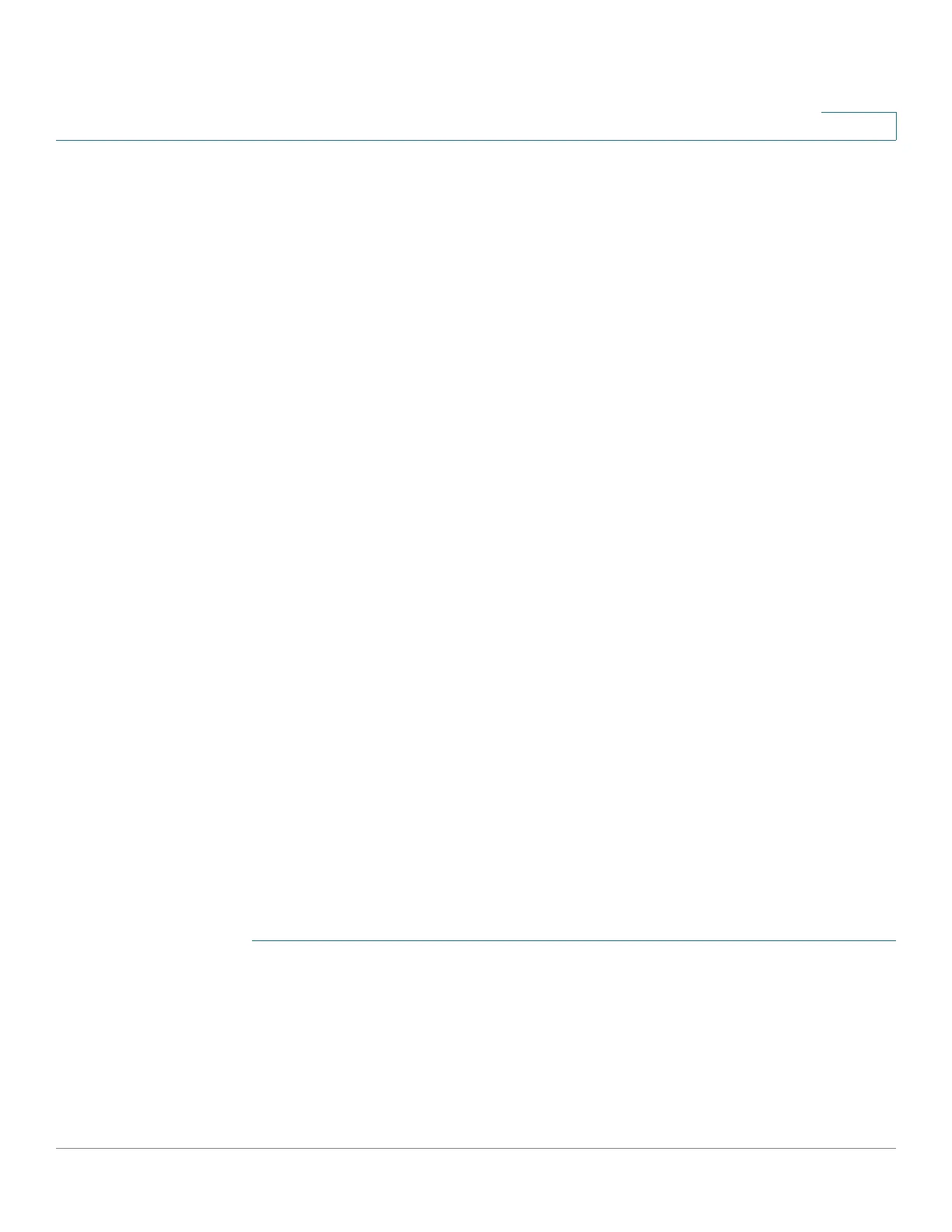Configuring Security
802.1X
Cisco Small Business 300 Series Managed Switch Administration Guide 223
16
Defining Time Ranges
The Time Range Page enables the definition of the time period that 802.1X is
active at the 802.1x-enabled ports. A Time Range must be configured with an
absolute start and end time. If a time range has an absolute time range but no
recurring range and it is configured to a 802.1x enabled port, the port is 802.1x
active from the absolute start time to the end time.
If a time-range includes both absolute and recurring ranges, the port is activated
only if the both absolute start time and the recurring time range have been
reached. The port is deactivated either of the time ranges has been reached. The
recurring time range is added to the absolute time range by using the Recurring
Range Page.
If a time range has one or more recurring ranges and is configured to a
802.1x-enabled port, the port is 802.1x active within the time period(s) defined in
the recurring range(s) that are also within the absolute start and end time of the
time range.
When a 802.1x enabled port is out of its assigned time range and/or recurring time
range, it is 802.1x inactive and is equivalent to Force Unauthorized.
The switch supports a maximum of 20 absolute time ranges.
All time specifications are interpreted as local time (Daylight Saving Time does not
affect this).
To ensure that the time range entries take effect at the desired times, the software
clock should be set by the user or by SNTP. If the software clock is not set in this
way, the time range is not applied.
A total of 20 time ranges can be defined.
A possible use for this feature is if you want to limit access of computers to the
network only during business hours, after which they are locked, and access to the
rest of the network is blocked.
To add an absolute time range:
STEP 1 Click Security > 802.1X > Time Range. The Time Range Page displays.
STEP 2 Click Add. The Add Absolute Time Range Page displays.
STEP 3 Enter the parameters.
• Time Range Name—Enter a time range name.