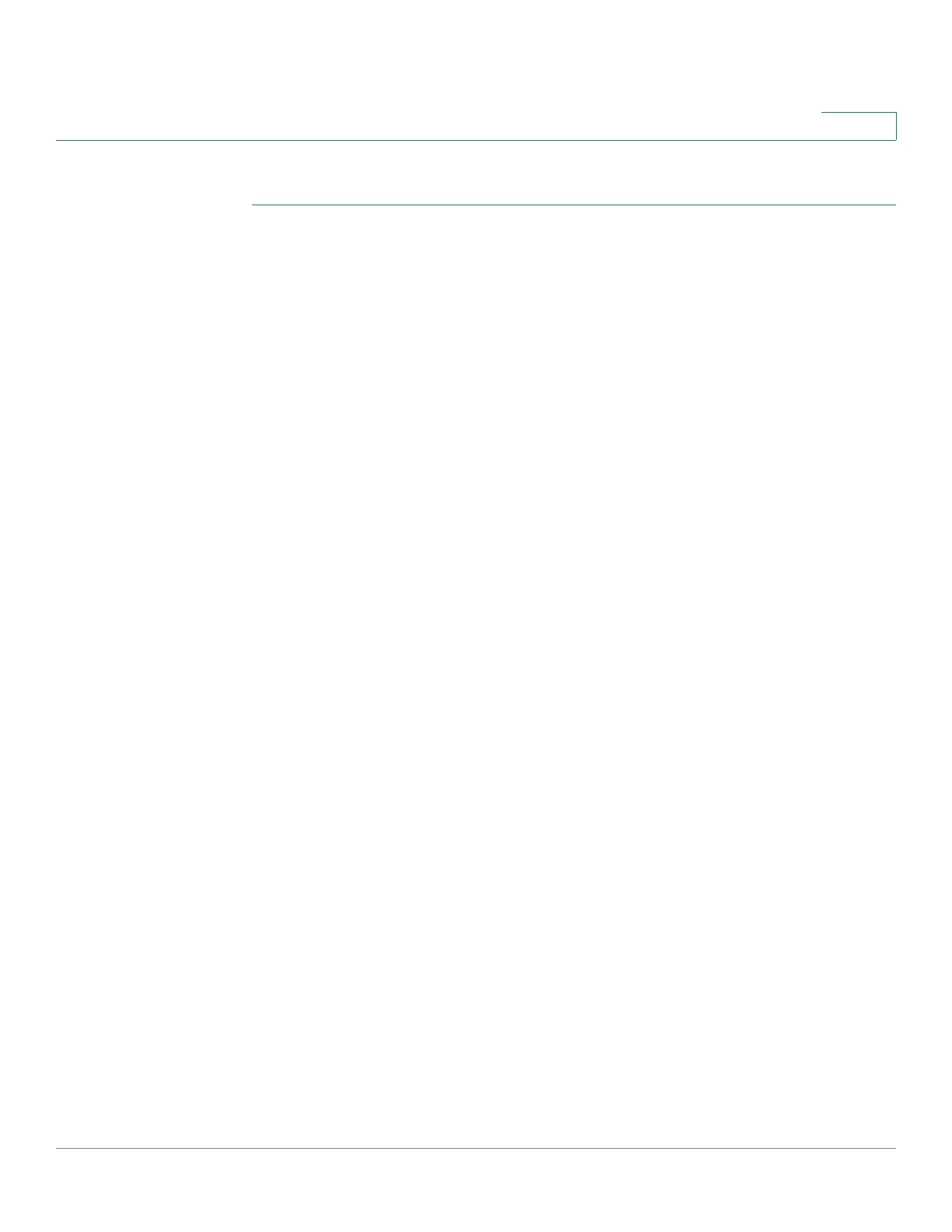Configuring the Spanning Tree Protocol
Defining Spanning Tree Interface Settings
Cisco Small Business 300 Series Managed Switch Administration Guide 131
12
To configure STP on an interface:
STEP 1 Click Spanning Tree > STP Interface Settings. The STP Interface Settings Page
displays.
STEP 2 Select an interface and click Edit. The Edit Interface Settings Page displays.
STEP 3 Enter the parameters
• Interface—Select the port number or LAG on which Spanning Tree is
configured.
• STP—Enables or disables STP on the port.
• Edge Port—Enables or disables Fast Link on the port. If Fast Link mode is
enabled for a port, the port state is automatically placed in the Forwarding
state when the port link is up. Fast Link optimizes the STP protocol
convergence. The options are:
- Enable—Enables Fast Link immediately.
- Auto—Enables Fast Link a few seconds after the interface becomes
active. This allows STP to resolve loops before enabling Fast Link.
- Disable—Disables Fast Link.
• Path Cost—Set the port contribution to the root path cost or use the default
cost generated by the system.
• Priority—Set the priority value of the port. The priority value influences the
port choice when a bridge has two ports connected in a loop. The priority is
a value from 0 to 240, set in increments of 16.
• Port State—Displays the current STP state of a port.
- Disabled—STP is currently disabled on the port. The port forwards
traffic while learning MAC addresses.
- Blocking—The port is currently blocked, and cannot forward traffic (with
the exception of BPDU data) or learn MAC addresses.
- Listening—The port is in Listening mode. The port cannot forward traffic,
and cannot learn MAC addresses.
- Learning—The port is in Learning mode. The port cannot forward traffic,
but it can learn new MAC addresses.
- Forwarding—The port is in Forwarding mode. The port can forward
traffic and learn new MAC addresses.