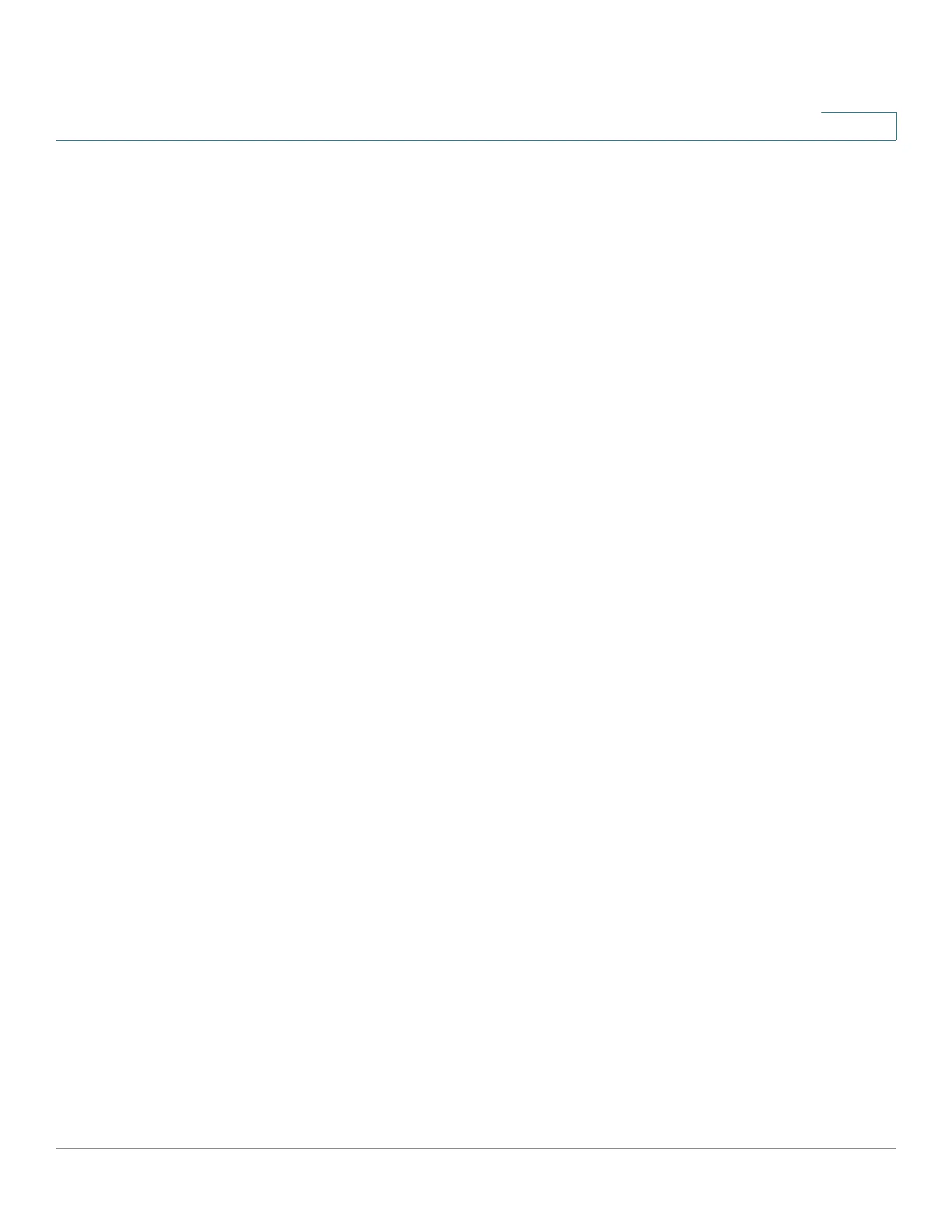Configuring Multicast Forwarding
IP Multicast Group Address
Cisco Small Business 300 Series Managed Switch Administration Guide 154
14
STEP 4 Click Add to add a static IP Multicast Group Address. The IP Multicast Interface
Settings Page opens.
STEP 5 Enter the parameters.
• VLAN ID—Defines the VLAN ID of the group to be added.
• IP Version—Select the IP address type.
• IP Multicast Group Address—Define the IP address of the new multicast
group.
• Source Specific—Indicates that the entry contains a specific source, and
adds the address in the IP Source Address field. If not, the entry is added as
a (*,G) entry, an IP group address from any IP source.
• IP Source Address—Defines the source address to be included.
• Filter: Interface Type equals to—Select the port to display the ports or
LAGs memberships. You can click the Static radio button to add the specific
port or LAG to the IP multicast group.
STEP 6 Click Apply. The IP Multicast group is added, and the device is updated.
STEP 7 To configure and display the registration of an IP group address, select an address
and click Details. The IP Multicast Interface Settings Page opens.
STEP 8 Enter the parameters.
• VLAN ID—Enter the VLAN ID of the group to be added.
• IP Version—Select the IP version.
• IP Multicast Group Address—Enter the IP address of the new Multicast
group.
• IP Source Address—Enter the sender address. If mode is (S,G), the sender
S is displayed. This’ together with the IP Group Address is the Multicast
group ID (S,G). If mode is (*.G), * indicates that the Multicast group is defined
by destination.
STEP 9 Click Go to display the ports or LAGs group membership.
STEP 10 For each interface, select its association type. The options are as follows:
• Static—Attaches the interface to the Multicast group as a static member.
• Dynamic—Indicates that the interface was added to the Multicast group as
a result of IGMP/MLD snooping.