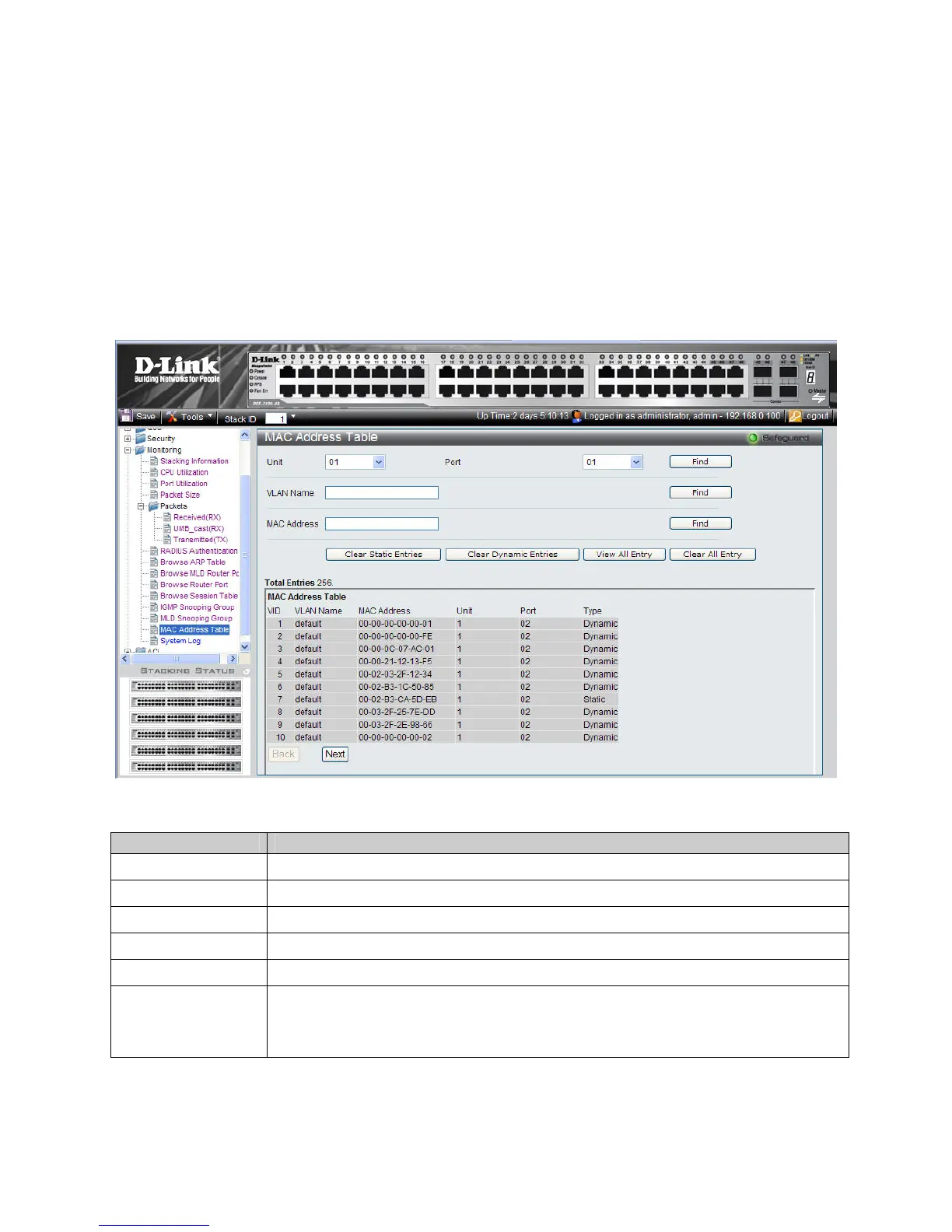DGS-3100 Series Gigabit Stackable Managed Switch User Manual
Defining Dynamic and Static MAC Addresses
Packets addressed to destinations stored in either the Static or Dynamic databases are immediately forwarded to the port.
The MAC Address Table Page can be sorted by interface, VLAN, or MA
C Address, whereas MAC addresses are
dynamically learned as packets from sources that arrive at the device. Static addresses are configured manually.
An address becomes associated with a port by learning the port from the frame’s source address, however if a frame
addressed to a destination MAC address is not associated with a port, that frame is flooded to all relevant VLAN ports. To
prevent the Bridging table from overflowing, a dynamic MAC address, from which no traffic arrives for a set period, is
erased.
To prevent static MAC addresses from being deleted when the device is reset, ensure that the port attached to the MAC
address is locked.
1. Click Monitoring > MAC Address Table. The MAC Address Table Page opens:
Figure 6-15 MAC Address Table Page
The MAC Address Table Page contains the following fields:
Field Description
Unit
Displays the Stacking member Unit 1 for which the MAC address parameters are displayed.
Port
Defines the port for which the MAC address parameters are displayed.
VLAN Name
Defines the VLAN for which the MAC address parameters are displayed.
MAC Address
Displays the MAC address assigned to the port or VLAN.
VID
Displays the VLAN ID to which the MAC address is assigned.
Type
Indicates how the MAC was assigned. The possible values are:
– Dynamic — Indicates that the MAC address is dynamically created.
– Static — Indicates the MAC address is a static IP address.
2. Select the Stacking member in the Unit field.
3. Define the Port, VLAN Name, and MAC Address fields.
18
7