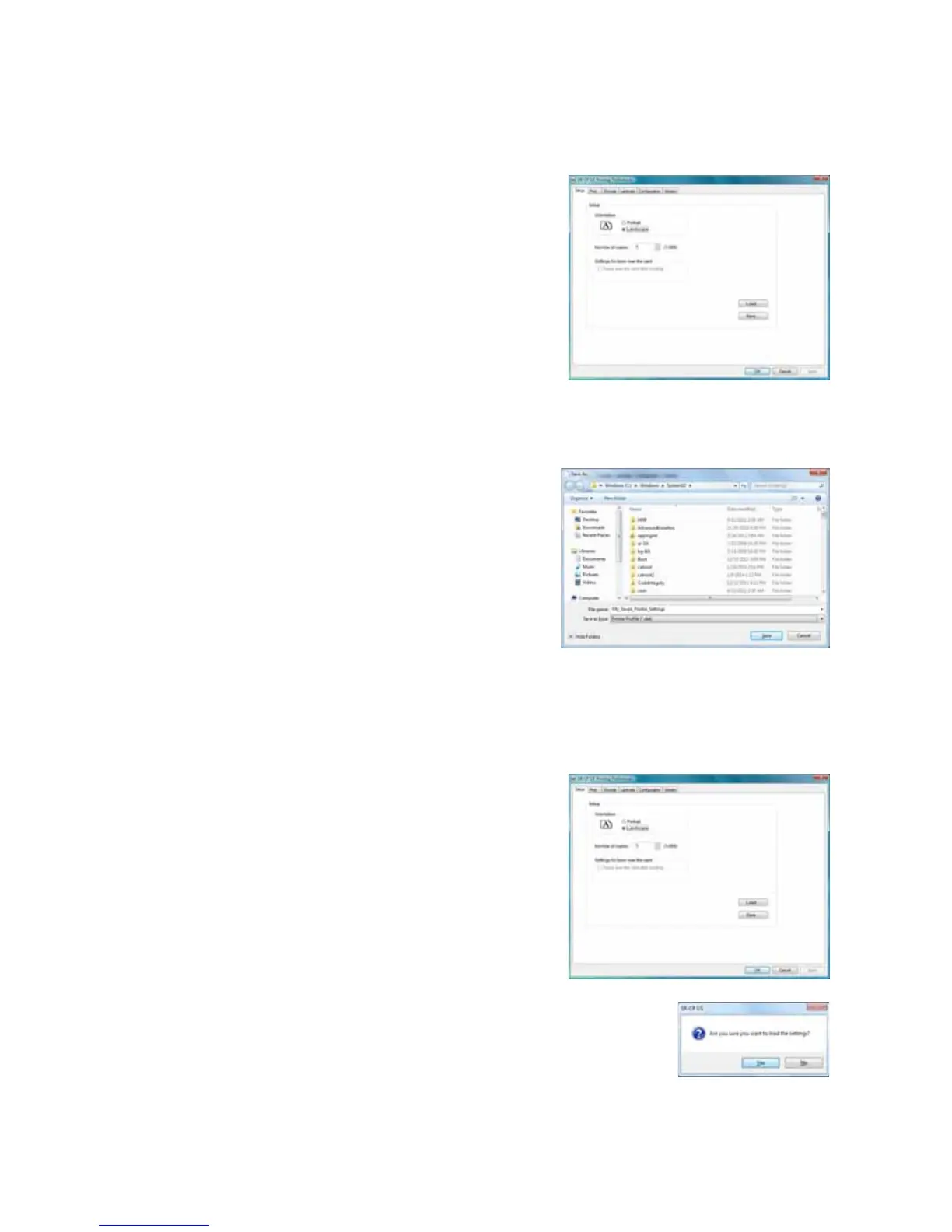28 Printer and Laminator Settings
Saving Settings
Ifyourlocationusesseveralprintersthatneedthe
samesettings,youcansetuponeprinterandsavethe
settingstoa.datfile.(Settingsthatcanbesharedare
savedtothefile.SettingsincludePrinter,Preferences,
andStatusMonitorsettings.)
1. OpenPrintingPreferencesasdescribedon
page 27.
2.
UsethePrintingPreferencestabstosetupthe
printertomeettheneedsofyourcarddesign
program.
3. ClicktheSetuptab,thenclickSave.
AWindowsSaveAsdialogboxdisplays.
4. Savetheprintersettingsfile:
a. Selectalocationtowhichyouhave
permissiontosavesettings.
b. Typea
filenamethatreflectstheprogra m,
printerserialnumber,orothersignificant
information.
c. SelectPrinterProfile(*.dat)forthefiletype.
d. ClickSave.
Loading Settings
Followthesestepstoloadasaved.datfileontoan
additionalcardprinter(withprinterdriverinstalled).
1. OpenPrintingPreferences,thenclicktheSetup
tab.
2. ClickLoad.
AWindowsOpendialog boxdisplays.
3. Locatethe.datfileandopenit.
4. ClickYestoconfirmthatyouwanttoload
the
settings,thenclickApplytousethesettings.
5. Repeatstep 1tostep 4foradditionalprinters.