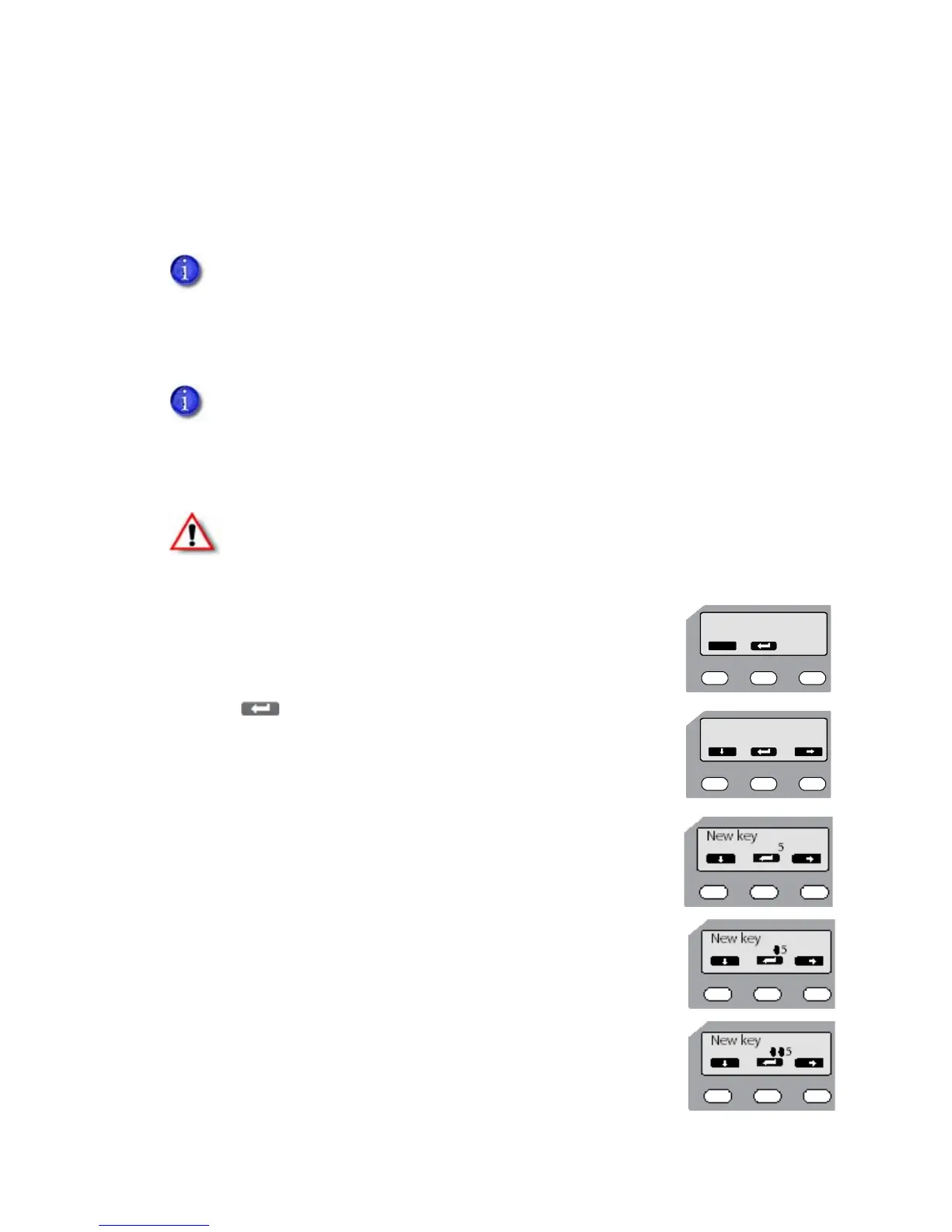SR200 & SR300 Card Printers and LM200 & LM300 Laminators User’s Guide 63
Using a Printer Security Key
Theprintercanhaveasecuritykey(number)whichcanunlocktheprinterdoorandcardhopper.
IftheprinterhasbeenlockedfromtheStatusMonitor,ausercanunlockitbyenteringthe
securitykeyattheprinterLCDpanel.
Creating a Security Key
FollowthesestepstocreateanumericsecuritykeytounlocktheprinterfromtheLCDpanel:
1. Pre ssthemiddlekeyforatleastthreeseconds.Whenyourelease
thekey ,SetSec‐KeyOK?isdisplayed.
2. Pre ss(Return).Newkey0isdisplayed.
3. Enterthedesiredsecuritynumber:
a. Pressthedownarrowtoscrolltothedesiredvalue(0–9)forthe
left‐mostdigit.
b. Pressthe
rightarrowtoenterthenextdigit.Thepreviousdigitis
replacedbya•symbol.
c. Reatstepsaandbuntilyouhaveenteredthenumberyouwant.
TheprinterdoorandcardhoppercanbelockedonlybyusingtheSecurityLocktabonthe
StatusMonitor.(Referto“SecurityLockTab”onpage 49.)
UsingtheStatusMonitoristhepreferredmethodforunlockingtheprinter.Theprinter
securitykeyissuggestedonlyasanalternatemethodof
unlockingtheprinterfromthe
printerLCDpanel.
TheprintersecuritykeyandthepasswordsetontheStatusMonitorarenotlinked.Youcan
usedifferentvaluesfortheseitems.
Warning:Donotforgetorlosethesecuritykey.Ifthekeyislost,theonlywayto
deactivatethesecuritylockisbyreturningtheentireprintertoDatacardforfactory‐
repair.YourDatacardCustomerCareCentercannotretrieveorresetthesecuritykey .