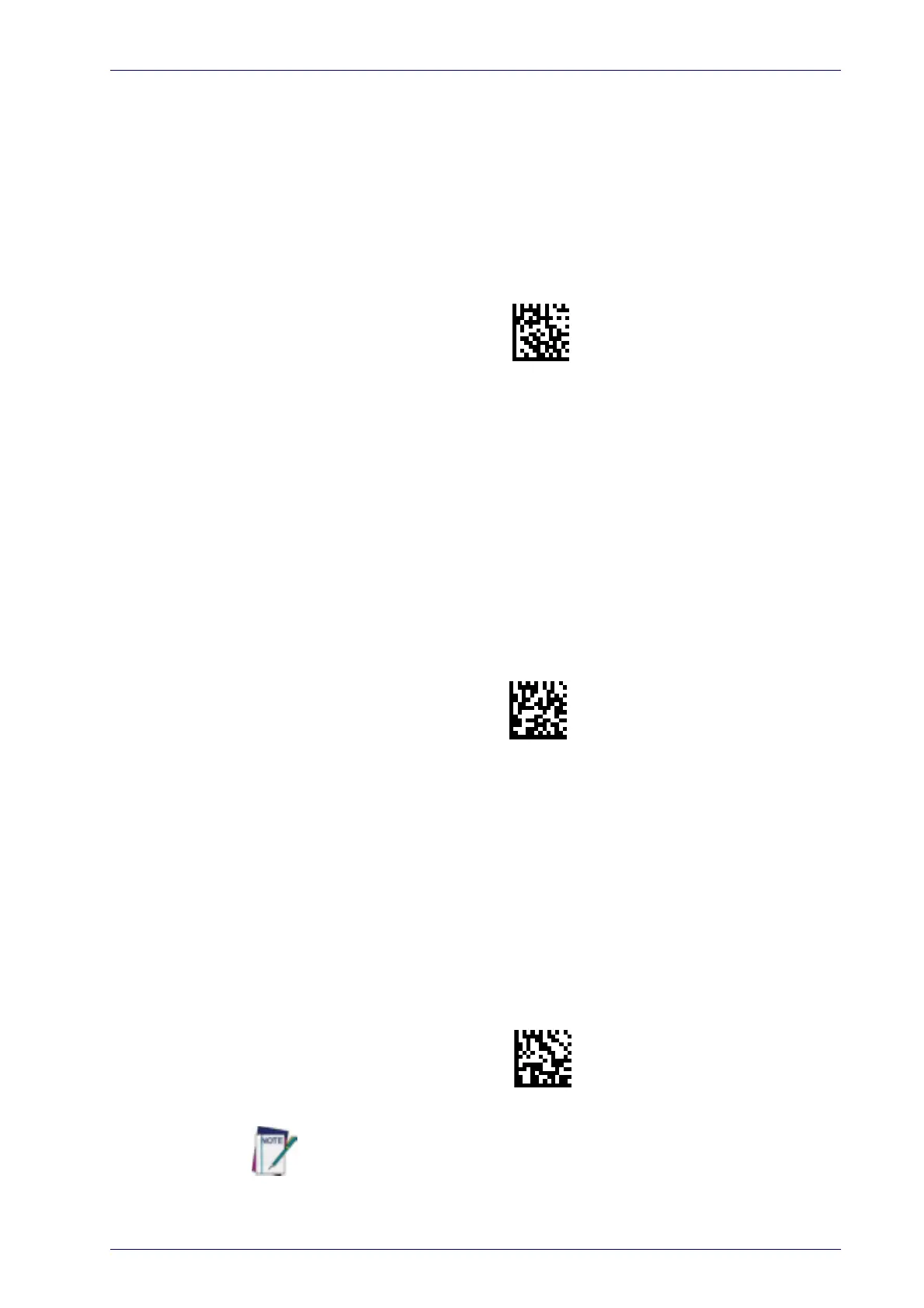Linking the Reader
Product Reference Guide
19
Linking the Reader
Link Datalogic RF Devices to Base
For RF devices, before configuring the interface it is necessary to link the
handheld with the base.
To link the handheld and the base, press the trigger to wake up the hand-
held and mount it into the base. If the reader was previously linked to
another base, you must first press and ho
ld the button on the base (>5 sec-
onds), then scan the
Unlink
bar code before re-linking to the new base.
Linking to a Bluetooth Adapter in Serial Port Profile (Slave) Mode
1. Install any drivers provided with the Bluetooth adapter.
2. Scan the
Enable RF Link to Server
label below to make the scanner visible
to the host computer.
3. Use the host computer’s Bluetooth manager to “Discover new devices”
and select "Datal
ogic Scanner." If you receive an error message, it may
be necessary to disable security on the device.
4. Use an RS-232 terminal program to see incoming data on the port des-
ignated by the computer's Bluetooth manager.
Linking to a Bluetooth Adapter in HID mode
1. Install any drivers provided with the Bluetooth adapter.
2. Scan the
Link to PC in HID
label below..
3. Use the host computer’s Bluetooth manager to “Discover new devices”
and select "Datal
ogic Scanner." If you receive an error message, it may
be necessary to disable security on the device.
4. Use a text editor to see incoming data on the port designated by the
compute
r's Bluetooth manager.
The Powerscan BT9500 can be set up to require a PIN code when connecting.
If you want to set up a PIN, or when adding new equipment to a system that
uses a custom security PIN, please see
"Bluetooth PIN Code"
starting on
page 224 for more information.
