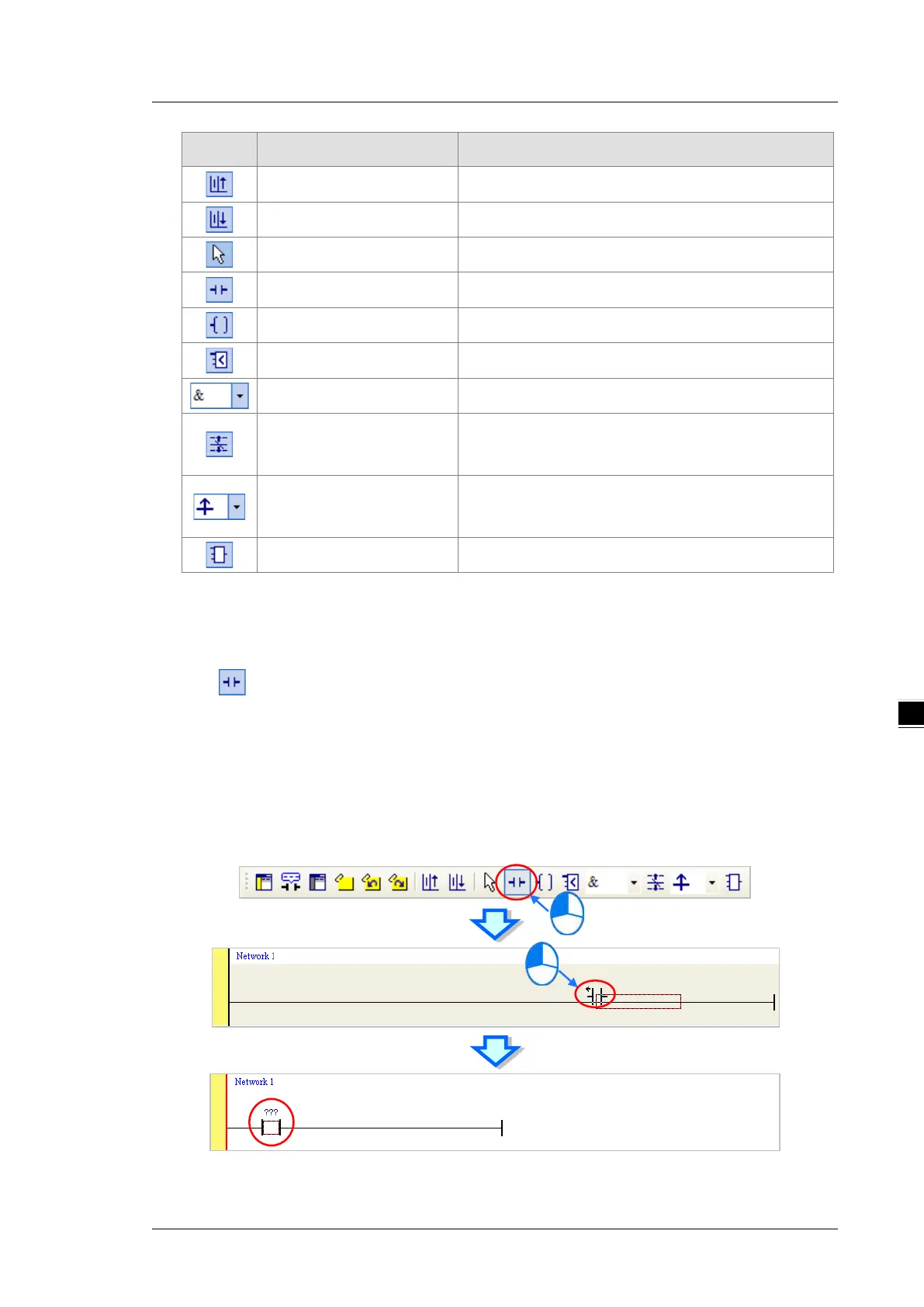Chapter 6 Writing a Program
6-9
Icon Keyboard shortcut Function
Ctrl+I Puts a network above the selected network
Shift+Ctrl+I Put a network under the selected network
ESC Selects an item
Typing an instruction Inserts a contact
Typing an instruction Inserts a coil
Typing an instruction Inserts a comparison contact
Typing an instruction Selects a type of comparison contact
Typing an instruction
Inserts a block logic instruction
(NP
/
PN
/
INV
/
FB_NP
/
FB_PN)
Typing an instruction
Selects a type of block logic instruction
(NP
/
PN
/
INV
/
FB_NP
/
FB_PN)
Shift+Ctrl+U Inserts an instruction or a function block
*. Refer to Section 6.5.3 for more information about typing an instruction.
6.5.2
Basic Editing ─ Creating a Contact and a Coil
(1) Click on the toolbar, and then move the mouse cursor to the red frame in Network 1. The mouse
cursor changes to a contact when the mouse cursor is moved to the left, right, or bottom of the red frame.
Decide where to insert a contact. If you edit a ladder diagram, the mouse cursor must be near a position
you want to edit. The system automatically arranges an inserted object; you cannot move the object.
In this example, you do not need to decide where to insert the contact. Place the mouse cursor near the
red frame and click the left mouse button.
