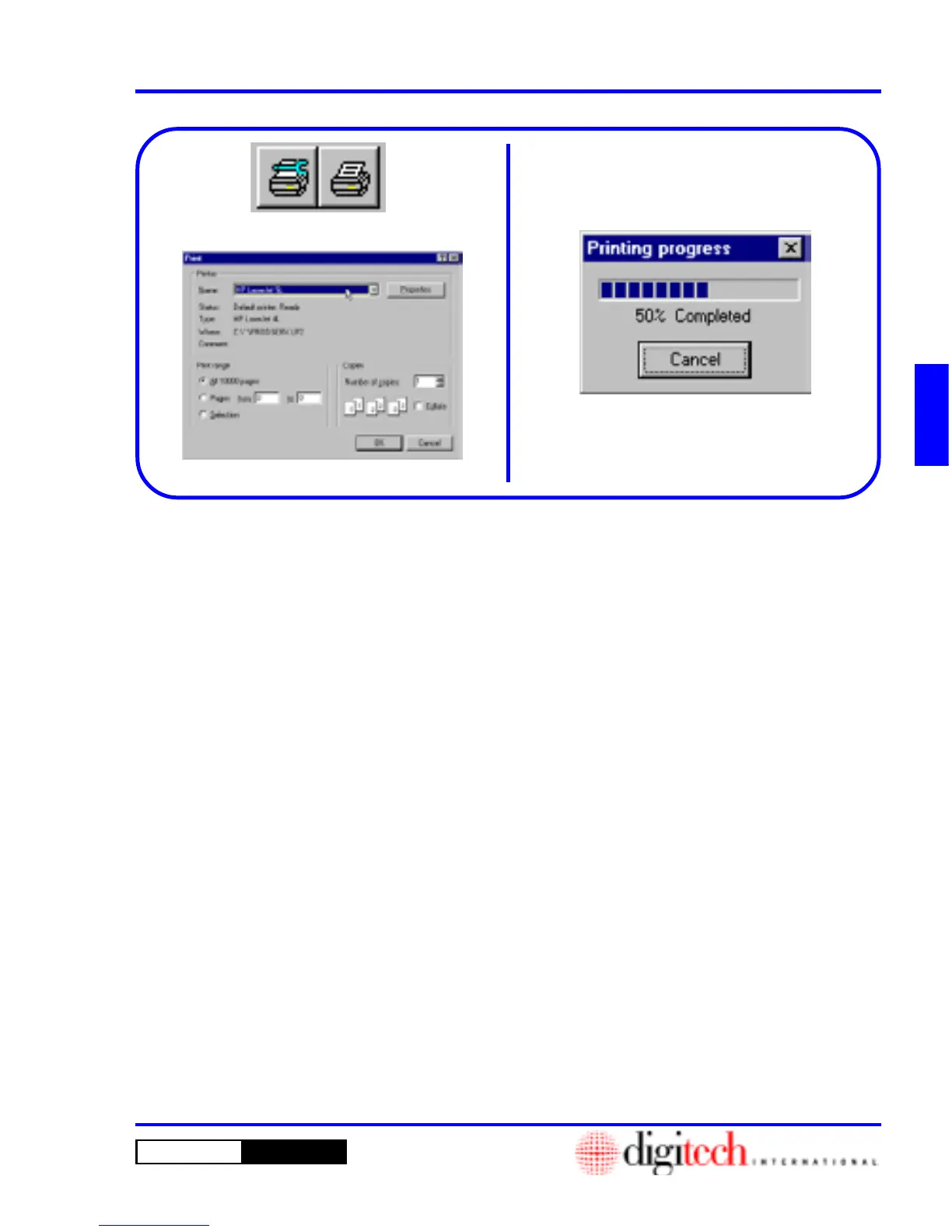3 - 27DigiGate-700
™
for Windows
®
- User’s Guide
DigiGate-700
for Windows
™ ®
1. The third group, Figure 3-53, controls the
printing of the report displayed.
2. Click on the first or left button for printer setup.
Figure 3-53.
3. This opens the Windows 95
Print
window.
Figure 3-54. Here you can Select the printer to
use, the range of pages to print, and the number
of copies of each page to print.
4. Click on the
OK
button to accept the selection,
or on the
Cancel
button to abandon the
selection. Figure 3-54.
5. Click on the last or right button, Figure 3-53, to
print the report.
6. The Windows 95
Printing progress
window
will open and show the progress of the report.
Figure 3-55.
7. Click on the
Cancel
button to abort printing.
Figure 3-54
Figure 3-55
Printing Reports
Figure 3-53