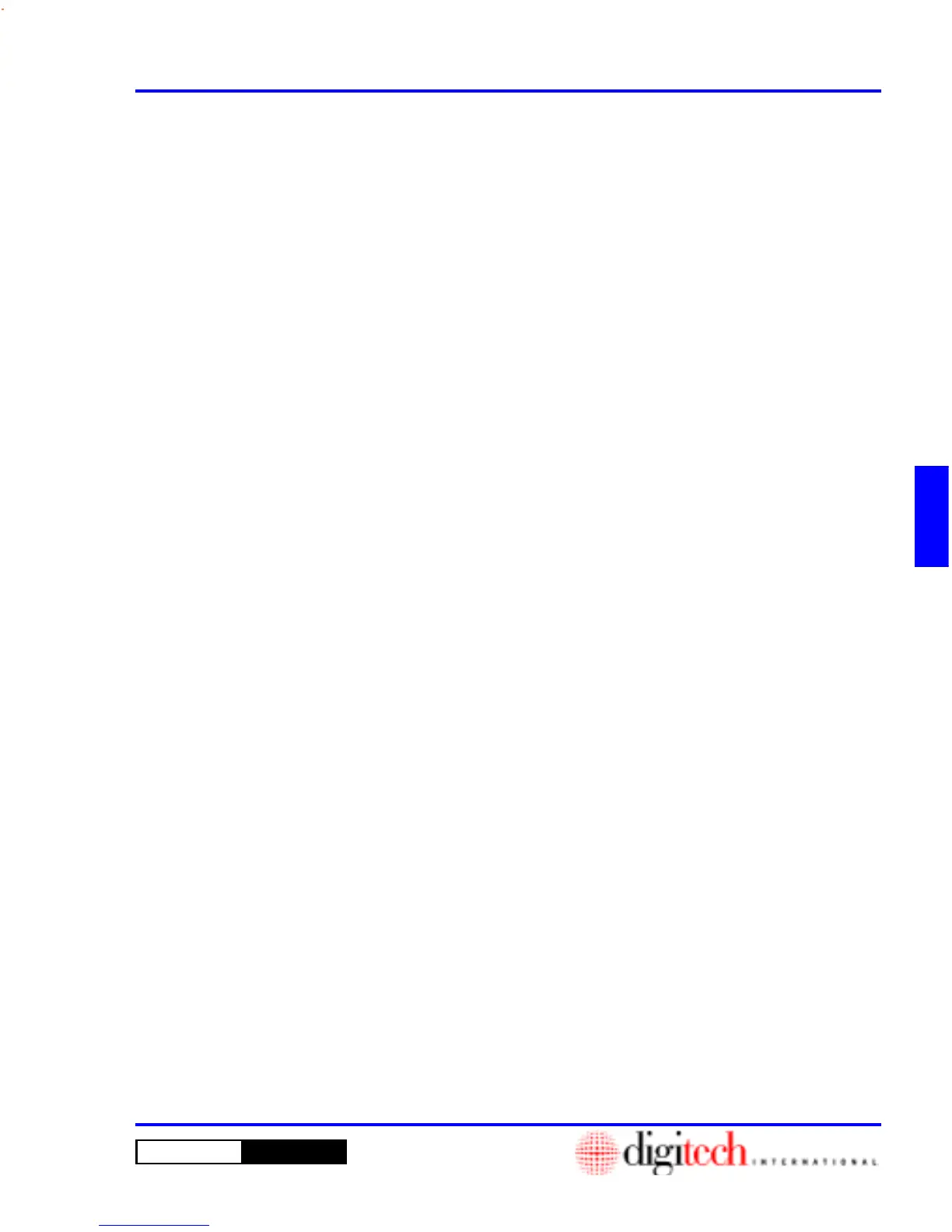4- 5DigiGate-700
™
for Windows
®
- User’s Guide
DigiGate-700
for Windows
™ ®
1. Click on the
Unit Setup
tab of the
Setup Menu
, then Click on the
Delete Units
button.
2. To delete a consecutively numbered group of units, Select the
Starting Unit Number
field and type in
the first unit number in the group.
3. Select the
Ending Unit Number
field and type in the last unit number in the group.
NOTE: To delete one unit, enter the same number in the
Starting Unit Number
and the
Ending Unit
Number
fields.
4. Click on the
Delete
button to remove the unit(s) from the database or on the
Cancel
button to abandon
this operation and return to the
Setup Menu
.
5. Clicking on the
Delete
button, opens the
Confirm
window with the prompt of “Delete Units?”
6. Click on the
Yes
button to delete these units.
NOTE: See Page 2-40 in Chapter 2.
Delete Units
Modify Units
1. Click on the
Unit Setup
tab of the
Setup Menu
, then Click on the
Modify Units
button.
2. This will open the
Modify Unit Information
window.
NOTE: The
Modify Unit Information
window is a grid. Each row in the grid is a unit.
3. Select a unit, (row in the grid) and Click the
Edit
button to modify unit information.
Size
Misc
1. From the
Modify Unit (number)
window with the
Size
tab active Select the proper size description
from the list box.
1. For
Unit Type
,
Door Type
,
Floors
, or
Inside/Outside
, Click on the
Misc
tab and Select the proper
descriptions from the list boxes. Click on the proper
Inside
or
Outside
selection.
1. For
Feature 1
,
Feature 2
, or
Feature 3
, Click on the
Features
tab and Select the proper feature(s)
from the appropriate list box(es).
1. Click on the
Door Alarm
tab.
2. Open the
Mux
list box and Select the correct board.
3. Increase or decrease the number in the
Slot
field with the Up or Down arrows on the right.
4. Select the
Alarm Zone
list box and Select the correct zone for this unit.
5. Open the
Unit Alarm Status
list box and Select the correct status for this unit.
Features
Door Alarms
NOTE: See Page 2-41 in Chapter 2.