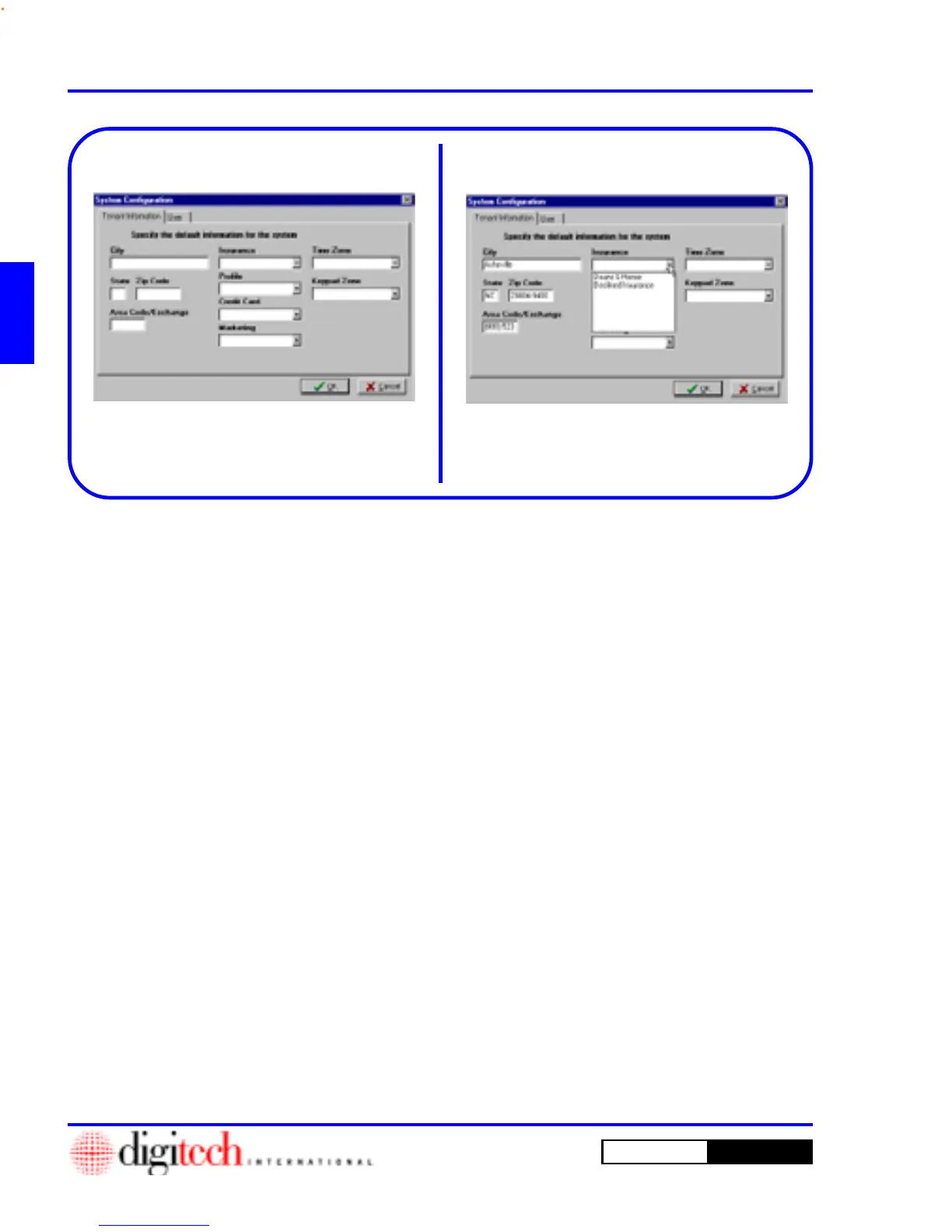2 - 12 Setting Up a New Site
DigiGate-700
for Windows
™ ®
1. From the
System Setup
tab of the
Setup
Menu
, Figure 2-9 Page 2-5, Click on the
Configuration
button.
2. This will open the
System Configuration
window. Figure 2-22.
3. The window opens with the
Tenant Informa-
tion
tab active. Down the left side of the
screen is the default Address and Phone
information. Enter your City, State, Zip and the
Area Code and Exchange most used at your
location.
4. We have used our local information as an
example. Figure 2-23.
5. Select the drop down list boxes by Clicking on
the data area or on the down arrow on the right
side of the box. Select the entry you want to
make the default when you enter tenant
information, by Clicking on the data line in the
list.
6. The
Insurance
box is shown open in
Figure 2-23.
Figure 2-22
Figure 2-23
Default Field Values
The
System Configuration
window is used to set the default values for the DigiGate-700 for
Windows system. The information here will be entered into every new tenant record automatically, saving
you data entry time. This tenant information may be changed in the tenant record for cases that do not match
the default. Even though some of this information will be entered in the following sections, we are presenting
this section first to give you an idea of the possibilities and allow you to plan for the setup of these fields.
Except for the address and telephone information, all fields in the
Tenant Information
window are drop
down list boxes from which you make selections. The information found in these list boxes is the default
shipped with the system and can be changed or added to in the following sections of this chapter. Most of the
information on the
User
window has been set up and will be explained in greater detail later in this section.
System Configuration