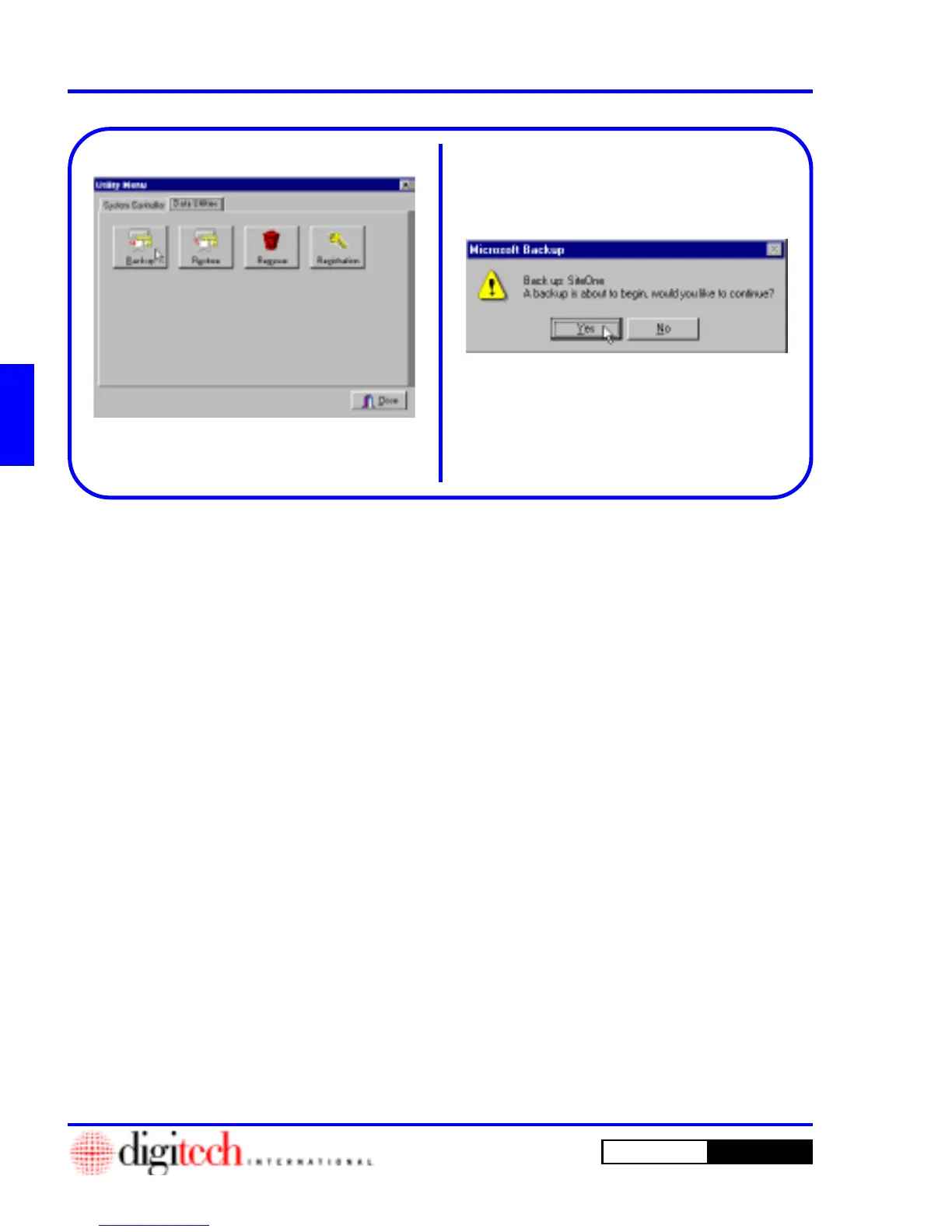3 - 60 Operating Instructions
DigiGate-700
for Windows
™ ®
Figure 3-125
Figure 3-126
Backup
1. From the
Utility Menu
with the
Data Utilities
tab active, Click on the
Backup
button.
Figure 3-125.
NOTE: The DigiGate-700 for Windows
System uses Microsoft Backup. See “Chapter
5, Backing up your data” and your Windows
User Guide for a complete description of
Microsoft Backup.
2. This will open the
Microsoft Backup
window
with a prompt of “Back up: SiteOne,”
“SiteOne” being the backup set shipped with the
DigiGate-700 for Windows program, and a
second line prompt of “A backup is
about to begin, would you like
to continue?” Figure 3-126.
3. Click on the
Yes
button to start the backup or
on the
No
button to abandon the operation.
NOTE: The DigiGate-700 for Windows
default profile for backup is “SiteOne.SET.”
The default backup drive for this profile is the
A: floppy drive. The backup file created on the
floppy drive is “SiteOne_xx.Qic,” where “xx” is
a numeric value denoting the number of the
backup file created, “SiteOne_00.Qic,”
“SiteOne_01.Qic,” etc.
If SiteOne.SET is not present, go to Chapter 5
and follow the instructions to create a backup
set.
Data Utilities