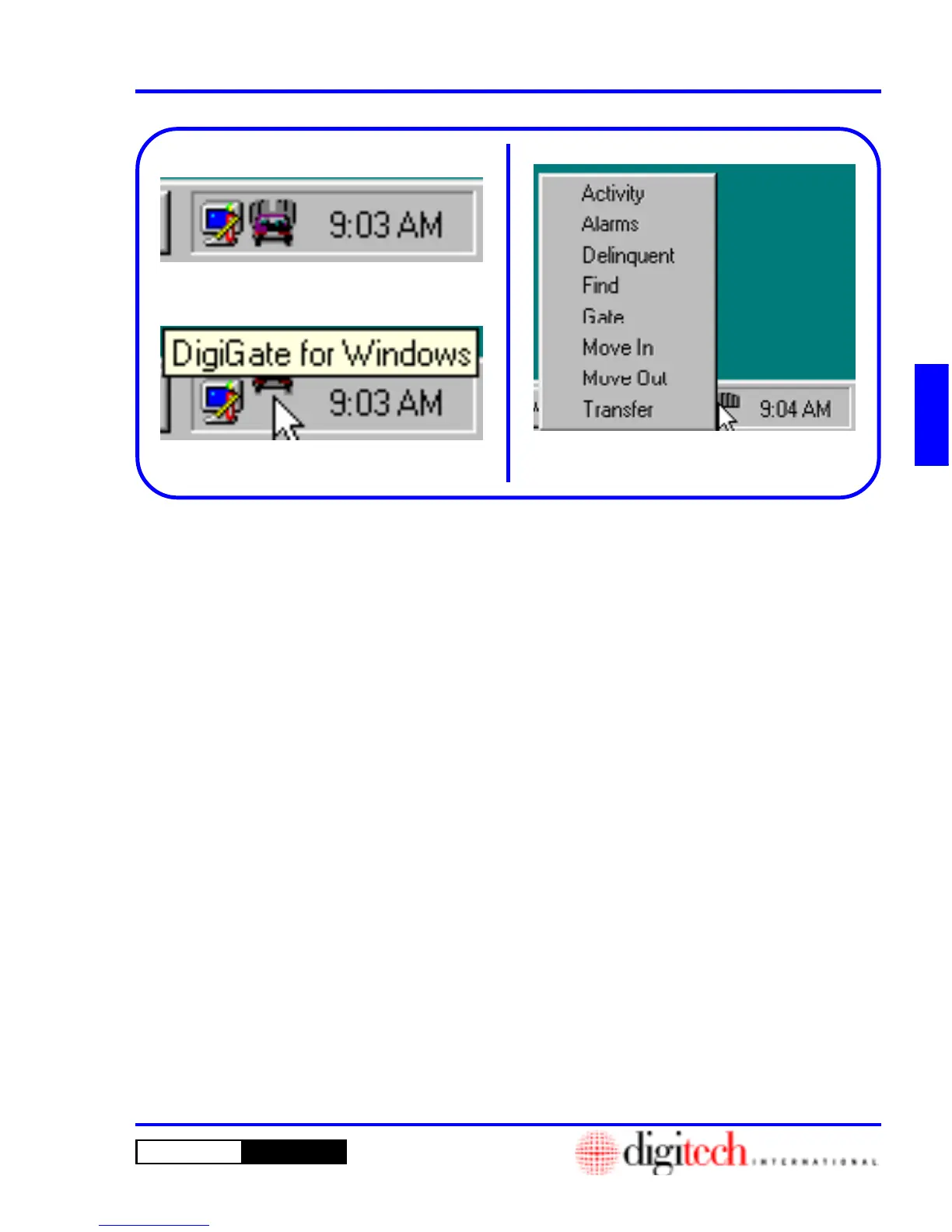3 - 81DigiGate-700
™
for Windows
®
- User’s Guide
DigiGate-700
for Windows
™ ®
Figure 3-171
2. Right click on the DigiGate icon to open a
menu of the most frequently used functions.
Figure 3-171.
3. Selecting any of the options will open the
operational screen for the task selected.
1. When the DigiGate-700 for Windows program
has been minimized to the Task Bar, Clicking
on the DigiGate icon in the Tray, Figure 3-171,
will open the main menu.
DigiGate on the Taskbar Notification Area
Figure 3-169
Figure 3-170
On the right side of the Windows 95 Taskbar is an area called the Notification Area or “Tray.” This area is
used to display the clock and is available to programs for their own icon. When a program is started it can
place an icon in the notification area. When this icon is Clicked, it will perform a task or open a menu.
The DigiGate-700 for Windows program uses an animated icon showing a gate opening with a car passing
through the gate. Figure 3-169. Figure 3-170 shows the DigiGate icon with its bubble help.