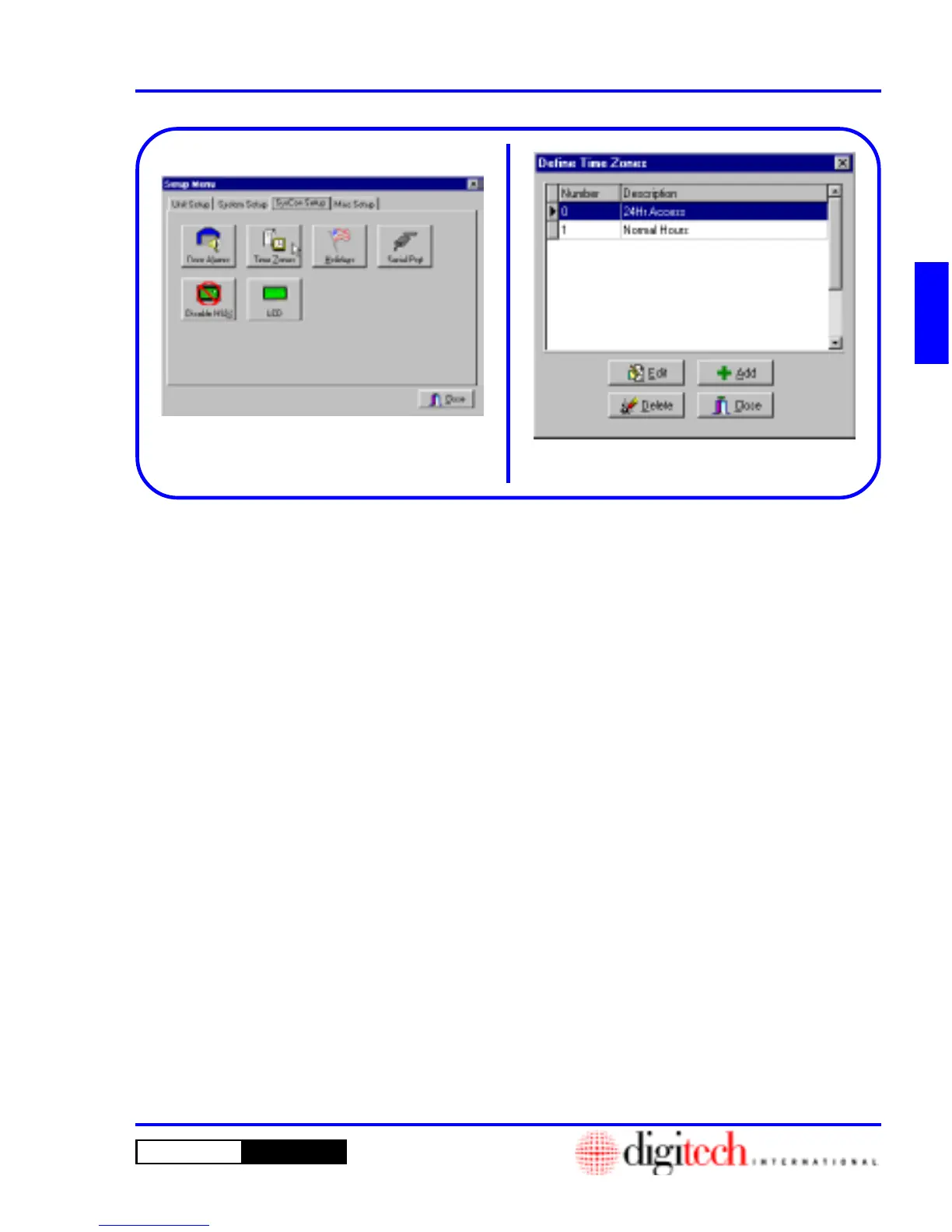2 - 25DigiGate-700
™
for Windows
®
- User’s Guide
DigiGate-700
for Windows
™ ®
Figure 2-48
Figure 2-49
1. Click on the
SysCon Setup
tab of the
Setup
Menu
, then Click on the
Time Zone
button.
Figure 2-48.
2. This will open the
Define Time Zones
window. Figure 2-49.
NOTE: The DigiGate-700 for Windows
system ships with two pre-defined Time Zones:
“0” and “1.” The zero time zone is fixed and
cannot be modified. Time Zone 0 is for 24
Hr. Access. Time Zone 1 is labeled
Normal Hours and is set for 6 AM to 10 PM.
These times can be modified.
3. To add a new code, Click on the
Add
button.
Figure 2-49.
Time Zones
System Controller Setup
This section deals with technical information about your Site and the way your Gate System will operate.
You may decide that one or two of these are not necessary for your location.