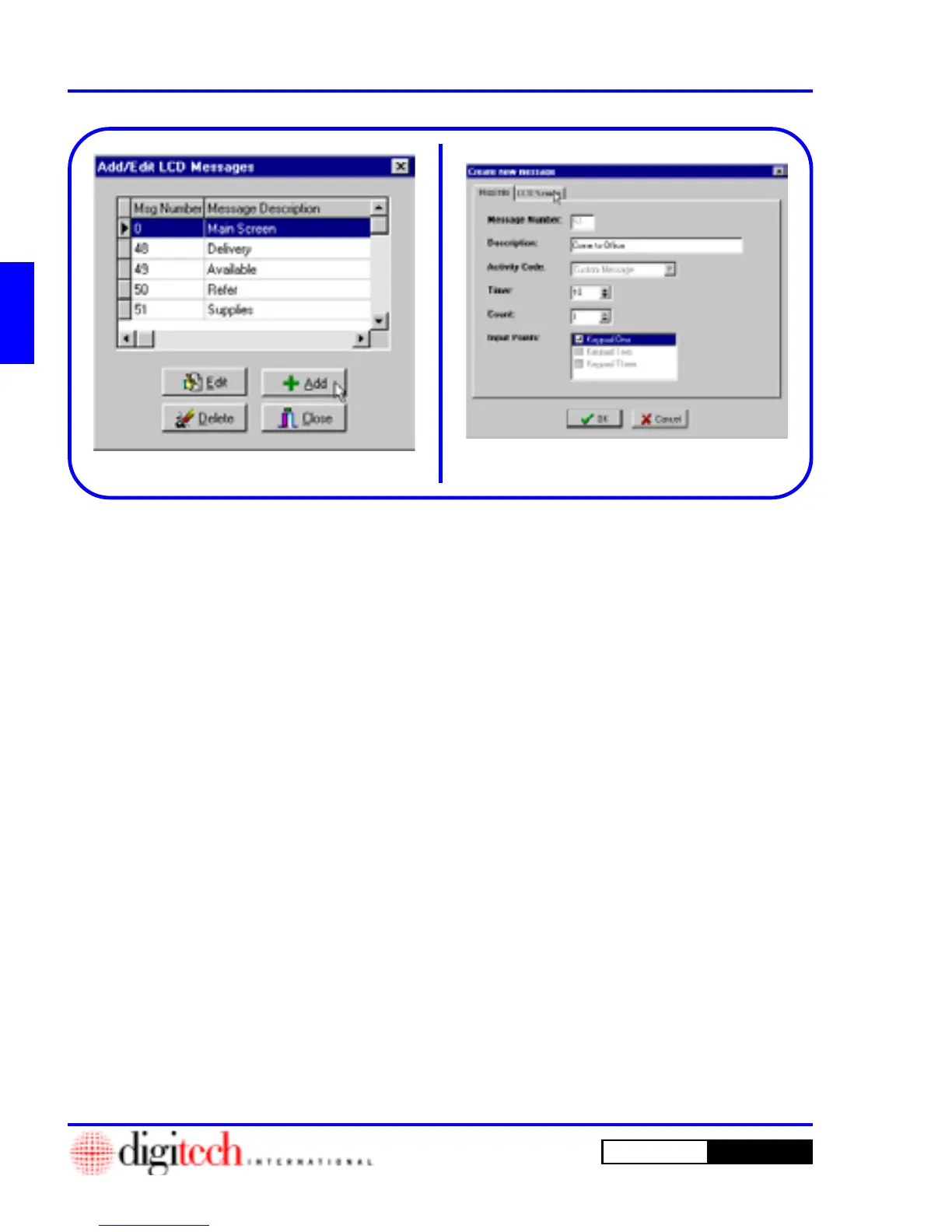2 - 50 Setting Up a New Site
DigiGate-700
for Windows
™ ®
1. Click on the Add button on the Add/Edit LCD
Messages window. Figure 2-98.
2. This will open the Create new message
window. Figure 2-99.
3. The Message Number and the Activity Code are
preset in this screen and cannot be changed.
4. In the Description field, type in your name for
this message. Make sure the name will remind
you of the full message. Figure 2-99.
5. The Timer may be changed with the arrows on
the right side of the field. This setting repre-
sents the number of seconds the message will
remain on the LCD screen at the keypad.
6. The Count may be changed with the arrows on
the right side of the field. This setting repre-
sents the number of times the message will
display on the LCD screen when an assigned
tenant uses the keypad.
7. Select the Input Points (Keypads) where you
want the message to display. Only LCD
Keypads will be selectable.
8. Click on the LCD Screen tab at the top of the
screen.
9. This will open the LCD Screen window.
Figure 2-98
Figure 2-99
Adding Custom Messages