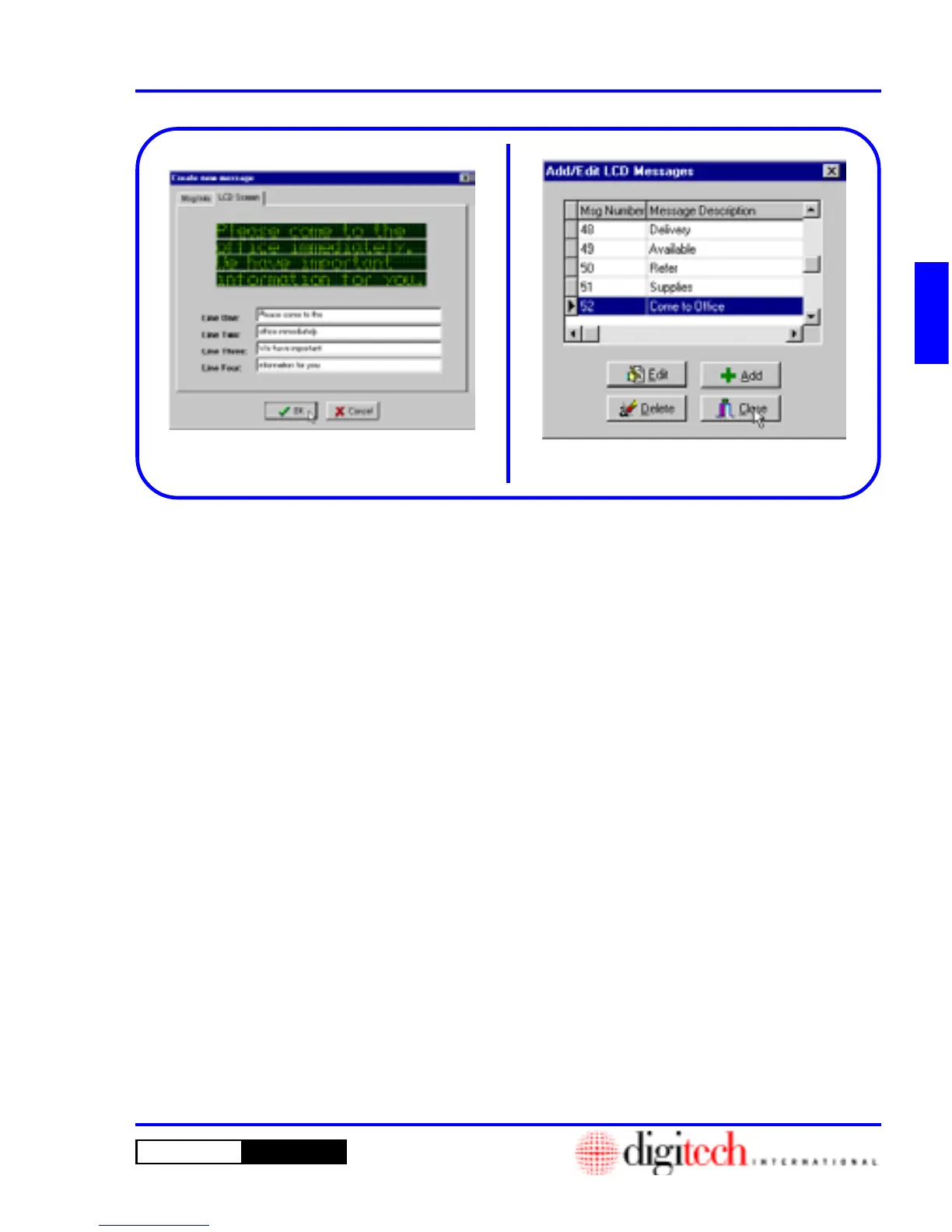2 - 51DigiGate-700
™
for Windows
®
- User’s Guide
DigiGate-700
for Windows
™ ®
Figure 2-100.
10. You can type your message in the four line
fields and see a representation of the way it will
look on the LCD Keypad screen in the display
above the text fields.
11. Click on the OK button to save the new
message or on the Cancel button to discard the
message.
12. This will return you to the Add/Edit LCD
Message window. Click on the Close button or
Select another function. Figure 2-101.
NOTE: There may be a total of 64 messages in
the system numbered from “0” to “63.” This
number includes Preset and Custom messages.
Preset messages are defined in the software
before it is shipped to the site based on the
number of LCD Keypads and messages needed
for each of them. All available numbers above
the Preset messages are available for Custom
messages that you may define. When adding
Custom messages the next available number is
automatically assigned. When this number
reaches 63, you have used all available
messages.
Figure 2-100
Figure 2-101