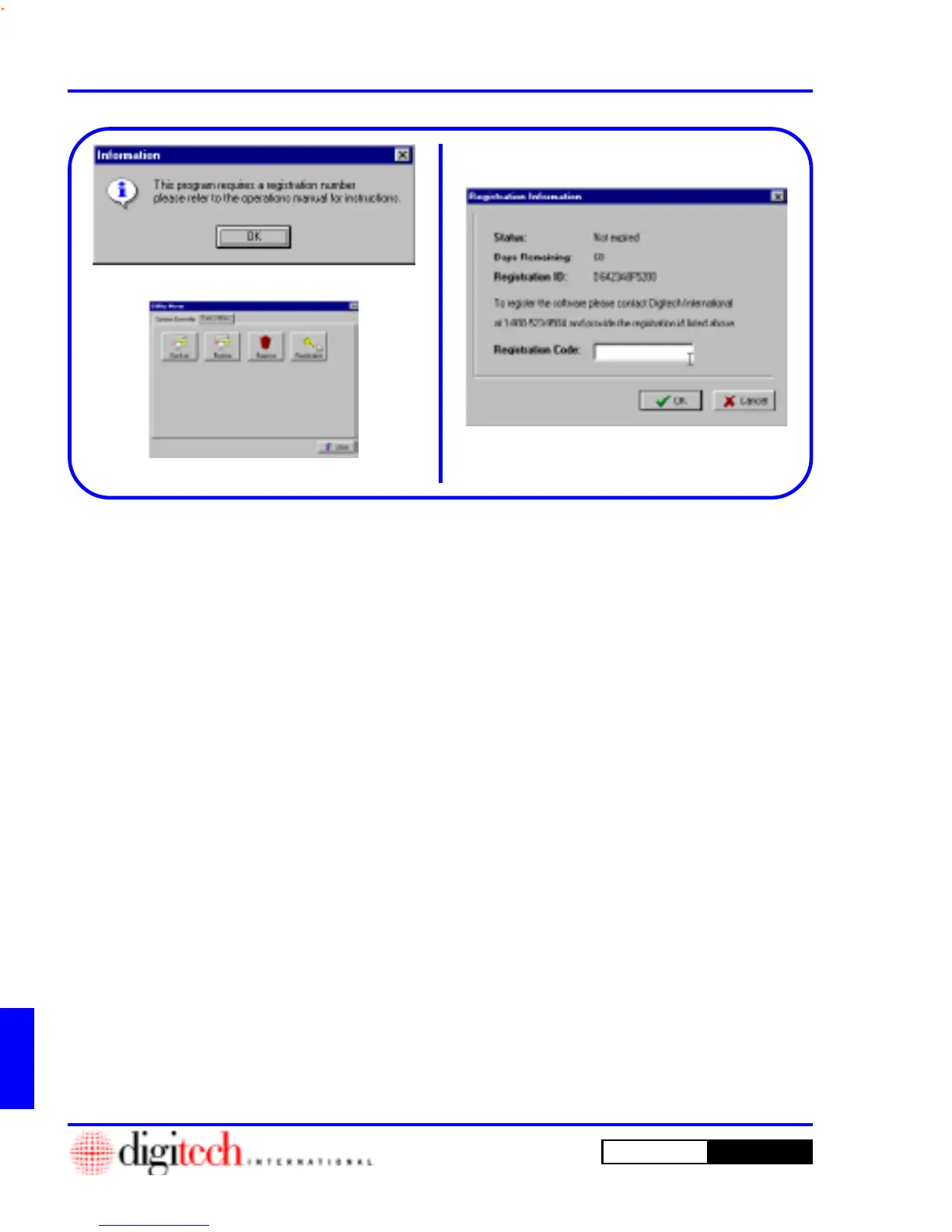DigiGate-700
for Windows
™ ®
K - 2 Program Registration Codes
Figure K-3
Figure K-1
Figure K-2
Introduction
By installing or using Software provided with this purchase, PURCHASER indicates acceptance of
the Conditional Software License Agreement included with the software. Under this License, the
Software may be supplied to PURCHASER with a temporary activation code. Once all purchase
terms have been complied with, including all payments as agreed, a Software Registration will be
issued with a permanent registration code. If this software has been provided with a temporary
activation code, use the following instructions:
1. The first time you start the program, the
Information
window will open with notifica-
tion that you need to register your DigiGate-
700 for Windows software. Figure K-1.
2. From the
Main Menu,
Figure 3-46, Page 3-24,
Click on the
Utility
button and Select the
Data
Utilities
tab.
3. Click on the
Registration
button. Figure K-2.
4. This will open the
Registration Information
window. Figure K-3.
5. This window will give you the
Status
of your
software’s registration, the
Days Remaining
on your temporary registration, and the
Registration ID
for your system.
Starting the Program for the First Time