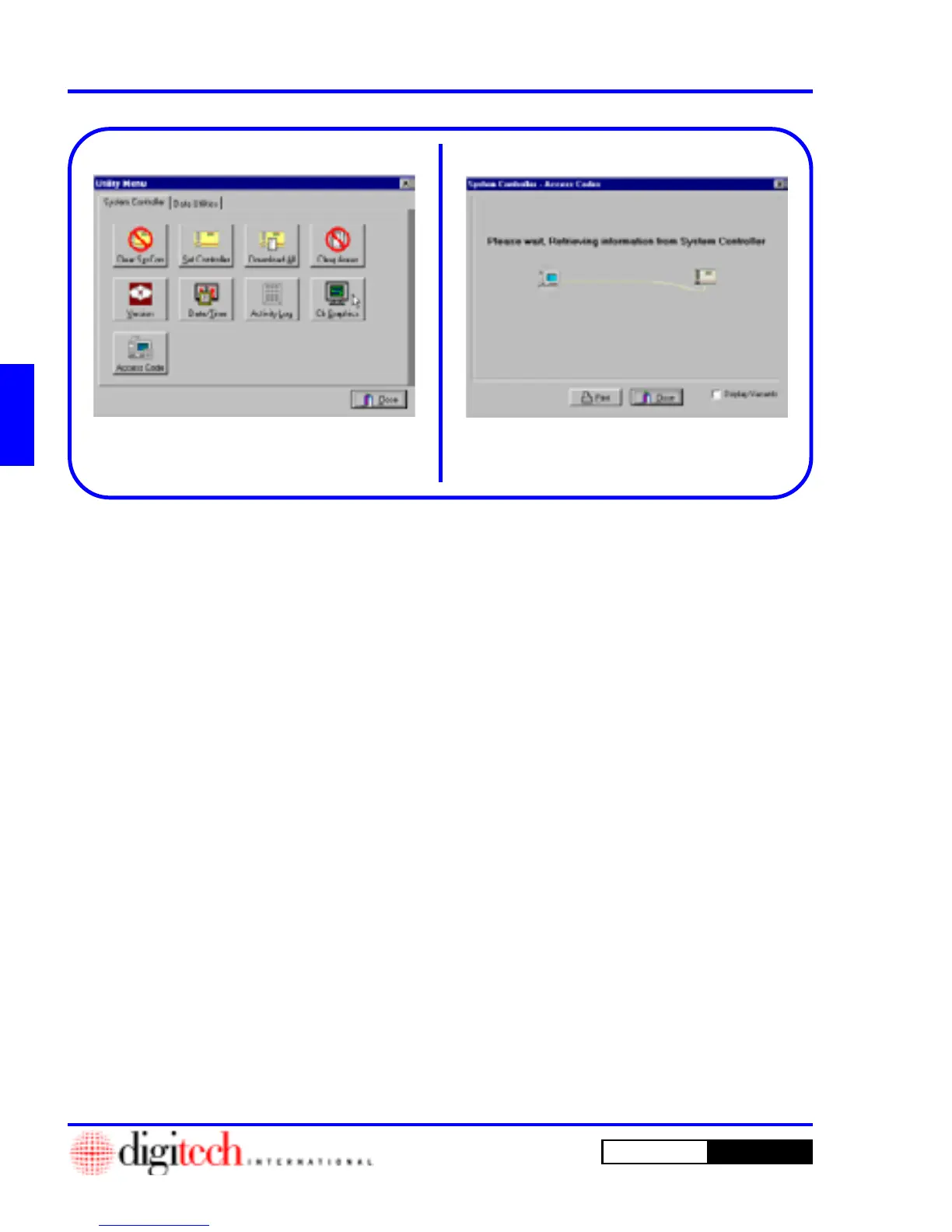3 - 58 Operating Instructions
DigiGate-700
for Windows
™ ®
Figure 3-121
Figure 3-122
Clear Graphics
1. From the
Utility Menu
with the
System
Controller
tab active, Click on the
Clr Graphics
button. Figure 3-121.
NOTE: This operation only applies to systems
that have the DigiGraphics option.
This option removes the solid highlighting that
was created in the
Find
selection, Page 3-18
and 3-19.
2. No other window is opened in this operation.
The Graphics display should be cleared of
highlighting and the
Utility Menu
remains
active.
NOTE: Flashing “Tenants on Site”
highlights can only be cleared with
Clear
Control Area
. See Page 3-54.
1. From the
Utility Menu
with the
System
Controller
tab active, Click on the
Access Code
button. Figure 3-121
NOTE: This operation retrieves the
information stored in the SysCon, which can be
used for diagnostics and compared to the
information stored in the databases.
2. This opens the
System Controller Access
Codes
window with a prompt of “Please
wait, Retrieving information
from System Controller”. Figure 3-
122.
3. This window remains open while the
information is being retrieved.
Access Code