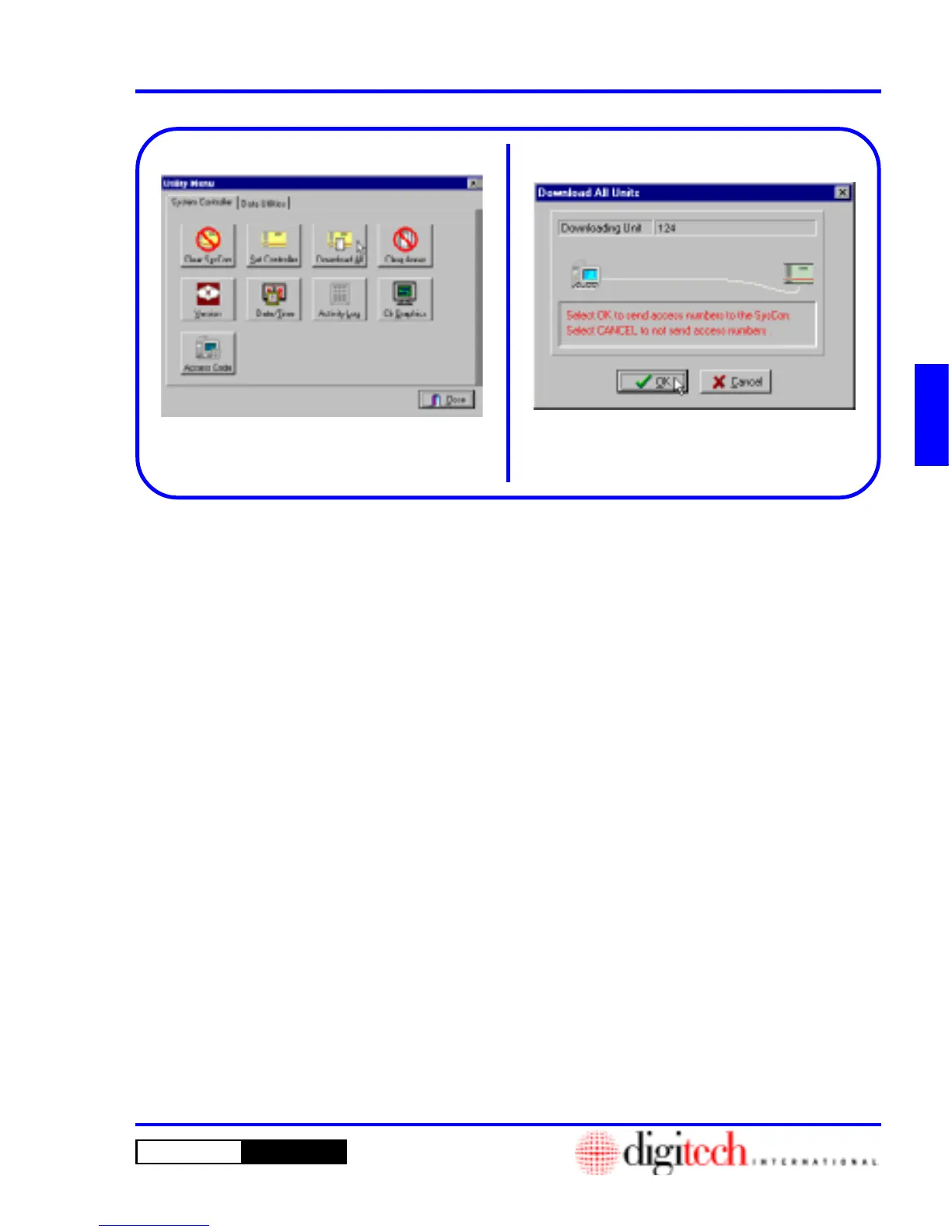3 - 53DigiGate-700
™
for Windows
®
- User’s Guide
DigiGate-700
for Windows
™ ®
Figure 3-110
Figure 3-111
Download All
1. From the
Utility Menu
with the
System
Controller
tab active, click on the
Download
All
button. Figure 3-110.
NOTE: This operation transfers all tenant
information to the System Controller. The
information includes the password, time zone,
keypad zone, etc. This sets the controller for
the access conditions you have chosen for each
individual tenant.
2. This will open the
Download All Units
window. Figure 3-111.
3. Click on the
OK
button to download the rented
units or on the
Cancel
button to abandon the
operation.
4. You will see the operation being performed and
the unit numbers for the information being
transferred in the two data areas at the top of the
screen. Figure 3-111.
5. When the operation has been completed, you
will return to the
Utility Menu
.