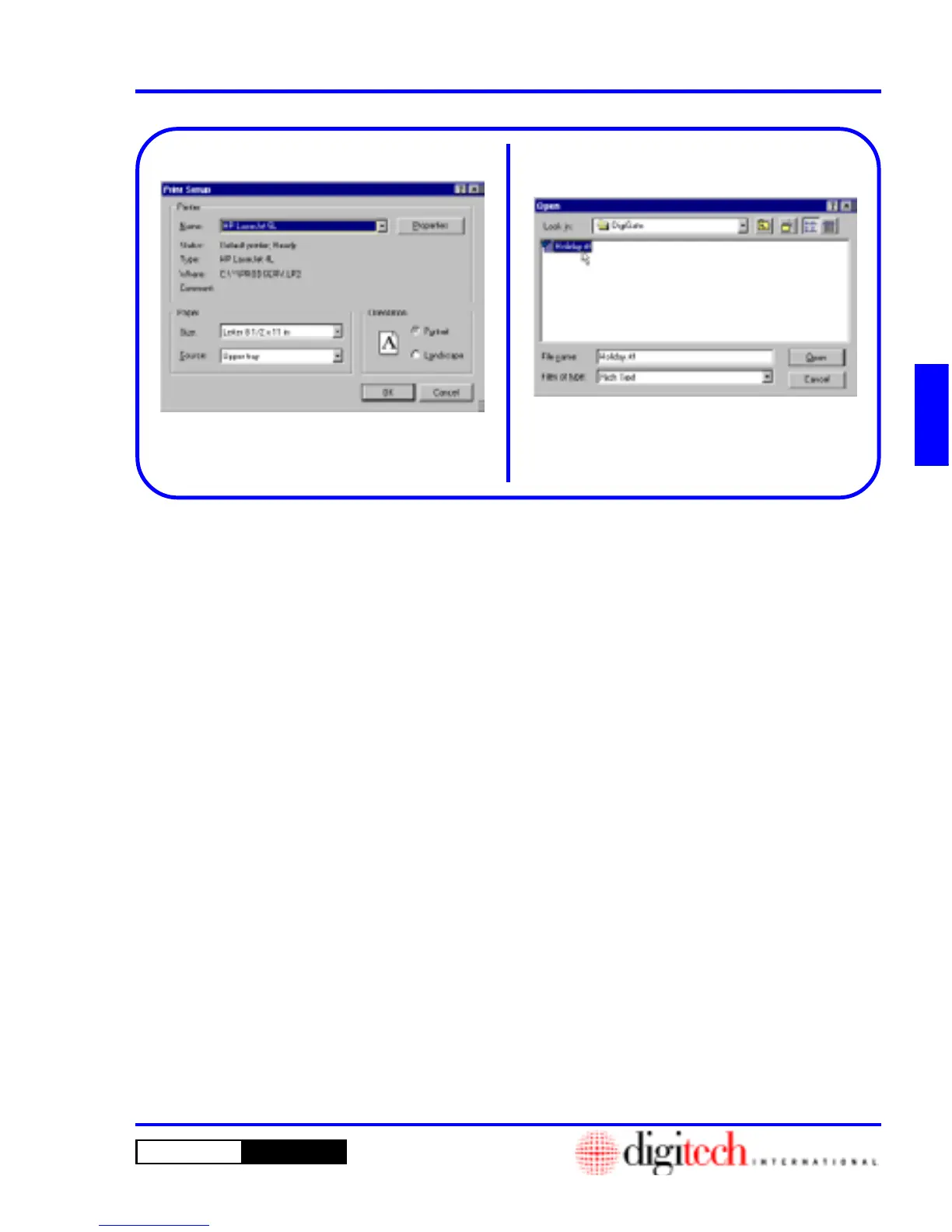3 - 69DigiGate-700
™
for Windows
®
- User’s Guide
DigiGate-700
for Windows
™ ®
4. This opens the Windows
Print Setup
window
that allows you to Select the printer you want to
use. Figure 3-145.
5. Click on the
OK
button to Select the printer
shown or on the
Cancel
button to abandon the
operation and return to the
Merge
window.
6. On the
Merge
window, Figure 3-144, Page 3-
68, Click on the button to the right of the
Select File To Print
field or type in the name
and path of a text file you want to use. This
will open the
Open
window with a list of the
files you have produced with the
DigiEdit
Word Processor
.
Figure 3-146.
7. Click on the file name you want to use and
Click on the
Open
button to select the file or
on the
Cancel
button to abandon the operation
and return to the
Merge
window.
Figure 3-146
Figure 3-145