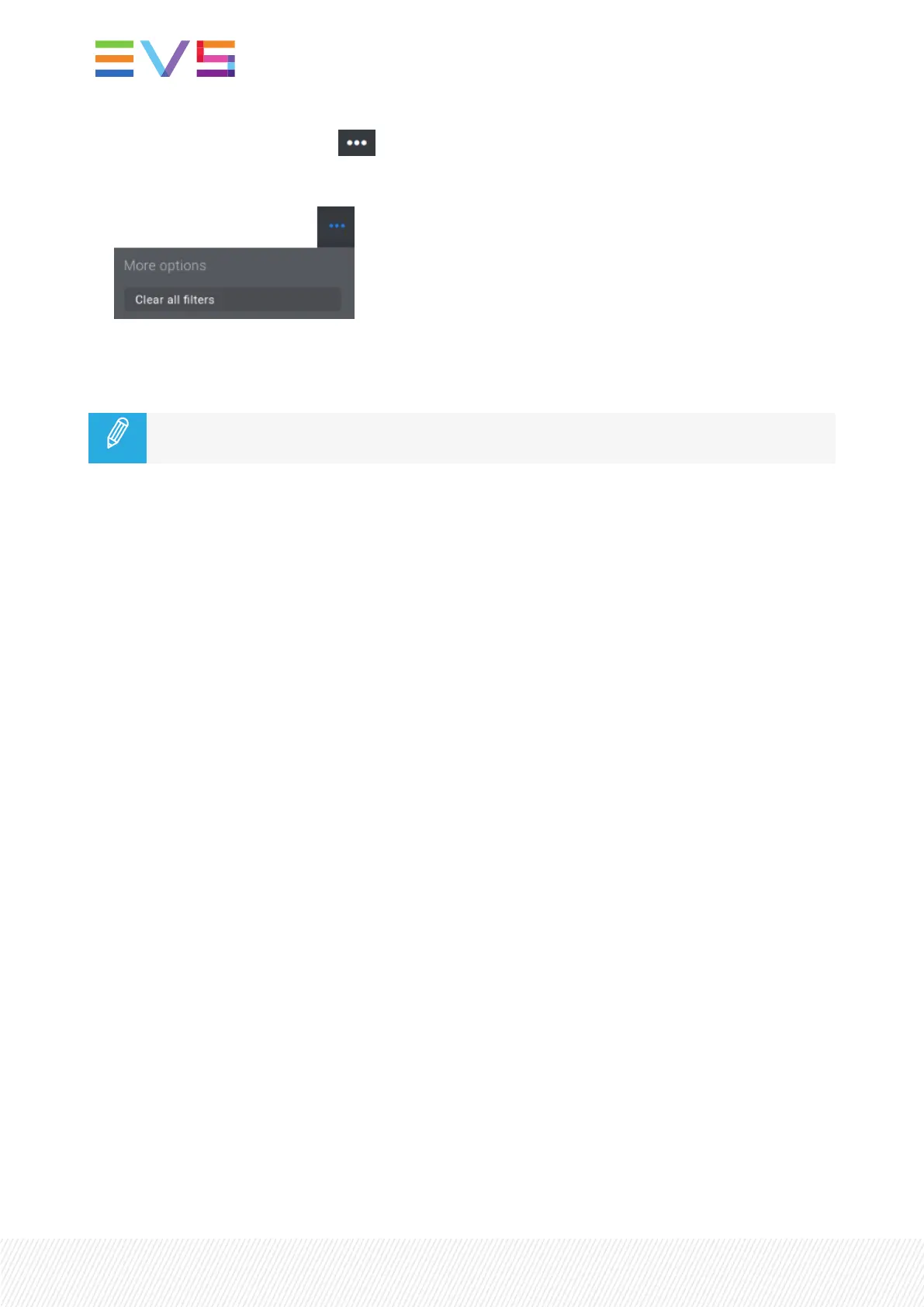1. Click the More Options button .
The More Options menu is displayed:
2. Click Clear All Filters.
No more filter is applied.
Use the Reset button at the top of the Select Filters menu to return to the default
configuration.
6.3.6.CopyingandMovingClips
Introduction
Clips can be copied from the local server or a remote server to the local server or a remote server from
the Remote Panel or from the Viewer.
Clips can be moved from the local server to the local server or a remote server from the Remote Panel or
from the Viewer. With the current version of LSM-VIA, remote clips cannot be moved to the local or a
remote server.
Principles
• Copying a clip gives a new clip which is totally independent from the original. It can therefore be
trimmed, named, deleted, etc. without affecting the original.
• Copying clips locally on a server does not duplicate the video and audio material on the drives: it
simply creates a separate reference to the same material. This means that the available storage
capacity will not decrease when making copies of clips on a server. It also means that deleted copies
of clips will not increase the available capacity of the server, as the material will not be deleted as
long as one instance of the clip remains.
• Clip metadata are kept when a clip is copied or moved.
• Mark points set on a clip are kept when the clip is moved.
• Copying clips across the network will copy the material so it will reduce the capacity of the server
where the clips are copied by the duration of the clips.
How to Copy a Clip from the Remote Panel
1. Load a clip.
100| January 2022 | Issue 1.4.G
