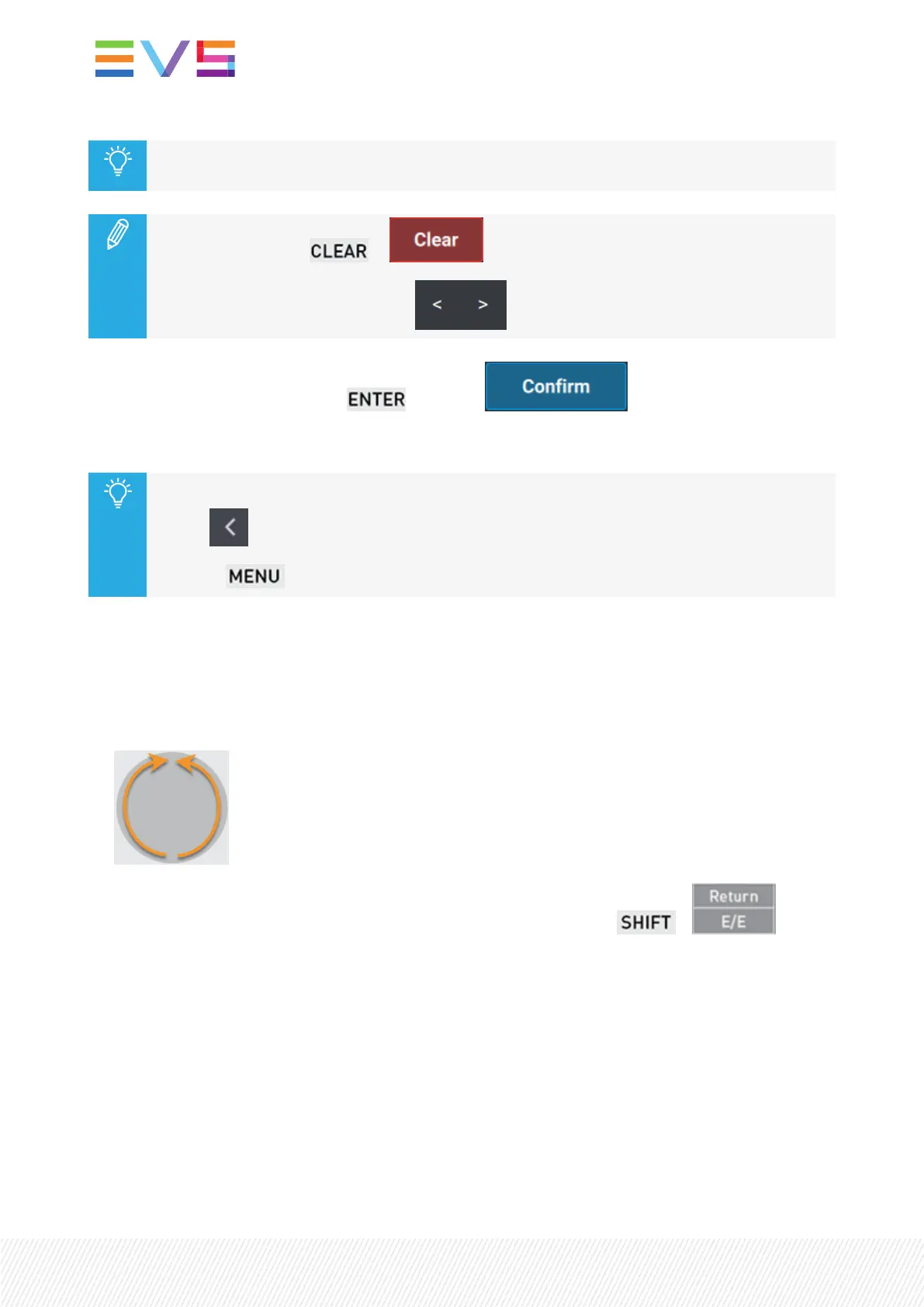The Goto TC action is automatically launched as soon as you have entered the 8 digits of a
timecode.
• To clear the field: or
• To navigate within the TCvalue:
3. Validate your action by pressing or tapping .
The media is loaded at the selected TC.
You can leave the Goto TCscreen at any time in one of the following ways:
• tap on the upper left corner.
• press on the Remote Panel.
How to Return to a Given TC in the Record Train
When you are browsing a clip, you can load back the record train at a given timecode of the clip if that
timecode is still available in the record train.
1. In the clip, jog to the timecode you want to find back in the record train.
2. Use the Return function to load the record train at the same timecode: + .
6.6.TransferringandArchivingClips
This chapter describes the ways to export clips to VIA Xsquare targets and to flag clips for archive.
The procedures to copy or move a clip to another position are described in section "Copying and Moving
Clips" on page 100.
The Push operation to send a copy of a clip to other machines on the network is detailed in section
"Pushing Clips to Network Servers" on page 254, in the chapter dedicated to Operations on Newtork.
126| January 2022 | Issue 1.4.G
