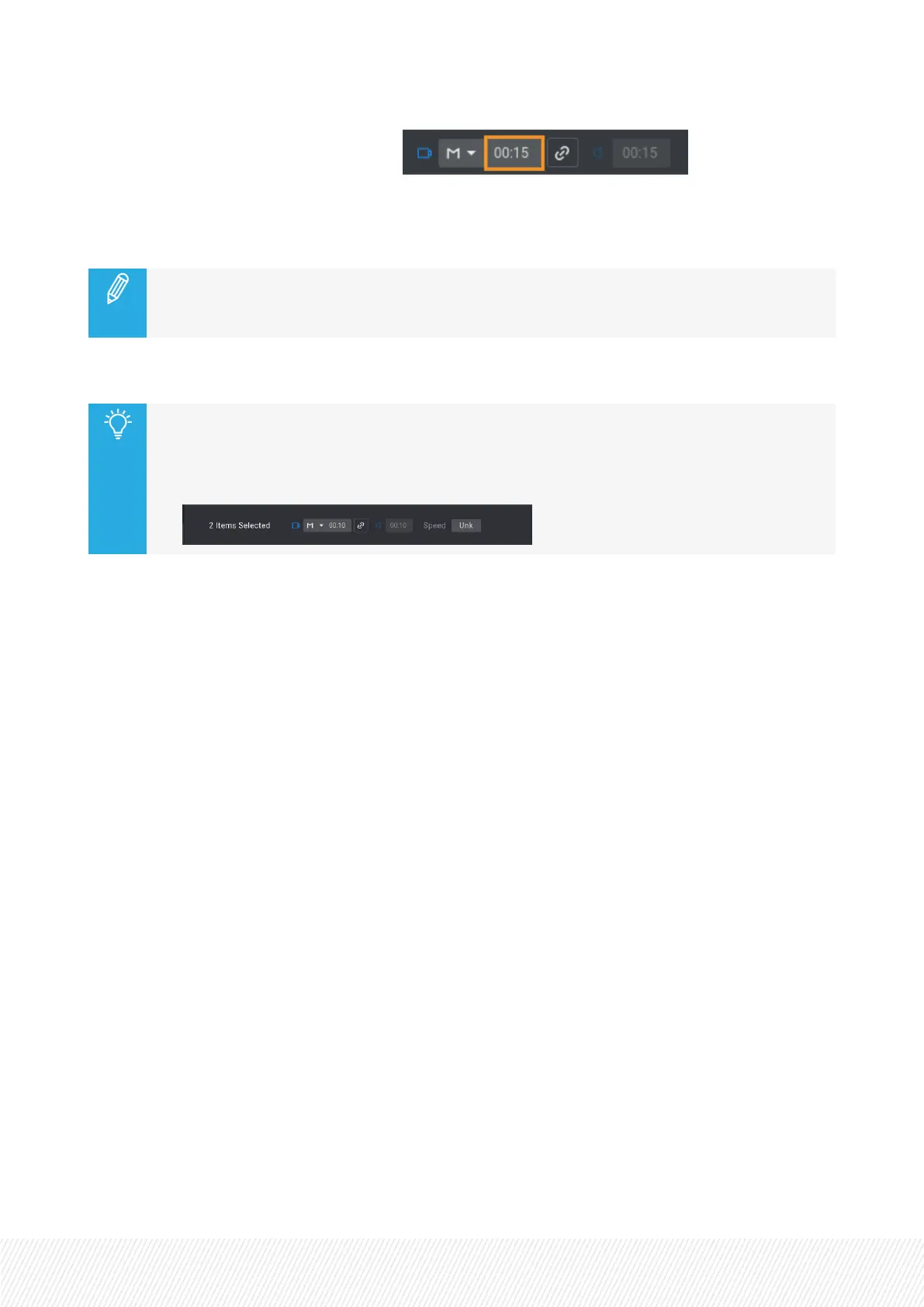2. Click in the Video Effect Duration field:
3. Enter a value for the transition effect duration (from 0 frame to 20 seconds).
The audio transition effect duration is updated as well.
In case the video and the audio transition effect durations were not the same, the same offset
is applied between the two after editing the video transition duration. See section "Using the
Audio Split Mode" on page 195.
You can also edit the transition effect duration of several playlist elements at once.
1. Select the elements. See section "Selecting Playlist Elements" on page 159.
2. Follow the above procedure from the bottom of the Playlist pane:
7.5.2.EditAudioandEditVideoModes
AbouttheEditAudioModeandtheEditVideoMode
Advanced modes are available to
• define different transition effect durations for the video and for the audio (audio split). See section
"Extending or Reducing a Transition in Audio Split Mode" on page 196.
• delay or advance the beginning of an audio or video transition. See section "Advancing or Delaying a
Transition in Audio Split Mode" on page 202.
• swap audio tracks (audio swap). See section "Swapping or Muting Audio Tracks" on page 207.
• mute audio tracks. See section "Swapping or Muting Audio Tracks" on page 207.
The Remote Panel console functions specific to the Edit Audio mode and the Edit Video mode are
described in section "Edit Audio and Edit Video Modes Commands on the Remote Panel" on page 193.
EditAudioandEditVideoModesCommandsonthe
RemotePanel
Availability of the Edit Audio and Edit Video Modes
The Edit Audio and the Edit Video functions are available from the Remote Panel console in Playlist Edit
mode provided that the Advanced Audio Editing setting has been selected from the configuration tool:
USER MANUAL
LSM-VIA |7. Working with Playlists| 193
