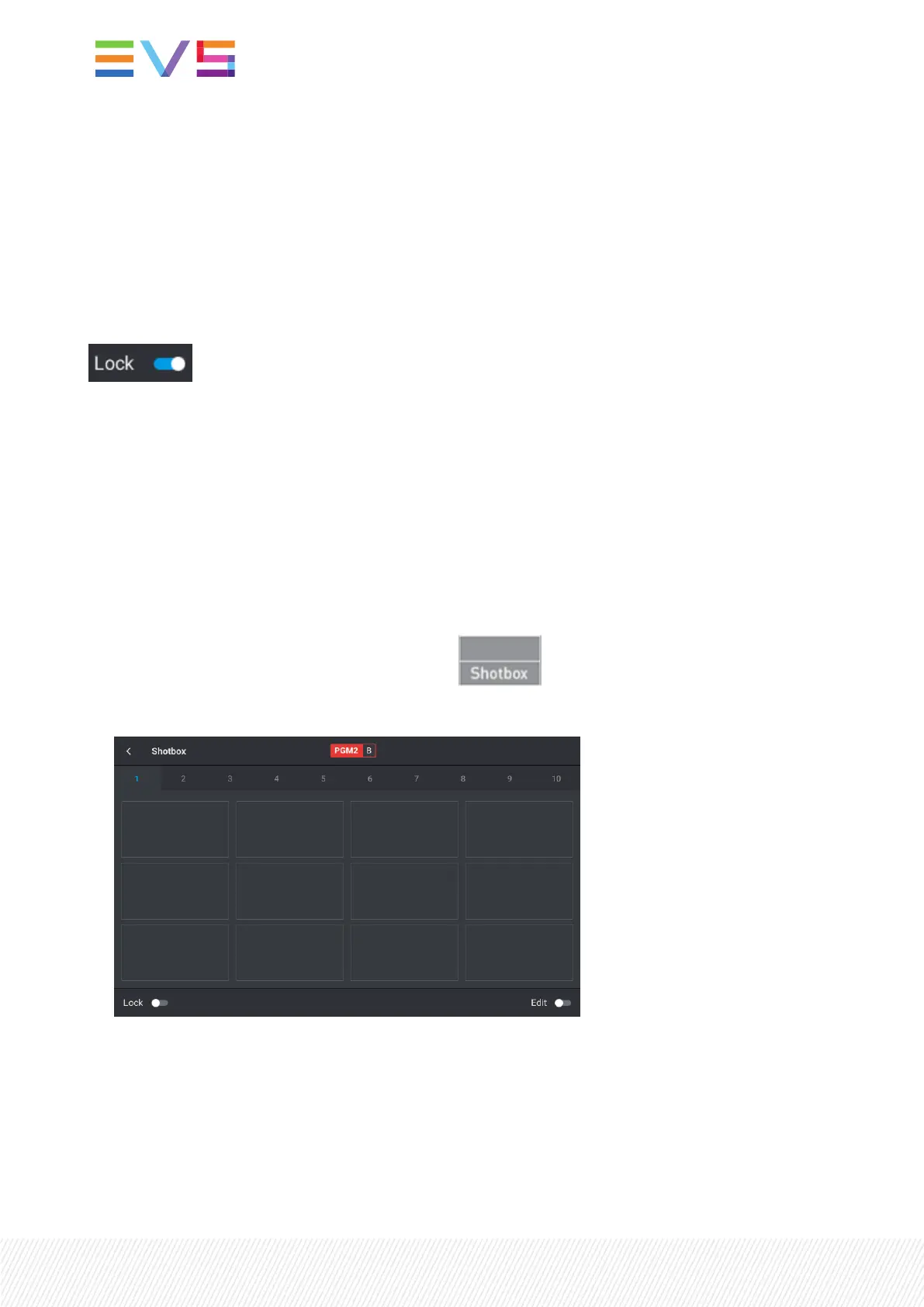How to Lock the Shotbox
If the Shotbox is not locked, which is the case by default, it will close when you:
• perform a command that requires the touchscreen to be updated.
• press E/E to go back to the train head.
If the Shotbox is locked, it will remain open on the touchscreen if you perform any action.
To lock the Shotbox, tap the Lock toggle button to activate the Lock option on the Shotbox toolbar:
8.3.3.AddingMediatotheShotbox
You can currently map local or remote clips or playlists to boxes in the Shotbox, when it is in Edit mode,
so that you will be able to access these clips or playlists very rapidly later on during operation.
How to Add Media to the Shotbox
To add a clip or playlist to the Shotbox,
1. Open the Shotbox by pressing the Shotbox key: .
The Shotbox screen opens on the touchscreen.
248| January 2022 | Issue 1.4.G
