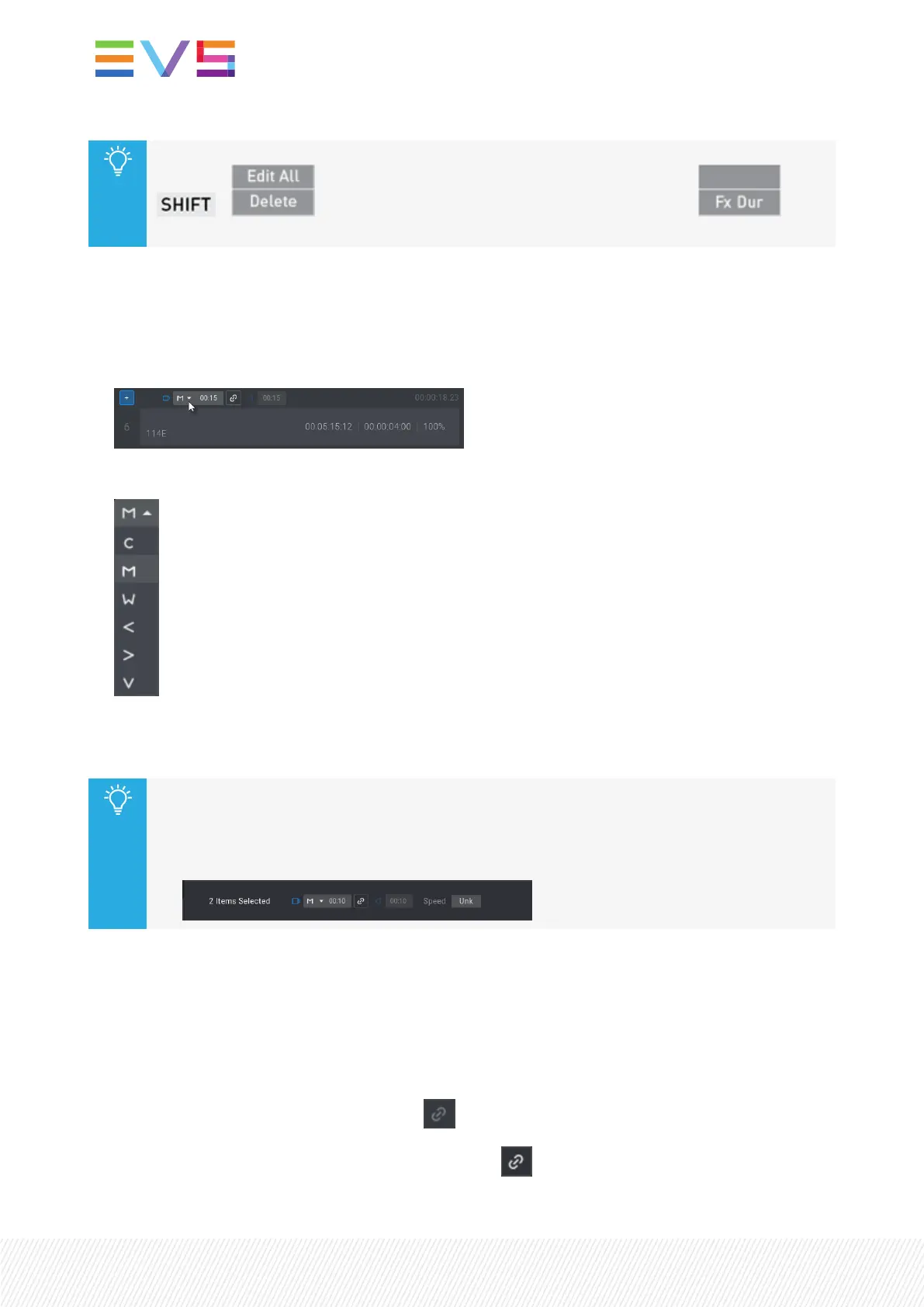You can also edit the transition effect duration of all the playlist elements at once by pressing
+ before entering the Transition Effect Duration mode ( ). The
playlist must be in Edit mode.
How to Edit the Transition Effect of a Playlist Element from the Viewer
To edit simultaneously the video and the audio transition effect, proceed as follows:
1. Click the arrow next to the effect type for the element you want to edit:
2. Select the desired effect from the menu:
As the audio transition effect is linked to the video transition effect, it is edited according to the
"Available Audio Transition Effects" on page 189 table.
You can also edit the transition effect type of several playlist elements at once.
1. Select the elements. See section "Selecting Playlist Elements" on page 159.
2. Follow the above procedure from the bottom of the Playlist pane:
How to Edit the Transition Effect Duration of a Playlist Element from the
Viewer
To edit simultaneously the video and the audio transition effect durations, proceed as follows:
1. Make sure that both the video transition and the audio transition are linked.
◦ In case the Link button is not available ( ), they are automatically linked.
◦ In case the Link button is available, it must look as .
192| January 2022 | Issue 1.4.G
