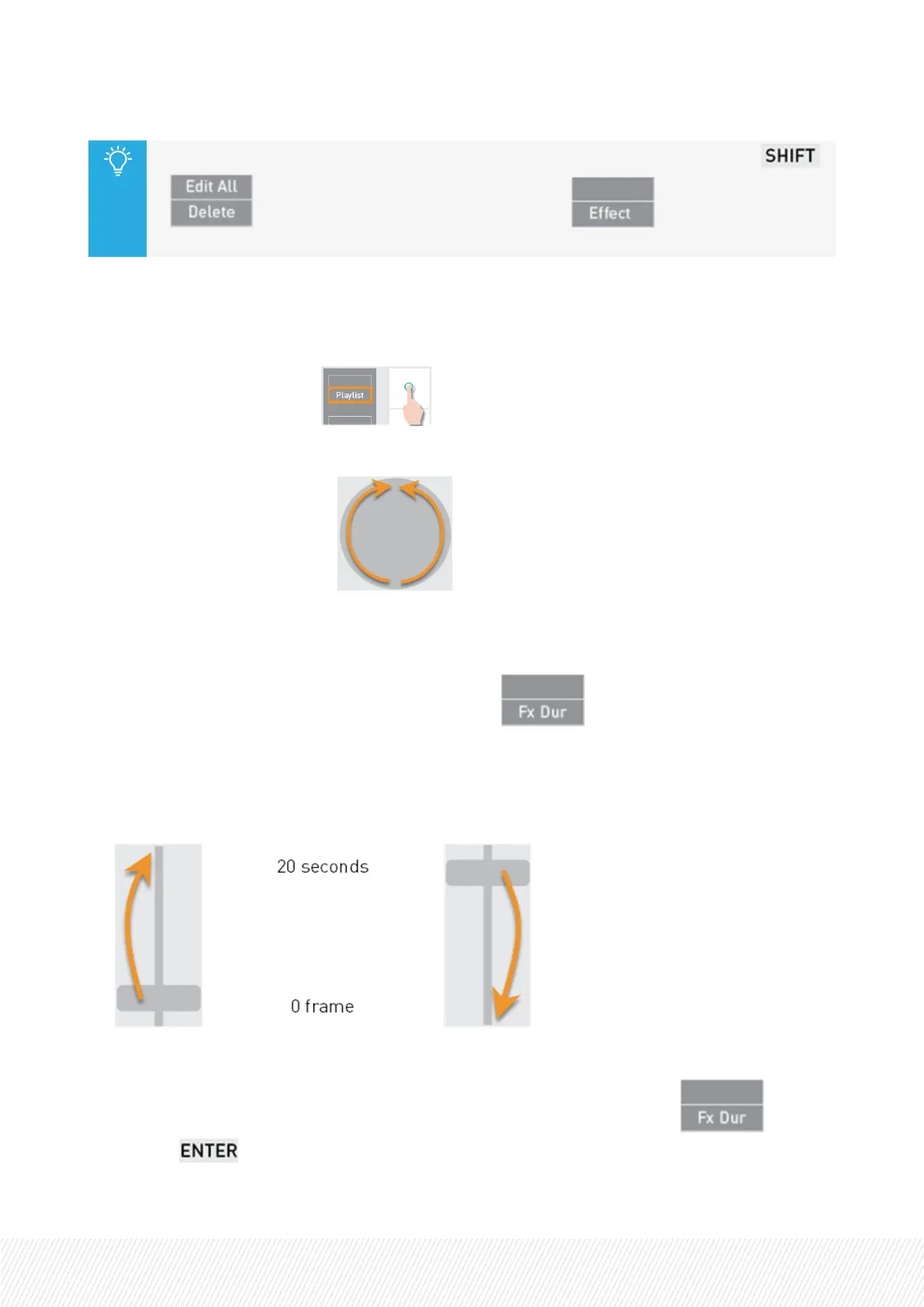You can also edit the transition effect of all the playlist elements at once by pressing
+ before entering the Transition Effect mode ( ). The playlist must be in
Edit mode.
How to Edit a Transition Effect Duration from the Remote Panel
To edit simultaneously the video and the audio transition effect durations, proceed as follows:
1. Load the playlist by pressing .
See also section "Loading a Playlist" on page 218.
2. Browse to the playlist element: .
The Playlist Edit mode is enabled.
See also section "Browsing a Playlist" on page 222.
3. Enter the Transition Effect Duration mode by pressing .
The Fx Dur key display is highlighted.
4. Move the lever to select the transition effect duration.
The values range from 0 frame (0%) to 20 seconds (100%).
5. (optional) Repeat steps 2 to 4 for other playlist elements.
6. Confirm the operation and exit the Transition Effect Duration mode by pressing or by
pressing .
USER MANUAL
LSM-VIA |7. Working with Playlists| 191
