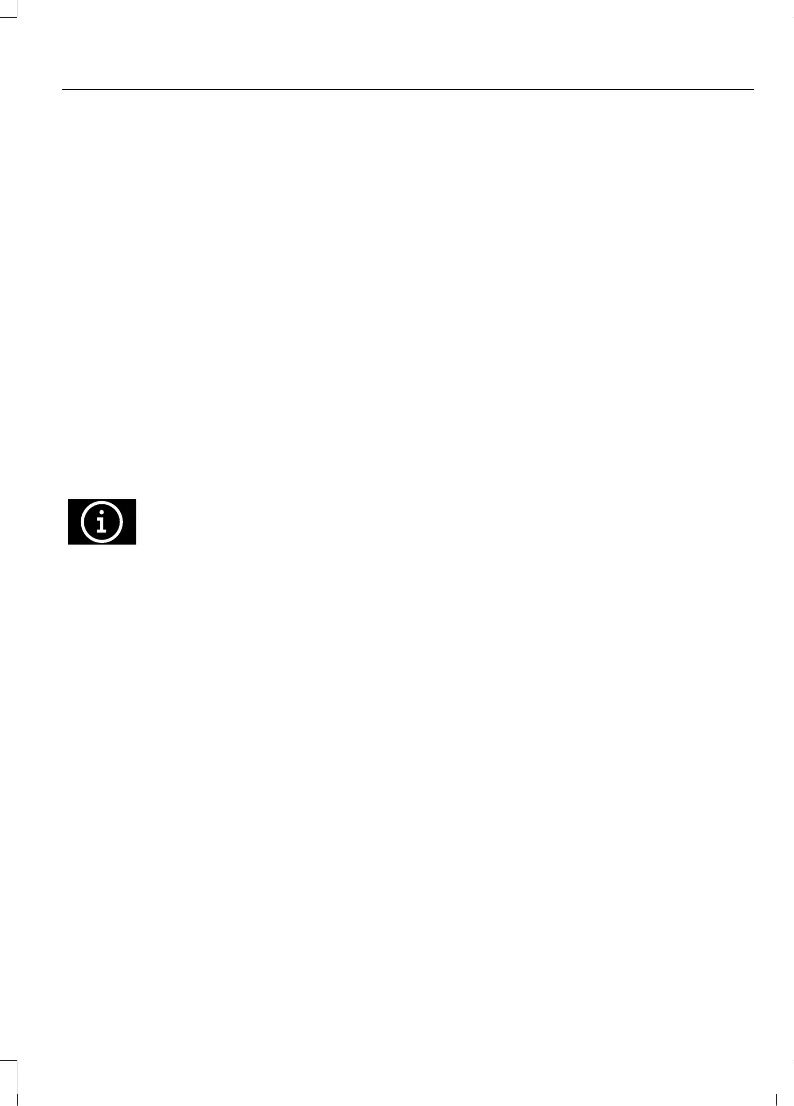You can adjust several settings, such as:
• Share vehicle data.
• Share vehicle location.
• Share driving data.
Note: Depending on your vehicle, different
options may be available.
Note: Editing connectivity settings could
result in some features not operating
correctly or at all. When you edit
connectivity settings, pop-up messages may
appear to notify you that services will not
work without that setting. If you switch a
feature on, pop-up messages could appear
informing you of the settings that will be
turned on. Some features, for example driver
assistance features, use map data. We
recommend having all connected vehicle
settings enabled to allow the map content
to be updated to the latest version.
Press the button next to a menu
option for more information.
CONNECTED VEHICLE –
TROUBLESHOOTING
CONNECTED VEHICLE –
FREQUENTLY ASKED QUESTIONS
Why can I not confirm the
connection of my FordPass
account to the modem?
• The modem is not enabled. Switch
vehicle connectivity on.
• The network signal is weak. Move your
vehicle closer to a place where the
network signal is not obstructed.
Why can I not connect to a Wi-Fi
network?
• You entered the wrong network
password. Enter the correct password.
• The network signal is weak. Move your
vehicle closer to the Wi-Fi router or to
a place where the network signal is not
obstructed.
• There are multiple access points in
range with the same network name.
Choose a unique name for your
network. Do not use the default name
unless it contains a unique identifier,
for example as part of the MAC
address.
Why does the Wi-Fi connection
disconnect after successful
connection?
• The network signal is weak. Move your
vehicle closer to the Wi-Fi router or to
a place where the network signal is not
obstructed.
What can I do if I am close to a Wi-
Fi router but the network signal
strength is weak?
• If your vehicle has a heated windshield,
position your vehicle so that the
windshield is not facing the Wi-Fi
router.
• If your vehicle has metallic tinting on
the windows but not on the windshield,
position your vehicle so that the
windshield is facing the Wi-Fi router or
open the windows that are facing the
router.
• If your vehicle has metallic tinting on
the windows and the windshield, open
the windows that are facing the router.
• If your vehicle is in a garage and you
have the garage door closed, open the
garage door as it could block the signal.
447
Explorer (CTW) Canada/Mexico/United States of America, enUSA, Edition date: 202401, DOM
Connected Vehicle
