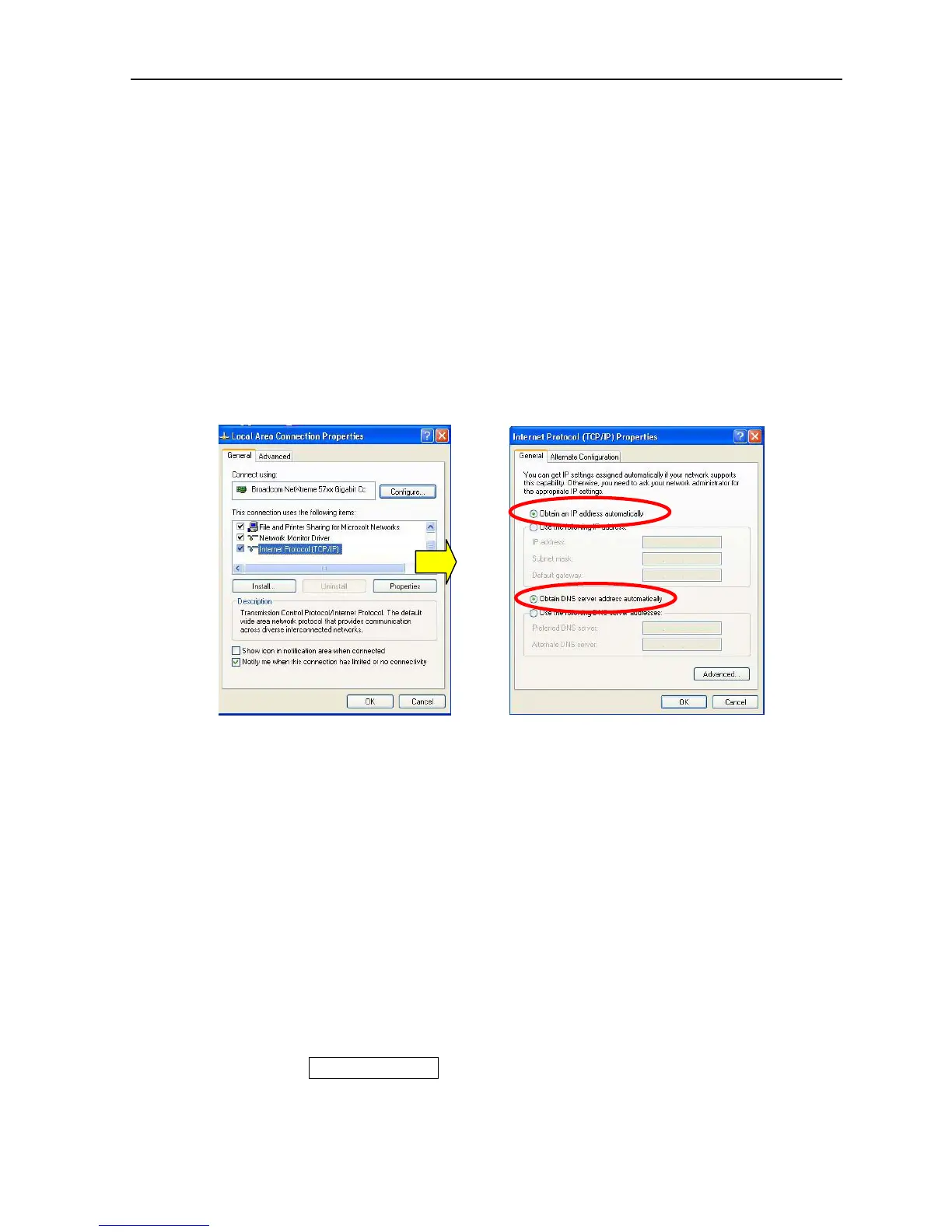1.3 Have the Web MMI for FELCOM-250/500 Displayed
1-17
1.3.2 Have the Web MMI Displayed
Step 1) Network settings for the PC
Note)
The following description is made that Own IP address is the default value
“192.168.1.1, 255.255.255.0/(24)”. When the OS of the PC is Vista, it is
recommended that Ipv6 is set to OFF.
Case 1) When the IP address is to be acquired automatically (recommended)
Click; [My Network] -> [Properties] -> [Local area connection] -> [Properties] ->
“Internet protocol (TCP/IP)” -> [Properties].
x Place a tick in “Automatically acquire an IP address (0)”
x Place a tick in “Automatically acquire the DNS server address (B)”
Case 2) When you wish to set up the unchanging IP address by yourself
Upon the screen of “Properties for the internet protocol (the property of TCP/IP)”,
place a tick in “Use the following IP address (S)”, and set the address.
x IP address : 192.168.1.xxx (xxx are optional numbers within the range
of 2 to 254)
x Subnet mask : 255.255.255.0
x Default gateway : 192.168.1.1
Remove the tick from “Use the following DNS server address (E)”, and set the
following address for the preferred DNS server.
x Address : 192.168.1.1
Important)
Even if you have made the setting of; Settings -> Network settings -> LAN -> IP
address -> DHCP server -> “Use”, you have the IP address for a specific network
terminal set as the static IP address.
To do so, open Lease information upon the Network/LAN screen, select Change
manual, and set the IP address. As for the details, refer to page 7-4.
