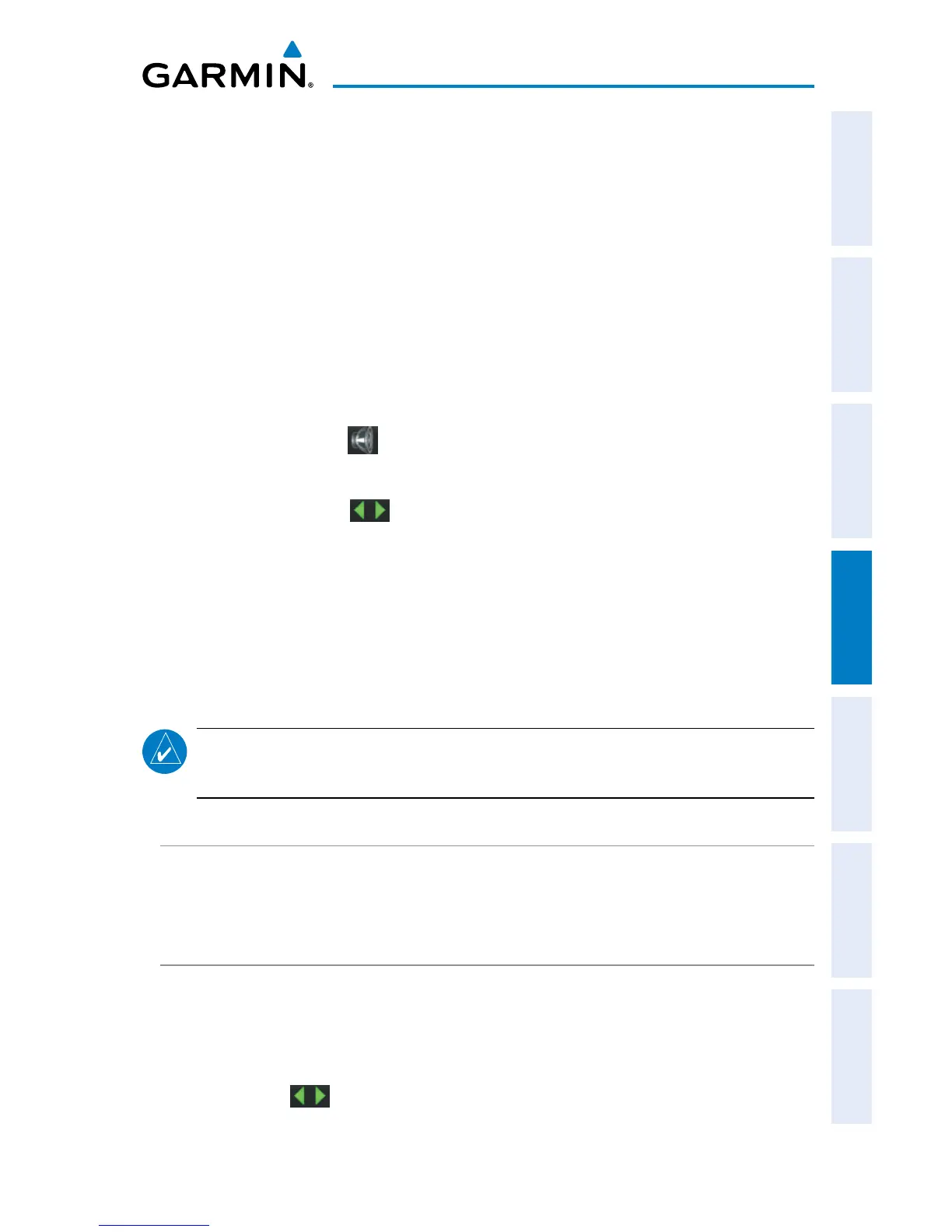Garmin aera 500 Series Pilot’s Guide
190-01117-02 Rev. C
113
Hazard Avoidance
Overview GPS Navigation Flight Planning Hazard Avoidance Additional Features Appendices Index
If the number of Traffic Advisories on the TIS-A display decreases and then
increases, a new audio alert is sounded. The TIS-A audio alert is also generated
whenever TIS-A service becomes available. The following TIS-A audio alerts are avail-
able:
• “Traffic”—TIS-A traffic alert received.
• “Traffic Not Available”—TIS-A service is not available or out of range.
Adjusting TIS-A audio:
1)
From the ‘Home’ Screen, touch Tools > Setup > Sound.
2)
Touch the TIS Audio On/Off Button to toggle the terrain audio on/off, or
touch the Alerts
Icon to mute both TIS and Terrain alerts.
Or
:
Touch the Alerts buttons to select an alert volume (0-10).
TRAFFIC WARNING WINDOW
When a traffic threat is imminent, the Traffic Warning Window is shown. The Traffic
Warning Window shows a small pop-up map in the lower left corner. The Range Rings
on the pop-up alert are spaced every whole mile/kilometer/nautical mile. Touch the
Traffic Warning Window to acknowledge and remove it.
NOTE:
The Traffic Warning Window is disabled when the aircraft ground speed
is less than 30 knots or when on the approach leg of a route.
TRAFFIC GROUND TRACK
Traffic ground track is indicated on the aera screen by a “target track vector,”a short
line shown in 45-degree increments, extending in the direction of target movement.
DISPLAYING TRAFFIC DATA
TIS-A traffic can be displayed on the Navigation Map.
Adjusting TIS-A settings on the navigation map:
1)
From the ‘Home’ Screen, touch Map > Menu > Set Up Map.
2)
Touch the buttons to select the Map Category.
