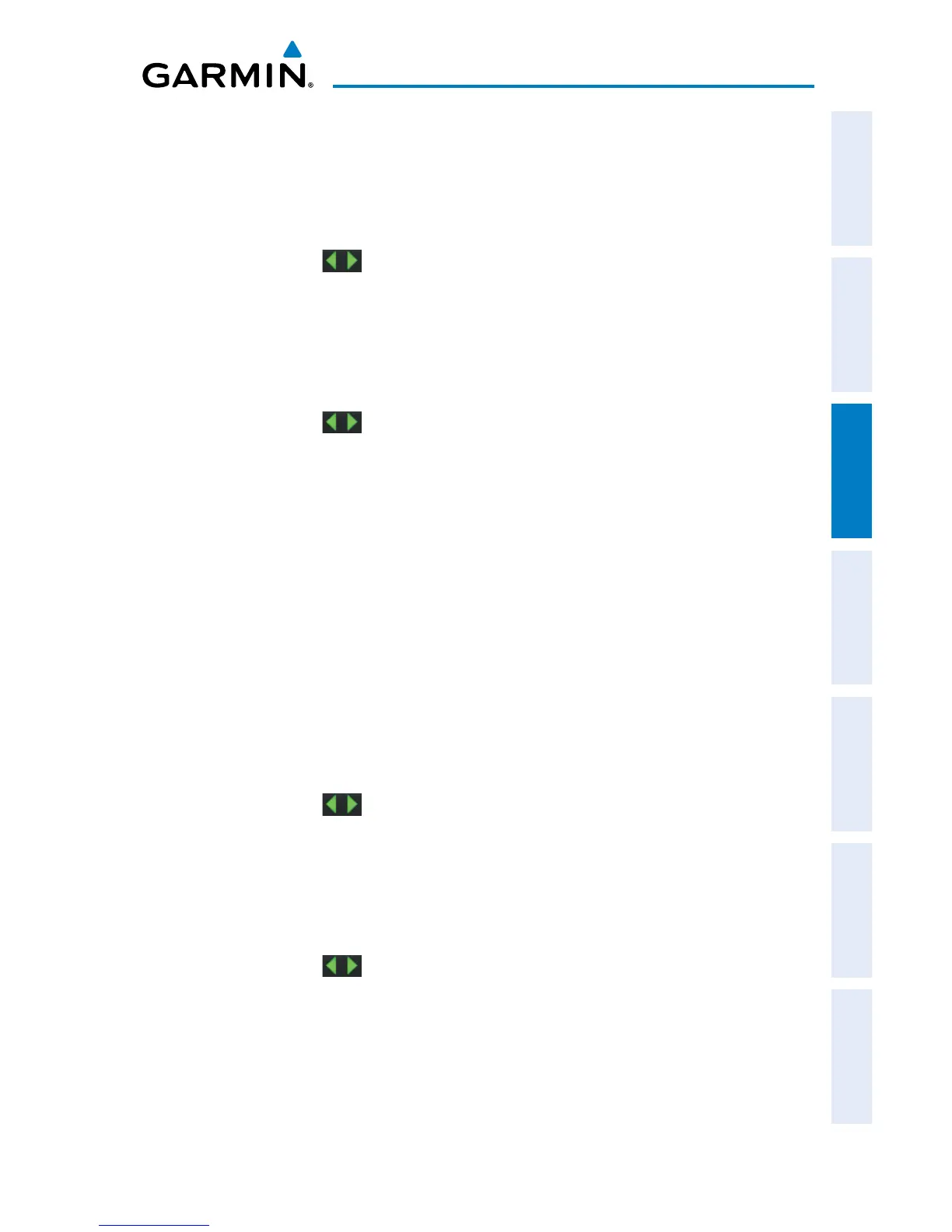Garmin aera 500 Series Pilot’s Guide
190-01117-02 Rev. C
69
Flight Planning
Overview GPS Navigation Flight Planning Hazard Avoidance Additional Features Appendices Index
Creating an active flight plan:
1)
From the ‘Home’ Screen, touch the Active FPL Icon.
2)
Touch the 'Touch to add Waypoint' Button.
3)
Enter the desired waypoint:
a)
Touch the buttons to 'Search by Identifier', 'Search by
Facility Name', or 'Search by City' using the keypad.
b)
Enter the desired waypoint.
c)
Touch the OK Icon.
Or:
a)
Touch the buttons to cycle through the waypoint categories
('Flight Plan Waypoints', 'Nearest Airports', or 'Recent
Waypoints'.)
b)
Touch the desired waypoint from the list.
4)
If duplicate entries exist for the entered facility name or location, duplicate
waypoints are displayed. Touch the desired waypoint from the list.
5)
Repeat Steps 2-5 to enter each additional waypoint.
Creating a stored flight plan:
1)
From the ‘Home’ Screen, touch Tools > FPL List > Menu > New Flight
Plan.
2)
Touch the 'Touch to add Waypoint' Button.
3)
Enter the desired waypoint:
a)
Touch the buttons to 'Search by Identifier', 'Search by
Facility Name', or 'Search by City' using the keypad.
b)
Enter the desired waypoint.
c)
Touch the OK Icon.
Or:
a)
Touch the buttons to cycle through the waypoint categories
('Flight Plan Waypoints', 'Nearest Airports', or 'Recent
Waypoints'.)
b)
Touch the desired waypoint from the list.
4)
If duplicate entries exist for the entered facility name or location, duplicate
waypoints are displayed. Touch the desired waypoint from the list.
5)
Repeat Steps 2-5 to enter each additional waypoint.
