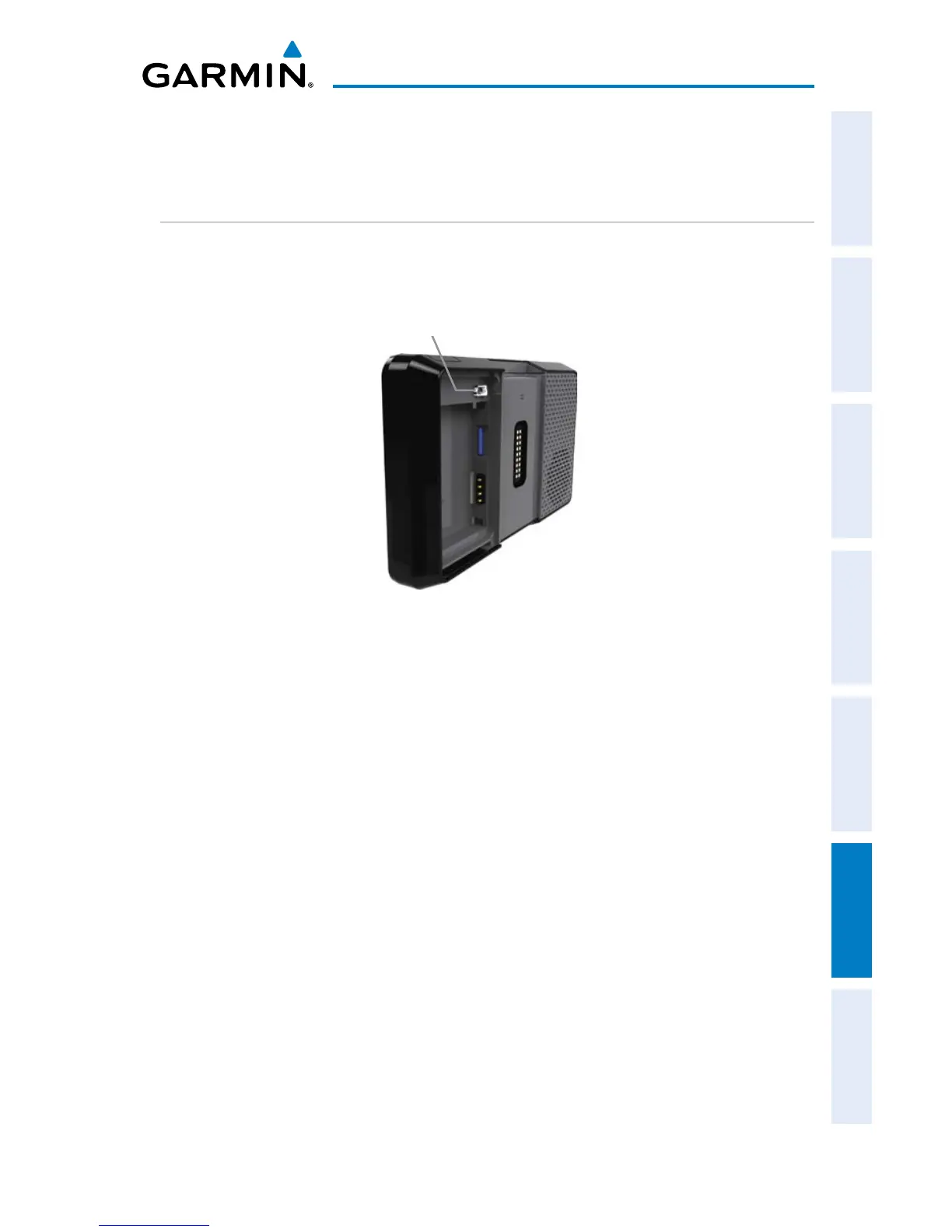Garmin aera 500 Series Pilot’s Guide
190-01117-02 Rev. C
Appendix C
149
Overview GPS Navigation Flight Planning Hazard Avoidance Additional Features Appendices Index
APPENDIX C: MANAGING FILES AND DATABASES
CONNECTING TO A COMPUTER
The aera can be connected to a computer using the included USB-PC Interface Cable
to connect to a USB data port.
Mini-USB Connection
Mini-USB Connector
Connecting the aera to a computer:
1)
(Optional Step) Insert a memory card into the memory card slot in the
battery compartment. Press it in until it clicks.
2)
Turn the aera on in the desired mode (aviation or automotive). In order for
data to be copied to the correct mode, the user must connect the aera to
the computer while it is in the desired usage mode (aviation or automotive).
3)
Connect the small end of the USB cable to the connector under the battery
cover.
4)
Connect the larger end of the USB cable to a USB port on the computer.
The Mass Storage Icon appears on the screen, along with an icon indicating
the usage mode. The aera and memory card appear as removable drives in
My Computer in Windows and as mounted volumes on Mac computers.
