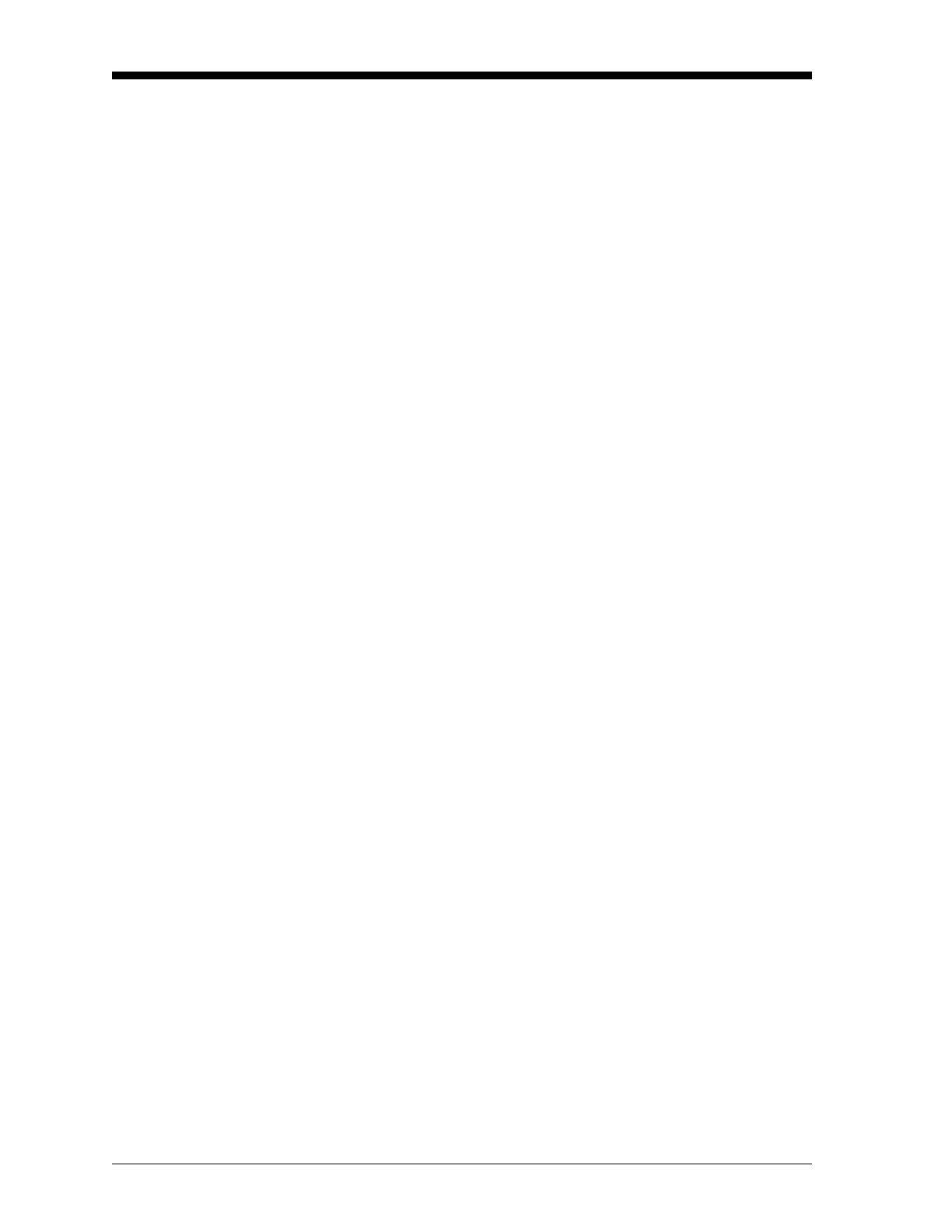March 2008
3-8 Logging Data
Stopping a Log Use the STOP submenu to terminate a logging process that is currently
active. Press the appropriate side of the
[SCREEN] key to activate the
desired pane of the display screen, and complete the following steps:
1. To access the Log Menu, press
[LOG].
a. If you have activated the security feature (see Chapter 1,
Programming Site Data, page 1-63 for details), enter the
assigned password and press
[ENT].
Note: Once a log is stopped it cannot be restarted, but the log
remains in memory. To clear the log from memory, refer to
Chapter 5, Clearing Data, page 5-4, for instructions.
2. Press
[F3] = STOP.
3. Use the [←], [→] and [F1]-[F4] keys to select a log file to stop.
Note: At the
NAME prompt, the option bar will show the names of all
completed or active log files that are currently stored in
memory. Recall that a flashing asterisk (*) appears at the far
right of the locator bar if the Model DF868 is currently
logging data (see Chapter 3, Operation, of the Startup Guide).
4. Press
[F1] to continue logging and return to the initial Log Menu
screen. Press
[F2] to stop logging and return to the initial Log Menu
screen.
Procedure Options Do one of the following:
• Press [F1]-[F4] to enter another [LOG] submenu.
• Press [EXIT] to return to the data screen.
